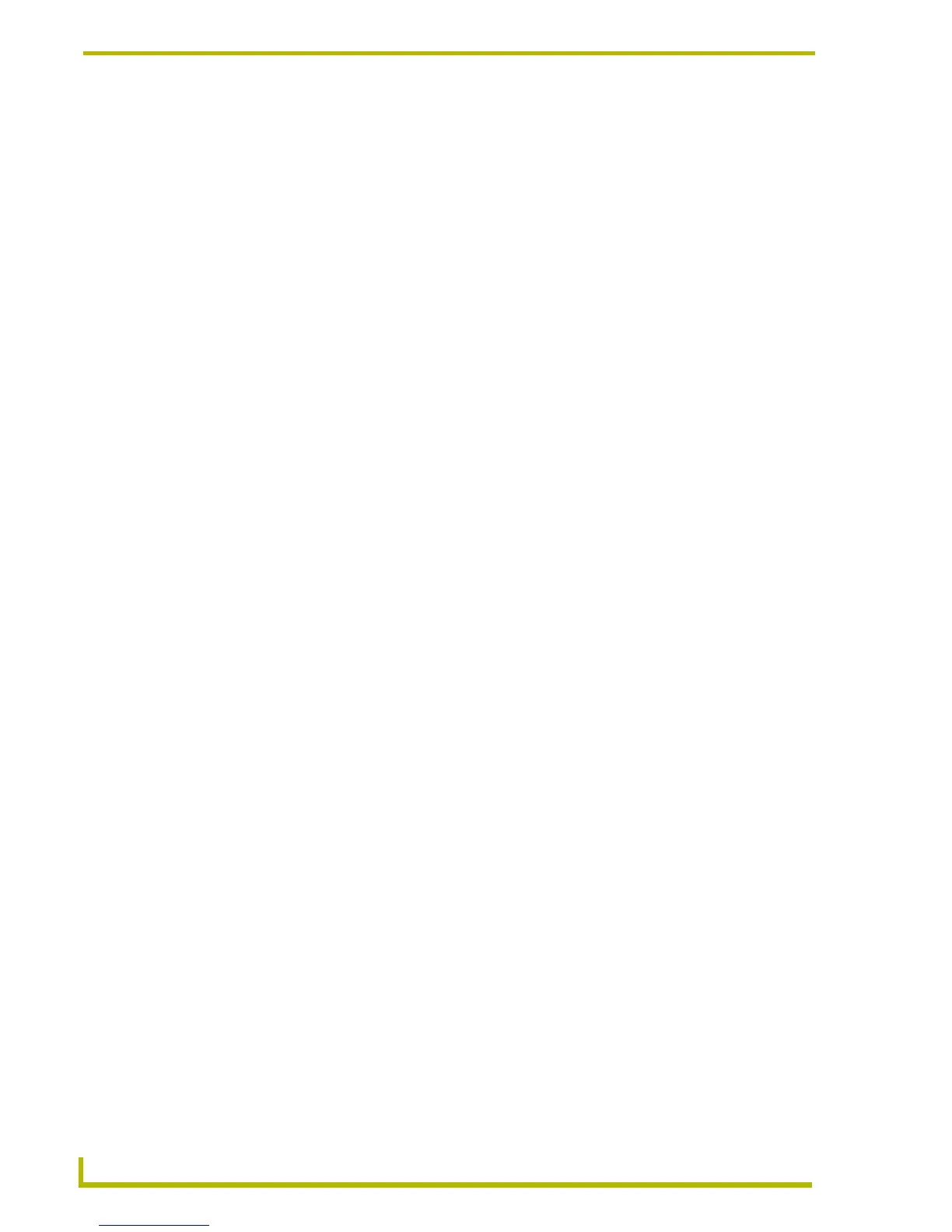Working With Pages and Popup Pages
82
TPDesign4 Touch Panel Design Program
Copying Popup Pages
You can copy a popup page either by selecting a Popup Page only (ensuring that no buttons are
selected) in an active Design View window, or by single-clicking on a page in the Workspace
Navigator (Pages tab) then clicking Edit > Copy from the main menu (or the Copy button in the
main toolbar).
Pasting Popup Pages
You can paste (by either clicking Edit > Paste from the main menu or the Paste button in the main
toolbar) a previously copied popup page onto
(1) an active Design View,
(2) the panel name in the Panel Navigator or
(3) the folder named Popup Pages.
Pasting a popup page onto another page or popup page in the Panel Navigator (which is only a paste
target for buttons) or onto the folder named Pages (which is for pages only) is not allowed.
Show/Hide Popup Pages
The Show Popup Page and Hide Popup Page options can be selected via the Page menu, the
Workspace Navigator context menu or the toolbar buttons (contained in the Main toolbar). The
Hide All Popup Pages option is available via the toolbar button on the Main toolbar only.
To show a Popup Page: Select a Popup Page in the Pages tab of the Workspace Window,
and select Show Popup Page (or click the toolbar button).
To hide a selected Popup Page: Select a Popup Page in the Pages tab of the Workspace
Window, and select Hide Popup Page (or click the toolbar button).
To hide all Popup Pages: Select Hide All Popup Pages in the Page menu, Design View
context menu, or click the Hide All Popup Pages toolbar button).
Alternatively, you can drag and drop a Popup Page from the Workspace Window onto a Design
View window to show the selected Popup Page.
Select Popup Pages to Show dialog
With a Page open, select Page > Show Popup Pages (or click the toolbar button) to open the Select
Popup Pages to Show dialog.
Use this dialog to specify which of the popup pages in your project to display in the Design View
window, and specify the order in which they are displayed. The items in this dialog include:
Popup Page list: This is a list of the popup pages present in the active project. Click to
select one or more popup pages to display.
Order: Click the Order button to expand the dialog to show a second list box (empty).
Use this list box to specify the order in which the popup pages are displayed (in terms of
top to bottom).
