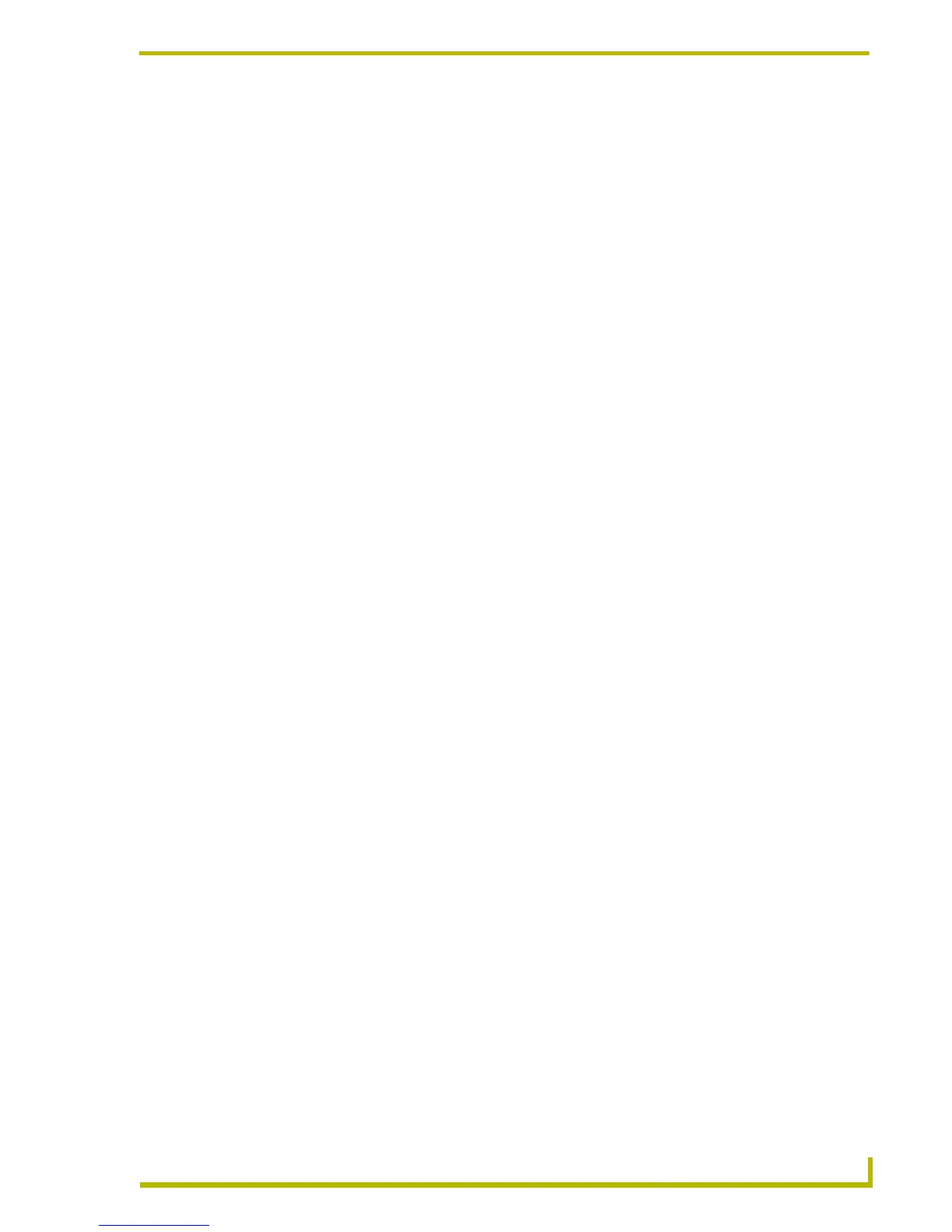File Transfer Operations
125
PDesign4 Touch Panel Design Program
File Transfer Operations
In TPDesign4, all file transfer operations are routed through the NetLinx Master to which the
target/source touch panels are connected. You will never actually connect directly to the panels.
There are two types of file transfer operations in TPDesign4 (both accessible via the Transfer
menu):
Send To Panel: Sends your TPDesign4 project file to a specified NetLinx Master.
Receive From Panel: Receives your TPDesign4 project file from a NetLinx Master.
Connections are maintained separate from the transfer itself, so they do not need to be established/
dropped each time a transfer is performed. Use the Connect dialog to define and save one or more
connection settings.
Working With Communications Configurations
Saving and Recalling Communication Configurations
Connection information is maintained separate from the transfer itself, so it does not need to be
established/dropped each time a transfer is performed. Use the Connect dialog to define and save
one or more connection settings.
Anytime you establish a new communication connection configuration (via the New button in the
Connect dialog), the program requires you to enter a name for the configuration (in the Name field
of the Connection Settings dialog). See the Connecting to a NetLinx Master topic for details on
establishing a new connection.
The configuration you specify under that name can then be accessed via the Connection drop-down
list in the Connect dialog.
To recall a saved communication configuration, select Transfer > Connect to open the
Connect dialog, and select the desired configuration from the Connection drop-down list.
To delete a saved configuration, select a configuration (in the Connect dialog) and click
the Delete command button.
Editing the Settings on an Existing Communication Configuration
1. Select Transfer > Connect to open the Connect dialog.
2. Select the configuration that you want to edit from the Connection drop-down list.
3. Click the Edit button to invoke the Connection Settings dialog.
4. Edit the communication settings for the selected configuration as needed, and click OK to save
your changes and return to the Connect dialog.
