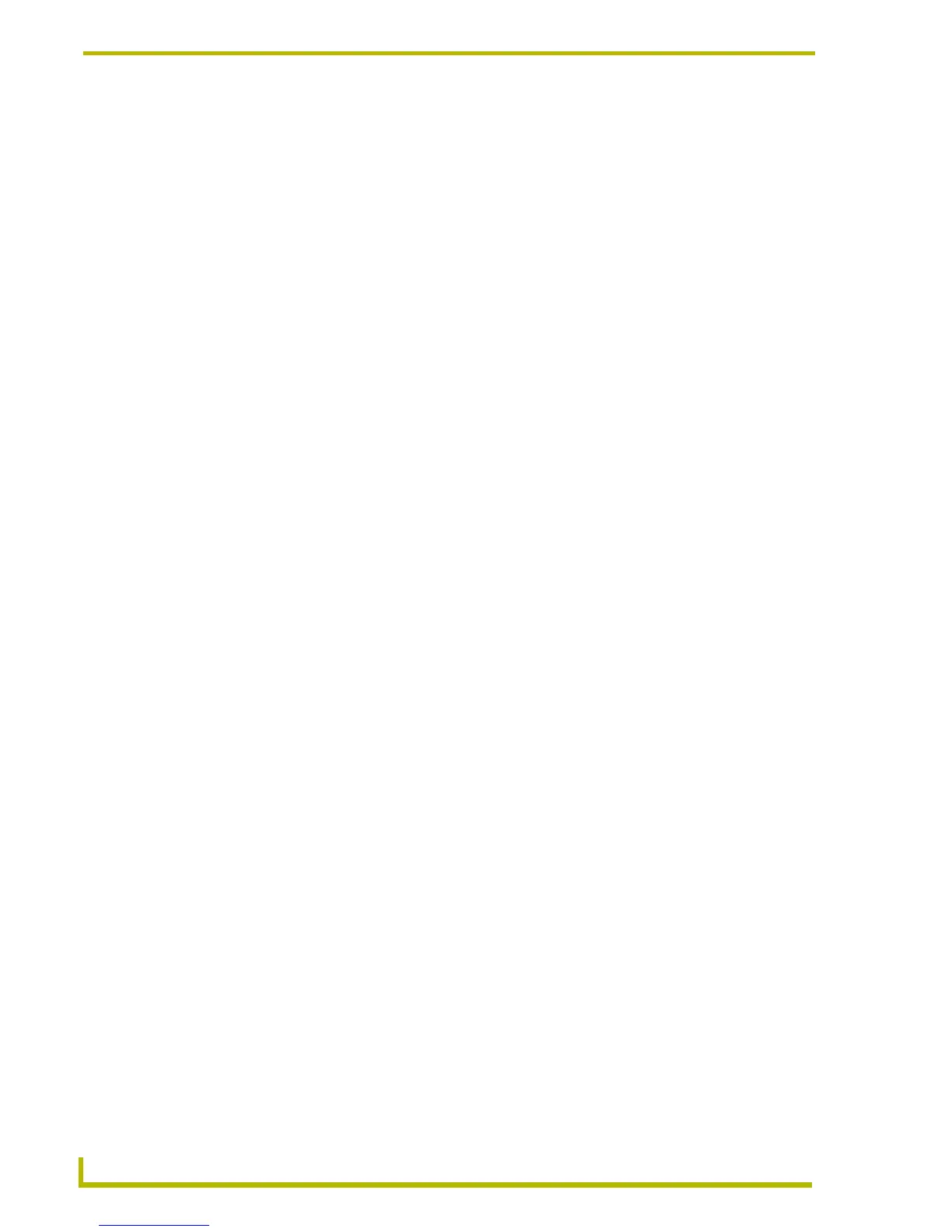Working With Palettes and Colors
146
TPDesign4 Touch Panel Design Program
Chameleon Images, Custom Palettes and G4 PanelBuilder
Chameleon images can be used in conjunction with custom palettes to create G4 PanelBuilder
template files, that, when opened in the G4 PanelBuilder application, are capable of switching from
one color scheme to another, without having to edit the buttons directly. For example, you could
create a single template file with four different color palettes that would allow you to use the same
template to quickly produce four different variations on the design - one color scheme for each
season. You might say that the Color Schemes feature in G4 PanelBuilder allow you to apply
different "color skins" to a single template.
Since the Fill and Border colors are in turn associated with a particular color palette (which is saved
as part of the TPD4 project), the colors used to render the chameleon image will change if and
when a different color palette is applied to the template, in the G4 PanelBuilder application.
In basic terms, chameleon images utilize the 4 color channels that comprise 32-bit PNG images to
define separate colorizable regions.
Using chameleon images coupled with custom palettes to create Color Schemes requires the use of
both TPDesign4 and G4 PanelBuilder: Chameleon images are imported and applied to buttons (or
popup pages) in TPDesign4. Custom palettes are created in TPDesign4, and saved as part of the
TPD4 project. TPDesign4 is also required to export the project as a G4 PanelBuilder Template
(*.TPT). However, the primary benefits of these features are realized in the G4 PanelBuilder
application (via the Project > Color Schemes feature).
Not all TPD4 projects support the Color Schemes feature in G4 PanelBuilder. In order to utilize
Chameleon Images and Color Schemes in G4 PanelBuilder, the TPD4 project must meet several
requirements before being exported as a G4 PanelBuilder template file (via the File > Export as G4
PanelBuilder Template option):
The project must utilize at least one chameleon image (meaning that a chameleon image
has been applied to at least one button in the project). There are also several requirements
for images to allow them to be recognized as chameleon images by TPDesign4.
The project must include at least one custom palette (in addition to the default palette).
The project must include one preview image for each of the custom palettes that are
included. These preview images are used to display the color options that are available
for this template in G4 PanelBuilder.
Note that if the exported project does not meet these requirements, the Color Schemes
feature in G4 PanelBuilder will be disabled for this template.
When a valid TPD4 project file is exported as a G4 PanelBuilder template, and then opened in the
G4 PanelBuilder application, the Project > Color Schemes option (in the G4 PanelBuilder
application) allows you to apply different color schemes to the template with a single click.
