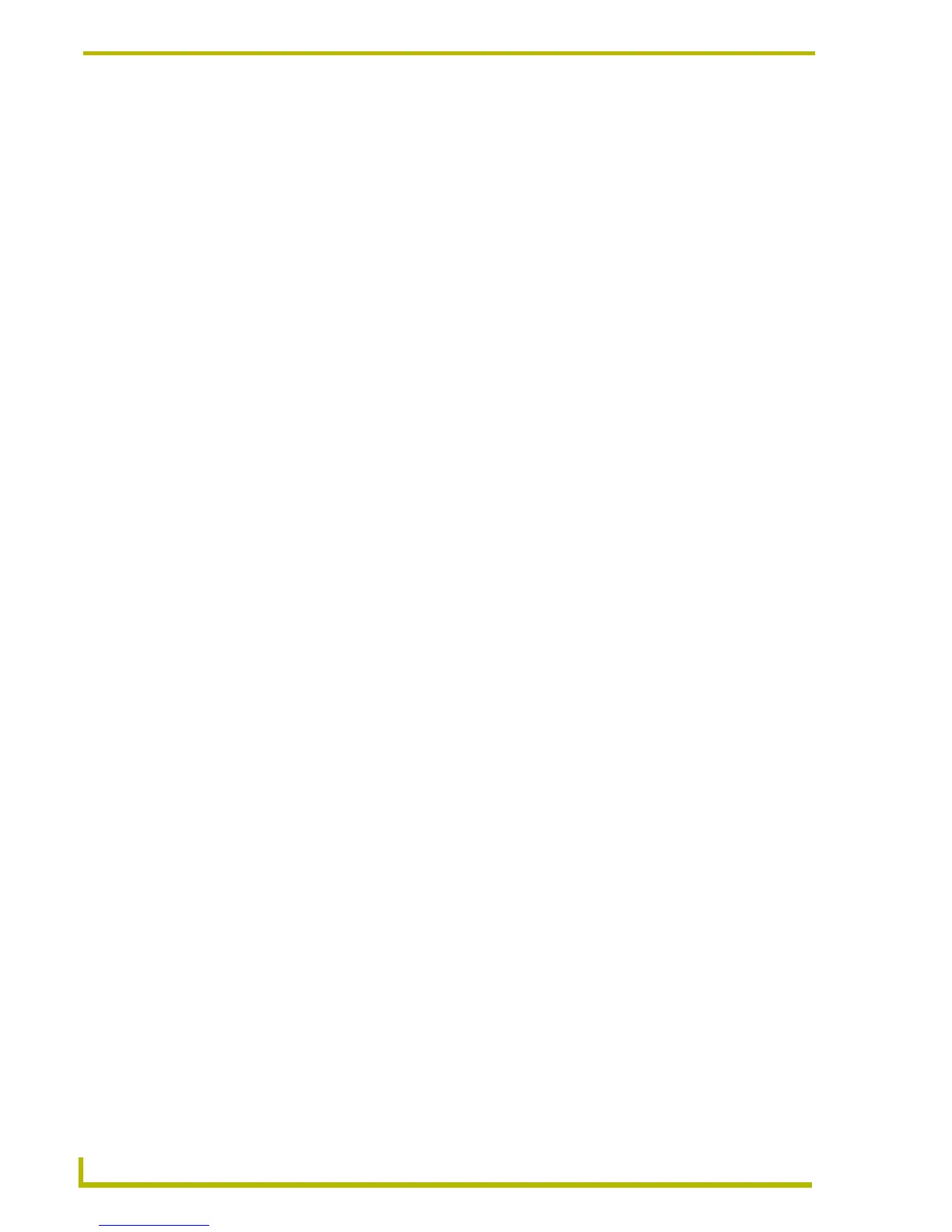Program Preferences
164
TPDesign4 Touch Panel Design Program
Command Context Menu
With the Customize dialog open, right-click on any toolbar, toolbar button, menu or menu item to
open the Command context menu. This menu contains shortcuts to commands relating to
customizing the menus and toolbars. Items in this context menu include:
Adding Buttons To Existing Toolbars
1. Open the Customize dialog (select View > Customize).
2. Select a command category (under Categories). The commands included in the selected
category are displayed (under Commands), along with their associated toolbar icon, if one
exists. Alternatively, select All Commands to view a full list of all commands, regardless of
category.
3. Click to highlight a command/icon (under Commands).
4. While holding the mouse-button down, drag the command/icon to a toolbar. Note that the
cursor symbol indicates that it is not allowed to be placed anywhere except inside the area of a
toolbar (any toolbar).
5. Position the command/icon right where you want to drop it in the toolbar, and release the
mouse button.
6. The command/icon is placed as a toolbar button in the toolbar.
Removing Buttons From Existing Toolbars
1. Open the Customize dialog (select View > Customize).
2. Click to select a toolbar button from an existing toolbar.
3. While holding the mouse button down, drag the button to any area outside of a toolbar. Note
that the cursor symbol changes to an "x" when the button is dragged outside of the toolbars.
4. Release the mouse button to delete the button from the toolbar.
Alternatively, as long as the Customize dialog is open, you can simply right-click on any button to
open the New Command context menu. Select Delete to delete the button.
• Reset to Default: Click to reset the selected button or menu item to its default text and image
settings.
• Copy Button Image: Click to copy an image of the selected button to clipboard memory.
• Delete: Click to delete the selected button or menu item from the toolbar or menu.
• Button Appearance: Click to open the Button Appearance dialog, where you can customize the
text and icon associated with the selected button.
• Image: Click to display the selected button or menu item as an icon only (no text).
• Text: Click to display the selected button or menu item as an text only (no icon).
• Image and Text: Click to display the selected button or menu item with text and an icon.
• Start Group: Click to select the Start Group option. This option inserts a toolbar break
(double vertical lines) directly before the selected button, allowing you start
a new group of toolbar buttons. Note that the first (left-most) toolbar button
in each toolbar button group already shows this option as being enabled.
