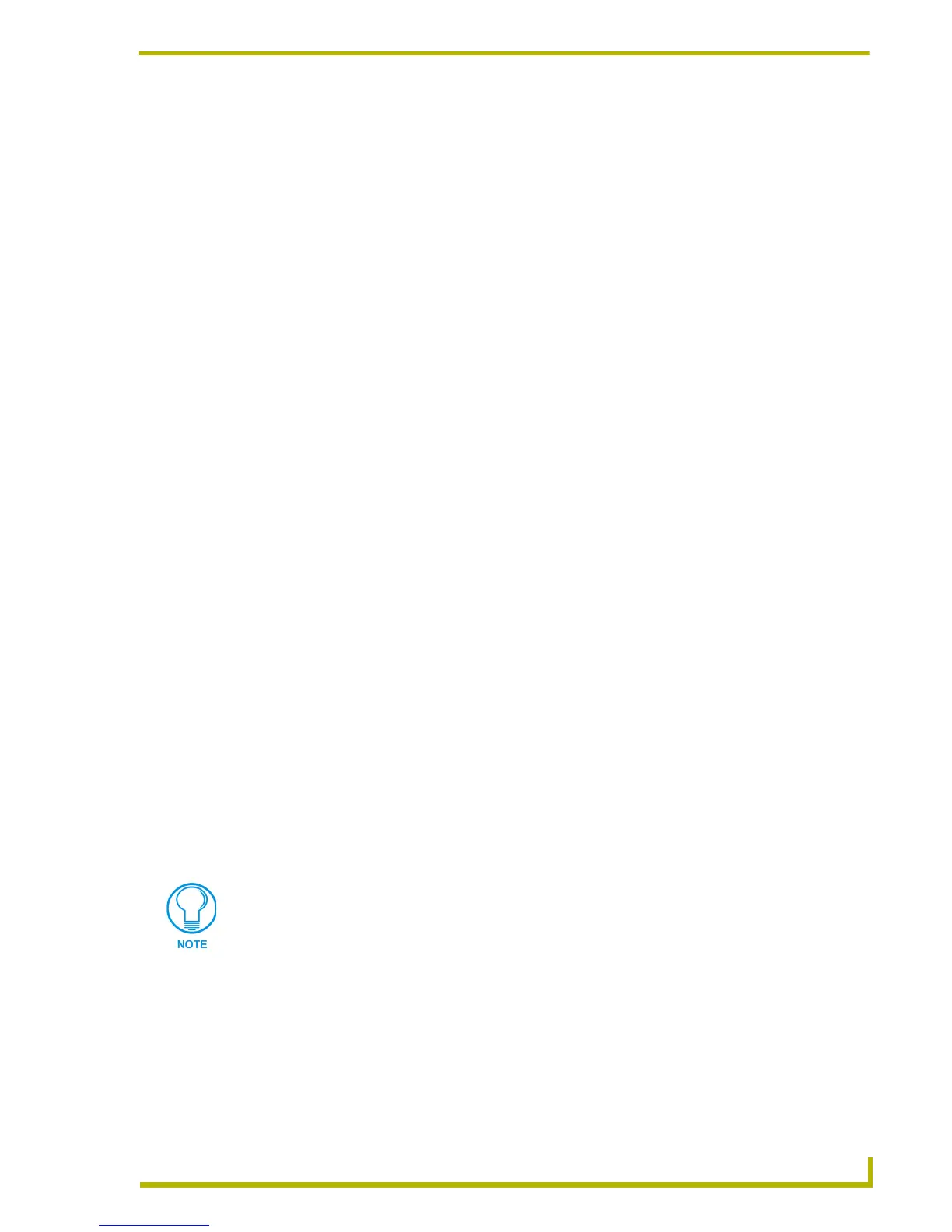Appendix B: G4 Panel Builder
173
PDesign4 Touch Panel Design Program
Appendix B: G4 Panel Builder
Creating a New Project Using G4 PanelBuilder
The G4 PanelBuilder application (installed separately) provides a quick alternative to creating
touch panel projects from scratch. Use this option to launch the G4 PanelBuilder application and
create the basic layout and navigation of your panel file.
1. Select File > New From G4 PanelBuilder to launch the G4 PanelBuilder application. In G4
PanelBuilder, there are several possible approaches to creating a new PanelBuilder (*.PB4) file
in the G4 PanelBuilder application:
(In G4 PanelBuilder, select File > New (or select Choose Template in the Tasks Pane) to
create a new PanelBuilder project file based on existing templates (that were either
downloaded from www.amx.com, or were created in TPDesign4).
(In G4 PanelBuilder, select File > New From File (or select Start From Existing Project
in the Tasks Pane) to open a copy of an existing PanelBuilder project file to use as a
starting point.
(In G4 PanelBuilder, select a template from the list of recently opened templates (or
select Start a New Project in the Tasks Pane).
2. In G4 PanelBuilder, develop the PanelBuilder project as desired. Refer to the G4 PanelBuilder
help file for details on creating a G4 PanelBuilder (*.PB4) file.
3. In G4 PanelBuilder, select File > Save to save the PB4 file. Use File > Save As to save the file
under a new name and/or specify a different target directory.
4. In G4 PanelBuilder, select File > Generate TPDesign4 Project. In the Generate TPDesign4
Project dialog, specify a name and target directory for the (*.TP4) file. By default, once the
TP4 file has been generated, the project is automatically opened in TPDesign4 (de-select the
Open Project in TPDesign4 option to disable this feature).
If the project does not automatically open in TPDesign4, launch TPDesign4 and open the
project file (File > Open). TPDesign4 treats projects generated in G4 PanelBuilder the same as
any other TP4 project file; use TPDesign4 to assign channel mapping information and make
any other refinements to the project as needed.
5. Save the project (File > Save). The file is now ready for transfer.
Use the Panel > Send to G4 PanelPreview option to preview the resulting panel file
in the G4 PanelPreview application.
