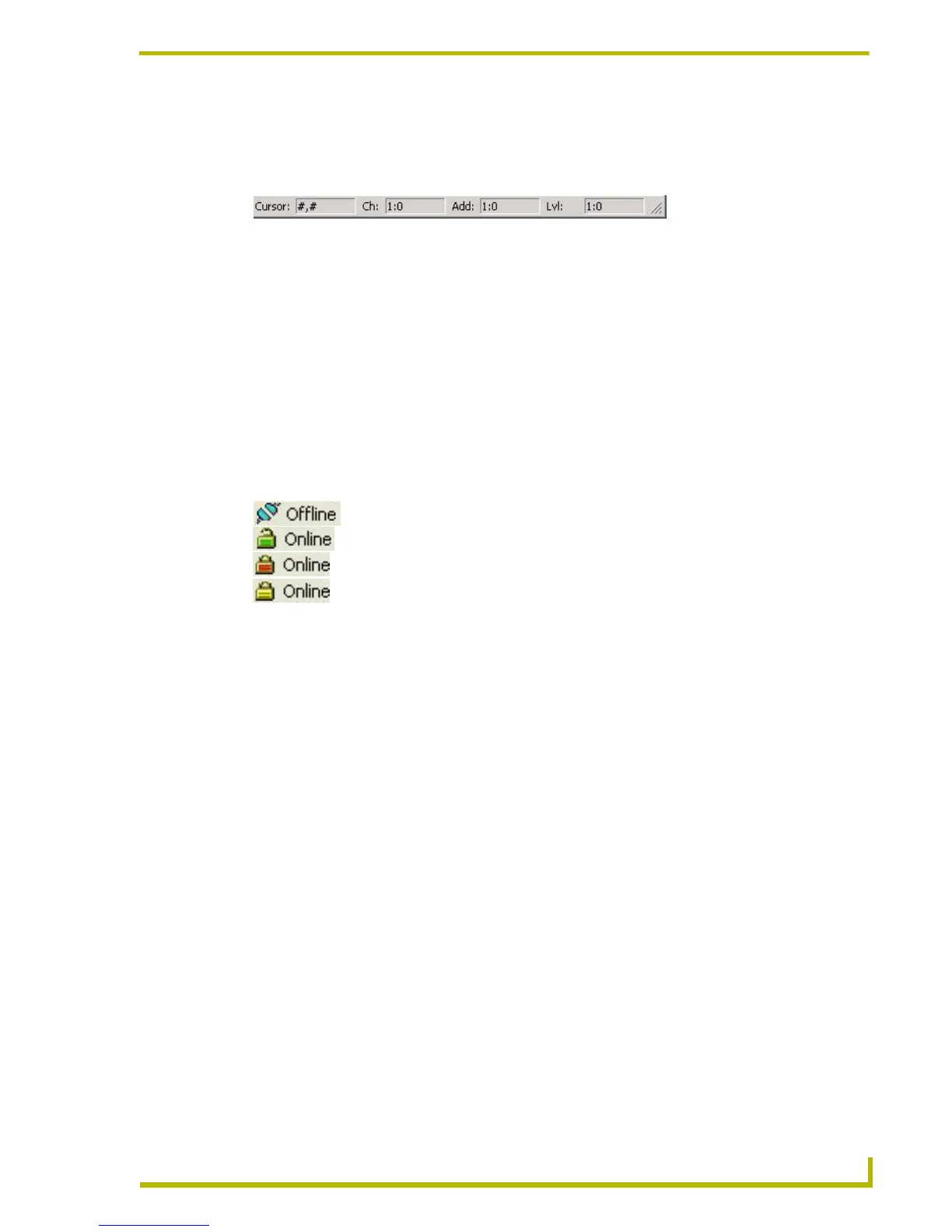TPDesign4 Program Overview
19
PDesign4 Touch Panel Design Program
In the secondary position (FIG. 10) it shows the current XY cursor position, and (for the button the
mouse is over): Location, Address code, Level code, Feedback and Initial page file target. Double-
click anywhere on the status bar to view this secondary position.
Cursor: Displays the current X-Y cursor position.
Ch: Displays the Channel code (port number:channel code) associated with the button
that the cursor is over.
Add: Displays the Address code (port number:address code) associated with the button
that the cursor is over.
Lvl: Displays the Level code (port number:level code) associated with the button that the
cursor is over.
The status bar also reflect the status of the connection to the NetLinx Master as follows:
Print Preview Window
Select File > Print Preview to display a preview of the pages and popup pages in the active project,
as they will appear when printed. Each page and popup page in the project is printed one per page.
The printed output maintains a constant scaling factor across all pages, with the image centered on
the printed page.
The options in the Print Preview window toolbar include:
Print - Prints the current page view
Next Page - Displays the next page of the selected file
Prev Page - Displays the previous page of the selected file
One Page/Two Page - Toggles the page view to one or two pages. This option is enabled
only if the active file is longer than one page.
Zoom In - Zooms in on the page view
Zoom Out - Zooms out from the page view
Close - Closes the Print Preview window
If you don't have a printer installed on your PC, the File > Print and File > Print Preview options
invoke a message alerting you to install a printer.
FIG. 10 Status Bar - secondary position
FIG. 11 Status bar icons reflect the status of the connection to the NetLinx Master
not connected
connected to a secured but unencrypted master
connected to a secured and encrypted master
connected to an unsecured master