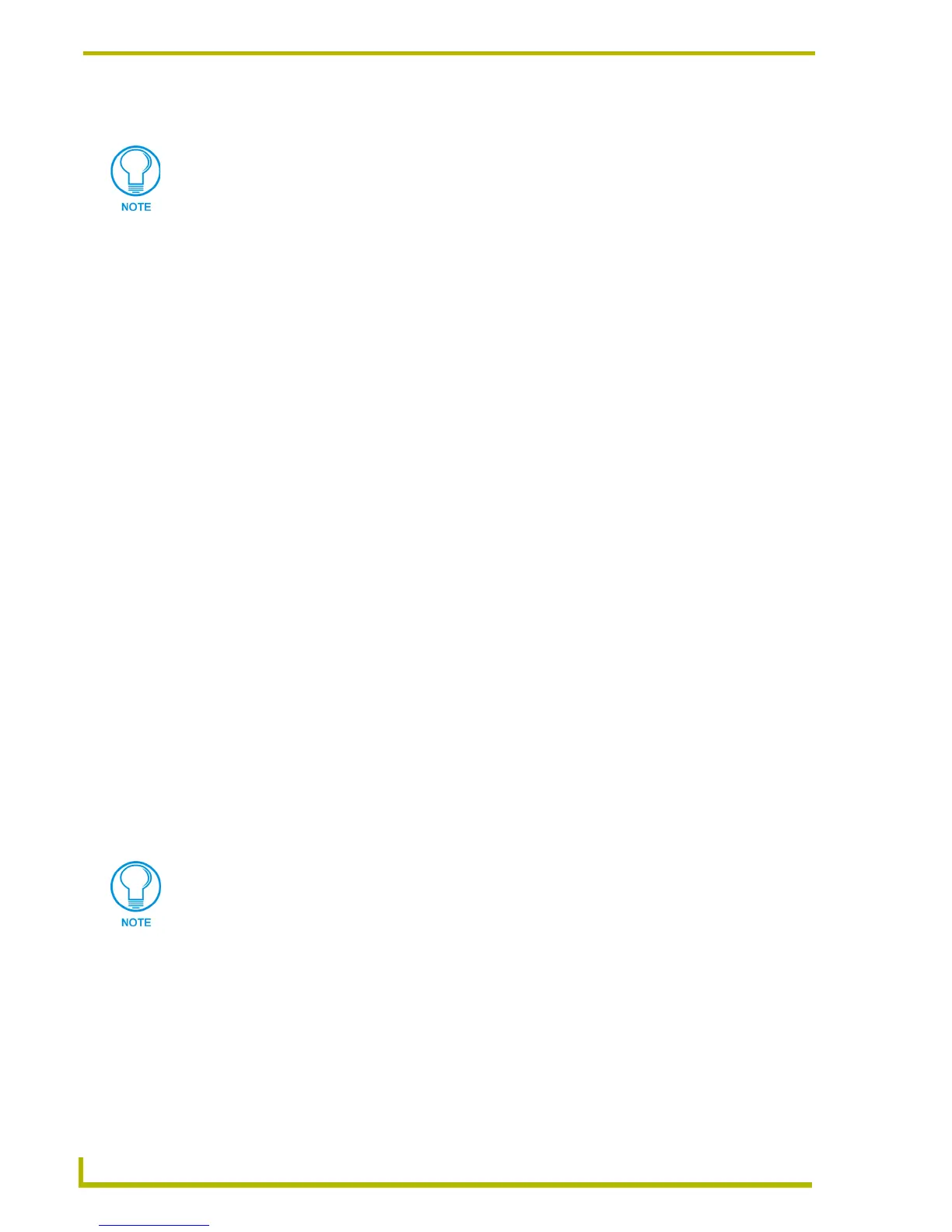File Transfer Operations
132
TPDesign4 Touch Panel Design Program
5. Click Send or Receive to begin the transfer
Virtual NetLinx Master TCP/IP Transfers
TPDesign4 v2.1 supports direct connection to G4 panels (via TCP/IP), for situations where the
target panel is not connected to a NetLinx Master. In this situation, you can use your PC's Ethernet
connection to connect directly to the panel, using your PC as a Virtual NetLinx Master. This feature
is primarily intended for use by graphic designers, to allow them to create panel files and then test
them on a panel without necessarily having access to a Master.
There are three basic steps to Masterless TCP/IP file transfers:
1. Configure the touch panel for Masterless TCP/IP transfers
2. Configure TPDesign4 for Masterless TCP/IP transfers
3. Transfer the Files Using a Virtual NetLinx Master TCP/IP connection
Configuring TPDesign4 for Virtual NetLinx Master TCP/IP Transfers
1. Select Transfer > Connect to open the Connect dialog (or click the toolbar button).
2. Select [Virtual NetLinx Master] from the Connection drop-down list.
3. Click the Properties button to access the Virtual NetLinx Master Properties dialog, which
displays the Host Name and IP address for your PC.
4. Write down the IP address.
a. Enter this IP address as the Master's URL/IP on the System Connection Setup page on
the touch panel.
b. Once you have entered the IP address of the PC (acting as a Virtual NetLinx Master), press
the Reboot button on the System Connection Setup page to reboot the panel.
5. Select Transfer > Send to Panel to open the Send To Panel dialog. The panel should appear in
the list of Online Devices. Once you can see the panel online, you may transfer panel files
without the need for an intermediate NetLinx master.
6. To receive files from the panel, select Transfer > Receive From Panel.
Powering Up and Connecting the Panel
1. Verify that an Ethernet cable is connected from either the rear (NXT models) or side (NXD
models) of the panel to a valid Ethernet Hub.
2. Connect the terminal end of the PSN6.5 power cable to the 12 VDC power connector on the
rear/side of the touch panel.
3. Verify the green Ethernet LED (from the rear Ethernet port) is illuminated (to indicate a proper
connection).
Modem transfer is the slowest method of transferring TPD4 panel files to the target
device. This method can range in speed but on average communicates at 3 Kbps.
Allow several seconds after the panel is rebooted for it to appear in the Online Device
list in the Send To Panel or Receive From Panel dialogs.
