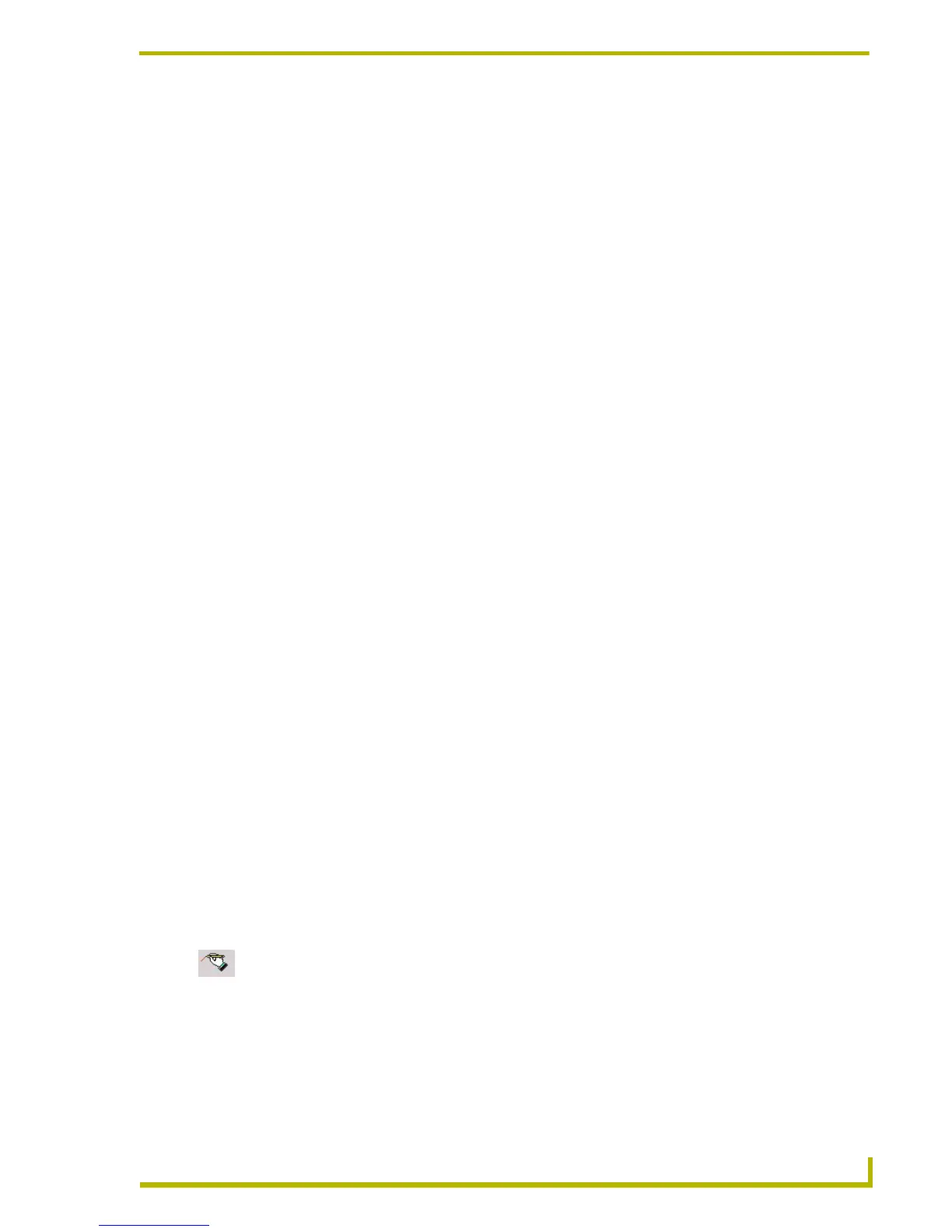Appendix C: TakeNote
191
PDesign4 Touch Panel Design Program
NetLinx Master IP Address/DNS (Fixed IP/URL):____.____.____.____
(Acquire the IP Address of the Master via NetLinx Studio:
select Diagnostics > Network Addresses > Get IP Information).
G4 Touch Panel Device ID: _______
(Acquire the panel device number in the online tree of NetLinx Studio).
G4 Touch Panel System: _______
(Acquire the system number in the online tree of NetLinx Studio).
Computer Control Button Address Port: _______
(Acquire this number via TPD4, in the Programming Tab of the Button Properties
window).
Computer Control Button Address Code (Channel): _______
(Acquire this number via TPD4, in the Programming Tab of the Button Properties
window). This information was previously entered into the Address Code field for the
Computer Control button.
4. Press the OK button when finished adding a single panel. This action modifies the amxCC.cfg
file and stores your settings until the values within the configCC.exe file are altered. Once the
USB Control Stick has been configured, it can be used on any computer residing on the
Ethernet Network that can communicate with the NetLinx Control System.
5. Add multiple panels using the next button on the configuration utility screen (maximum of four
panels).
Running the Computer Control Application
1. Once the configuration file has been created, double-click the amxCC.exe file, located in the
Computer Control folder, to begin your G4CC session and display the G4CC icon in the
taskbar.
The icon turns green when a Modero or TPI/4 panel is connected to the computer.
2. Upon opening this file, your PC will be displayed on the touch panel.
3. To terminate your Computer Control session, right-click on the G4CC icon and select Close
Computer Control from the menu.
Running the TakeNote Application
If you are not using a direct RGB connection (such as on a TPI/4), G4CC must be running in order
for TakeNote to function. Use the following steps to setup and implement TakeNote:
1. Use the computer’s file browser to navigate to the USB stick drive and double-click the
TakeNote executable to run the application.
2. The TakeNote icon appears in the taskbar.
Double-click this icon to open the TakeNote Configuration page.
Right-mouse click opens the TakeNote Context menu. Refer to the TakeNote Help file
(F1) for more detailed information.
