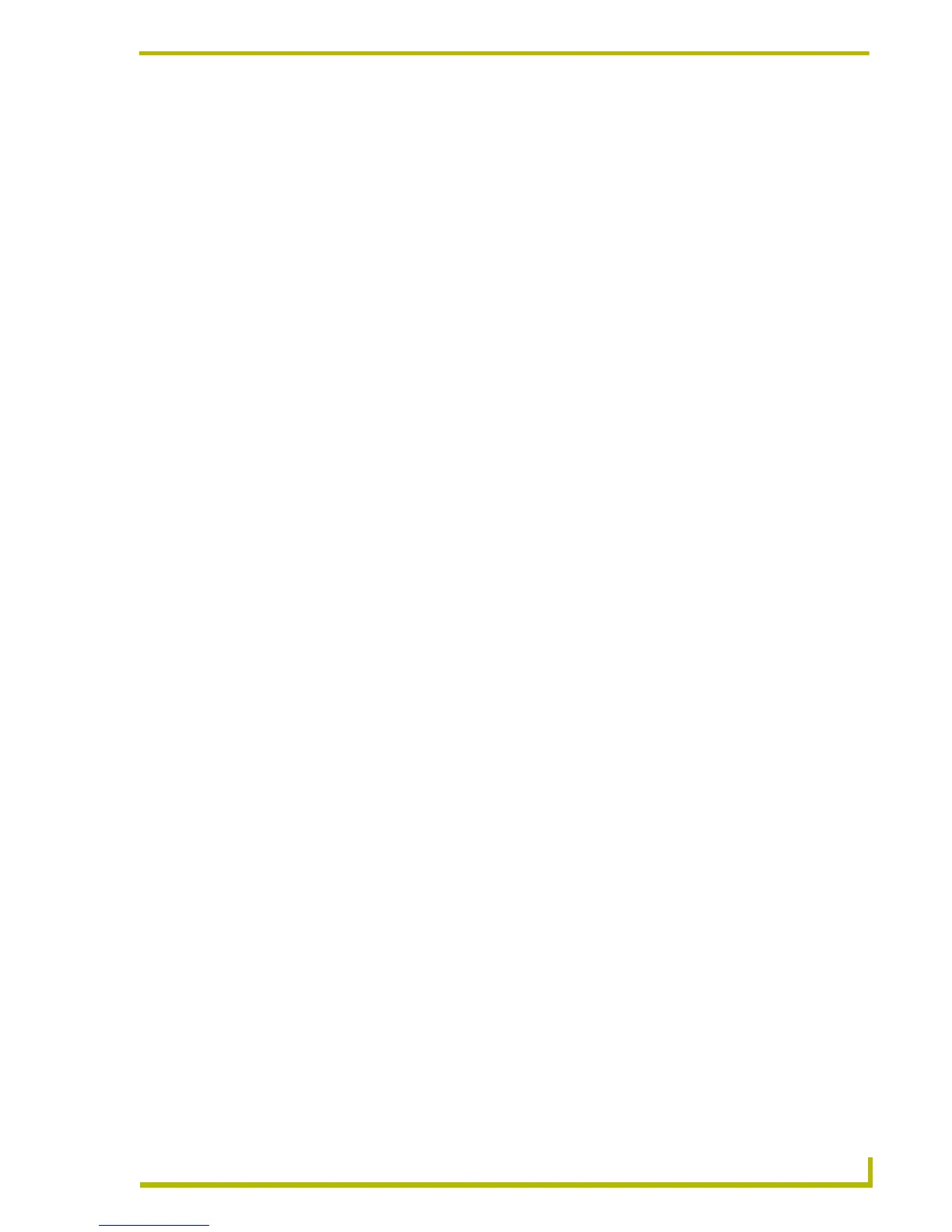Program Preferences
163
PDesign4 Touch Panel Design Program
Customize dialog - Menu tab
Use the options in the Menu tab of the Customize dialog to customize the contents of the
TPDesign4 menus.
The options in this tab include:
To add a command to a context menu:
1. Select a context menu that you want to add commands to. The context menu opens as a
"floating" window.
2. Flip to the Commands tab of the Customize dialog and select a command to add to the menu.
3. Click and drag the command into place on the selected context menu.
To remove a command from a context menu:
1. Select a context menu that you want to remove commands from (in the Select Context Menu
drop-down list).
2. Click to select a command in the context menu, and drag the command outside the area of the
menu.
Customize dialog - Options tab
Use the options in the Options tab of the Customize dialog to customize the general appearance of
the TPDesign4 toolbars. The options in this tab include:
• Current Keys: This read-only field displays the accelerator keys currently assigned
to the selected command.
• Press New Shortcut Key: With a command selected, press the new accelerator key (or key
combination) to assign a new accelerator to the command.
• Show Menus For (default menu): Since TPDesign4 only has one standard menu, the only
selection here is "default menu".
• Select Context Menu: Click the down-arrow to open a drop-down list of the
TPDesign4 context menus (context menus are accessed via a
right-mouse (for example, a right mouse click on any thumb-
nail in the State Manager window opens the State Manager
context menu).
• Show ScreenTips on Toolbars: When this option is enabled (checked), a brief description
of each toolbar button is displayed whenever the cursor is
placed over it (default = enabled).
• Show Shortcut Keys in Screen Tips: When this option is enabled (checked), the shortcut keys
(or "accelerators") associated with the selected command
are displayed in the ScreenTips description. If Show
ScreenTips on Toolbars is disabled, this option is not
available (default = enabled).
• Large Icons: When this option is enabled (checked), the toolbar icons
are displayed at approximately double their original size
(default = disabled).
