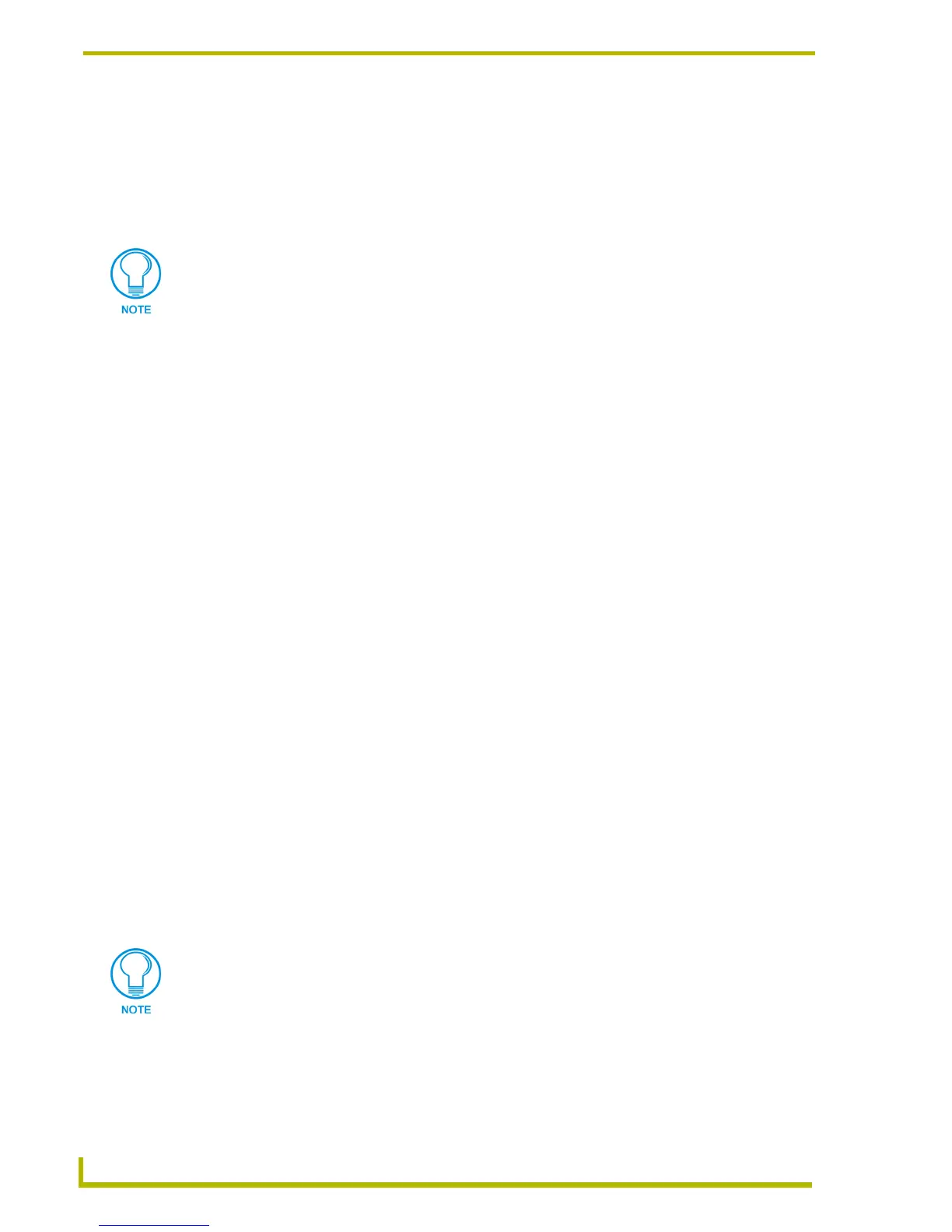Working With the Resource Manager
50
TPDesign4 Touch Panel Design Program
Working With Images
Before you can apply images and sounds to buttons and pages in your Project, the image and sound
files must first be imported into the Project via the Resource Manager dialog.
Once the image or sound file has been imported, it is available for selection to be applied to Pages,
Popup pages or Buttons (at the state level).
To access the Resource Manager dialog, select Panel > Resource Manager (or click the toolbar
button).
Supported Image File Types
TPDesign4 supports the following image file types:
Importing Image Files To Your Project
To import image files into your Project
1. Select Panel > Resource Manager (or click the toolbar button) to open the Resource Manager
dialog.
2. Open the Images tab.
3. Click the Import button to invoke the Open dialog.
4. Click the Overwrite resources with duplicate names checkbox to automatically overwrite
any existing images that have the same file name as the image selected for import. If this option
is selected, anytime an image with a duplicate file name is imported, it will replace the original
image on every button or page that referenced that file name in the Project.
5. Locate and select the file(s) to import. TPDesign4 supports most popular image formats.
6. Click Open to import the files to the Images tab.
Consider assigning Slot positions to those image files that you expect to use multiple
times in the Project.
• BMP Windows bitmap
• IFF Interchange File Format
• JPG Joint Photographic Expert Group
• PCT Macintosh Pict
• PCX PC (Zsoft) Paintbrush
• PNG Portable Network Graphic
• PSD Photoshop
• TGA TrueVision Targa
• WMF Windows Meta File
• EPS Encapsulated Post Script
This functionality works in an identical manner for sound files.
