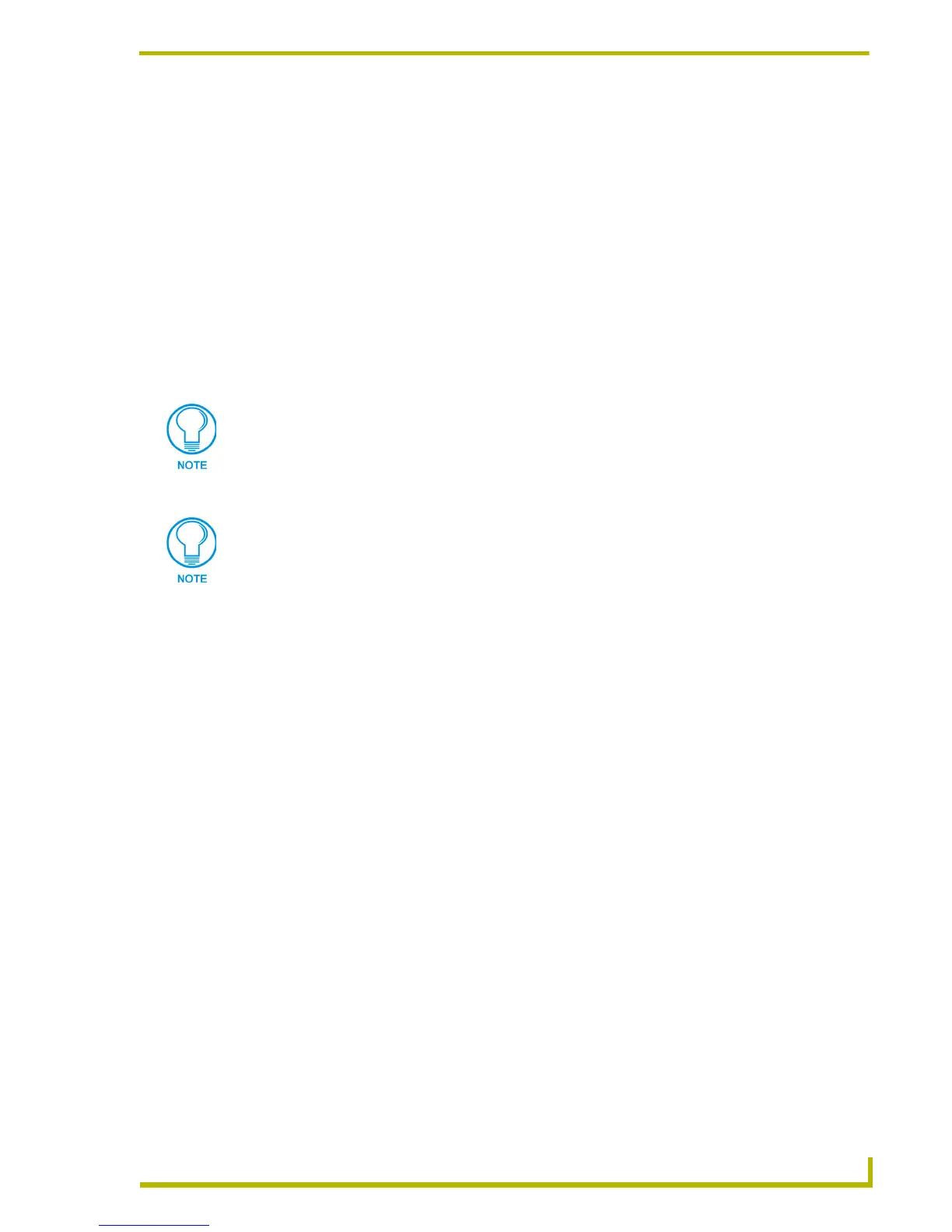TPDesign4 Program Overview
11
PDesign4 Touch Panel Design Program
The Function Code Map is a representation of the Channel codes, Address codes, Level codes,
String Outputs and Command Outputs utilized in the panel file, displayed in a hierarchical tree
format in the Function Map tab of the Workspace Navigator window. This list is sorted by Port, and
within Port by Code.
If codes have been assigned to any of the panel's sensors (light, motion, battery, and/or
cradle), they will now appear in the Function Map and can be modified there just like
button function codes can be.
You can use the Function Code Map to delete codes as well as drag and drop items from
one port to another, within the primary folder the selected item belongs to (i.e. Channel
Codes, Address Codes, Level Codes). For example, you cannot drag and drop an Address
Code (regardless of the port folder that contains it) into any port folder contained in either
the Channel or Level folders.
Select an item in the tree and then left click to edit the code value.
Double-click on the item to open the associated page (or popup page) and place the edit
focus on that item.
Setting the Address, Channel or Level port to the setup port provides a list of predefined actions.
Some of the actions may be hardware dependent, in which case do nothing.
Workspace Navigator Context Menu
Right mouse click anywhere within the Pages tab of the Workspace Navigator to open the
Workspace Navigator context menu, containing various options relating to creating and displaying
Pages and Popup Pages in the active Design View window.
Properties Control Window
The Properties Control window is typically located on the right side of the screen (although you
may move it anywhere you like) and is used to view/edit page, popup page and button properties,
and to view/edit the states information associated with each element in your project.
Select View > Properties (or click the toolbar button) to display the Properties Control window.
Note that the title bar of the Properties Control window indicates which element of the workspace is
currently selected. If one or more buttons are selected in the Workspace, the title bar of the
Properties Control window indicates the number of buttons selected (the example below shows that
only one button is selected).
Also note that the button name and type are displayed in the text box above the tabs (in the example
below, the selected button is named "pause", and the button type is general. Click the down arrow
next to this field to view a list of all buttons on the active page. Selecting a button from this list is
Neither String or Command Outputs support any type of drag and drop operations.
While you can edit the Channel, Address and Level codes via these folders, you
cannot edit String or Command Outputs the same way. These can only be edited via
the General tab of the Properties Control window.
