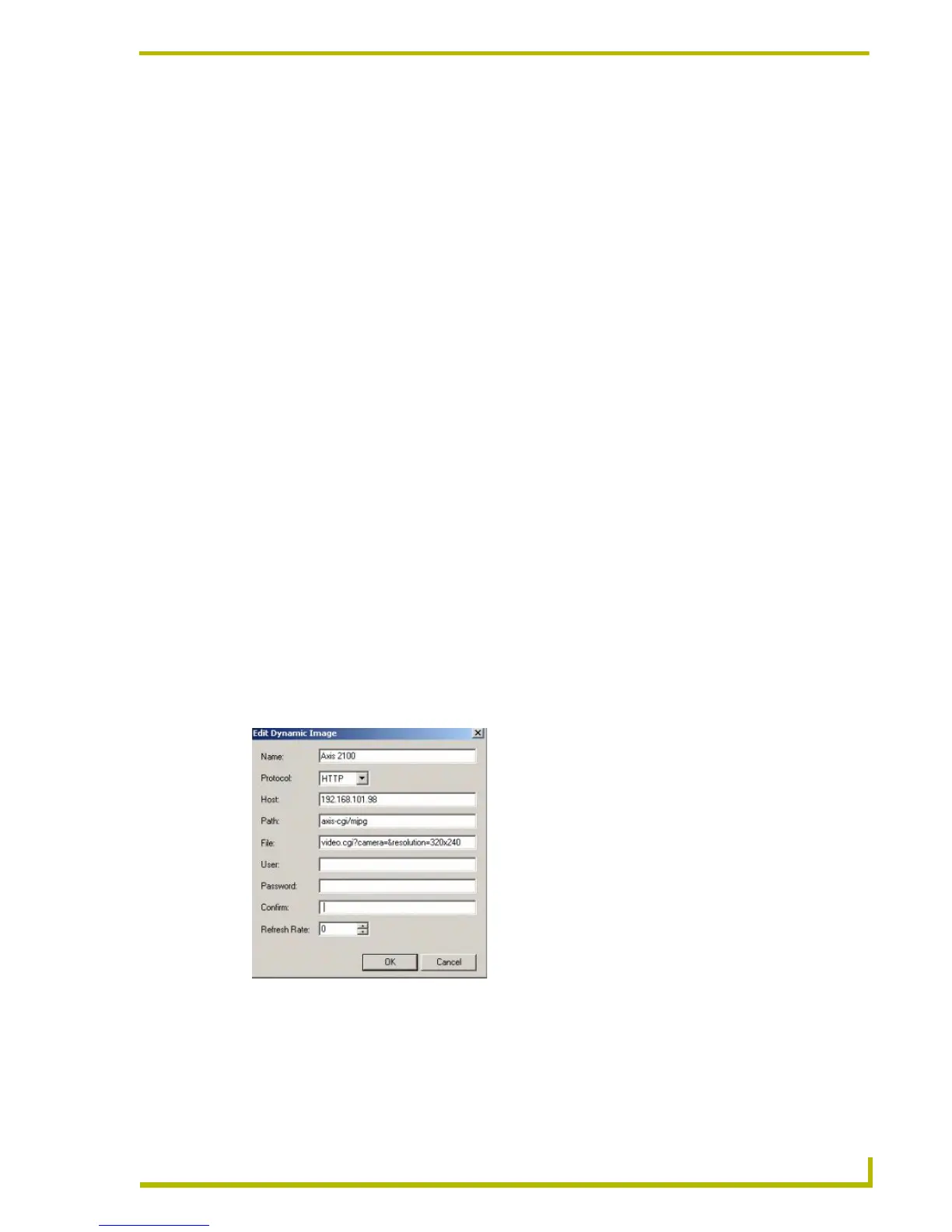Working With the Resource Manager
55
PDesign4 Touch Panel Design Program
Network Path Information
While AMX is striving to bring to the market innovative features such as support for Motion JPEG,
at points we have to work through the different ways manufacturers implement standards. In the
case of streaming network cameras/servers, manufacturers are using somewhat different syntax for
requesting Motion JPEG streams from their networked cameras and servers.
Case in point, many of the networked cameras/servers are accessed using a regular HTML browser,
and the camera/server is serving up an HTML page with a video window being a part of the page.
For DynaMo, however, the panel needs to access only the M-JPEG stream, not the entire HTML
page served by the camera/server by default.
Depending on the camera/network video server type you are using, you may need to consult
product documentation, or if necessary, contact manufacturer's technical support. In general,
however, what is being sent to the camera/server in the path is a CGI call that may have additional
parameters based on the feature set of the camera/server and the syntax the manufacturer requires.
What follows are examples for some of most popular manufacturers.
Axis
Model: 2100 (camera)
Path: axis-cgi/mjpg/video.cgi?camera=&resolution=320x240
Dynamic image settings:
Model: 2411 (video server)
Path: axis-cgi/mjpg/video.cgi?resolution=704x480
Manufacturer Network camera Network video server
Panasonic • KX-HCM280 Color Pan Tilt Zoom
• KX-HCM10 Indoor Pan Tilt
• KX-HCM250 Wireless Pan Tilt
• KX-HCM230 Outdoor Pan Tilt
Sony • SCN-RZ30N Pan/Tilt/25x Zoom
Vivotek • IP2111 Network Camera
• IP2112 Network Camera
VS2402 Video Server
FIG. 20 Edit Dynamic Image dialog - Axis