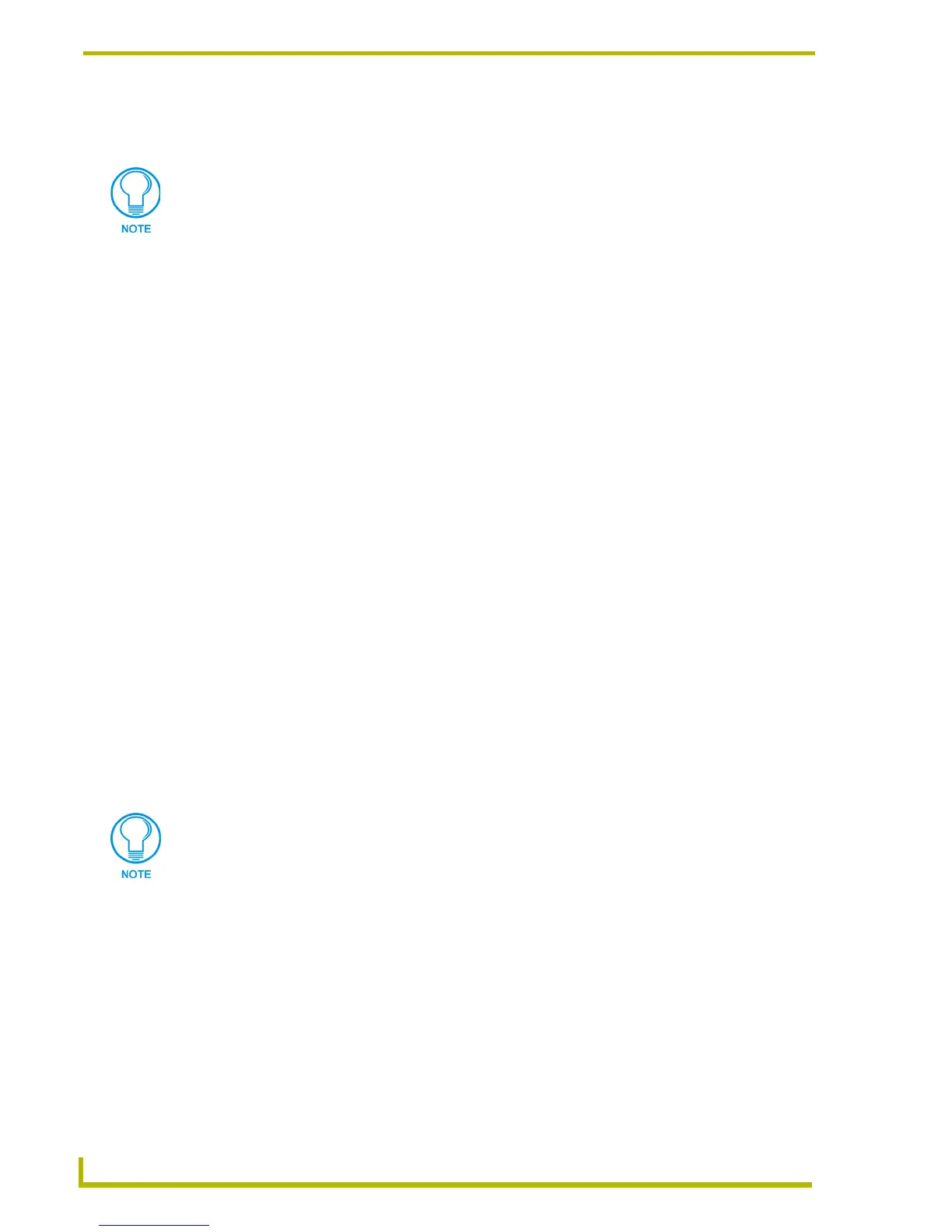TPDesign4 Project Files
28
TPDesign4 Touch Panel Design Program
4. Click Finish to launch the conversion process and open the Errors and Warnings Report dialog
where you can view/fix the resulting warnings.
Alternatively, you can simply open a TPD3 file in TPD4, via the File > Open command. In this
case, TPDesign4 automatically launches the TPDesign4 Conversion Wizard and populates the first
dialog to indicate the selected file.
Notes on converting TPD3 files to TPD4
Be sure to lock the buttons in the TPDesign3 project to ensure that the button identifier
names do not change during the conversion process. If you do not lock the buttons first in
TPDesign3, the button names will change to the name of the bitmap applied to the button.
When the TPD file is converted and opened in TPDesign4, the pages and popup pages
may appear in a different order than they occurred in TPDesign3, since TPD4 sorts the
page and popup pages alphabetically.
Errors and Warnings Report dialog
When you convert a TPDesign3 project to a TPDesign4 project via the TPD Conversion Wizard,
TPDesign4 generates a report that lists errors and warnings relating to the conversion process. The
Errors and Warnings reports are displayed in the Error and Warnings Report dialog. Neither errors
or warnings will prevent the file from being compiled, but will probably require that the issues be
resolved in order to have buttons and pages that look and function as expected.
Errors are issues that result in unexpected button borders, usually because there are
button or buttons in the project that are smaller than the minimum size of the selected
border.
Warnings are issues that represent potential visual/formatting problems, like minor shifts
in shape and size on some buttons. The bottom text box lists all Warnings encountered
during the conversion process.
Double-click on any item (with a few exceptions) to open the page or popup page, with edit focus
on the selected item so you can quickly fix the indicated problem.
Click the Finished button to close the Errors and Warnings Report dialog. As long as the project
file is not closed, you can access the error and warnings reports in this dialog by selecting
View > Errors and Warnings Report (or by pressing the F10 hotkey).
When the TPD file is converted and opened in TPDesign4, the pages and popup
pages may appear in a different order than they occurred in TPDesign3, since TPD4
sorts the page and popup pages alphabetically (rather than the order in which they
occur in the project file).
The Pages and Popup pages are listed alphabetically in the reports, based on page
ID's.