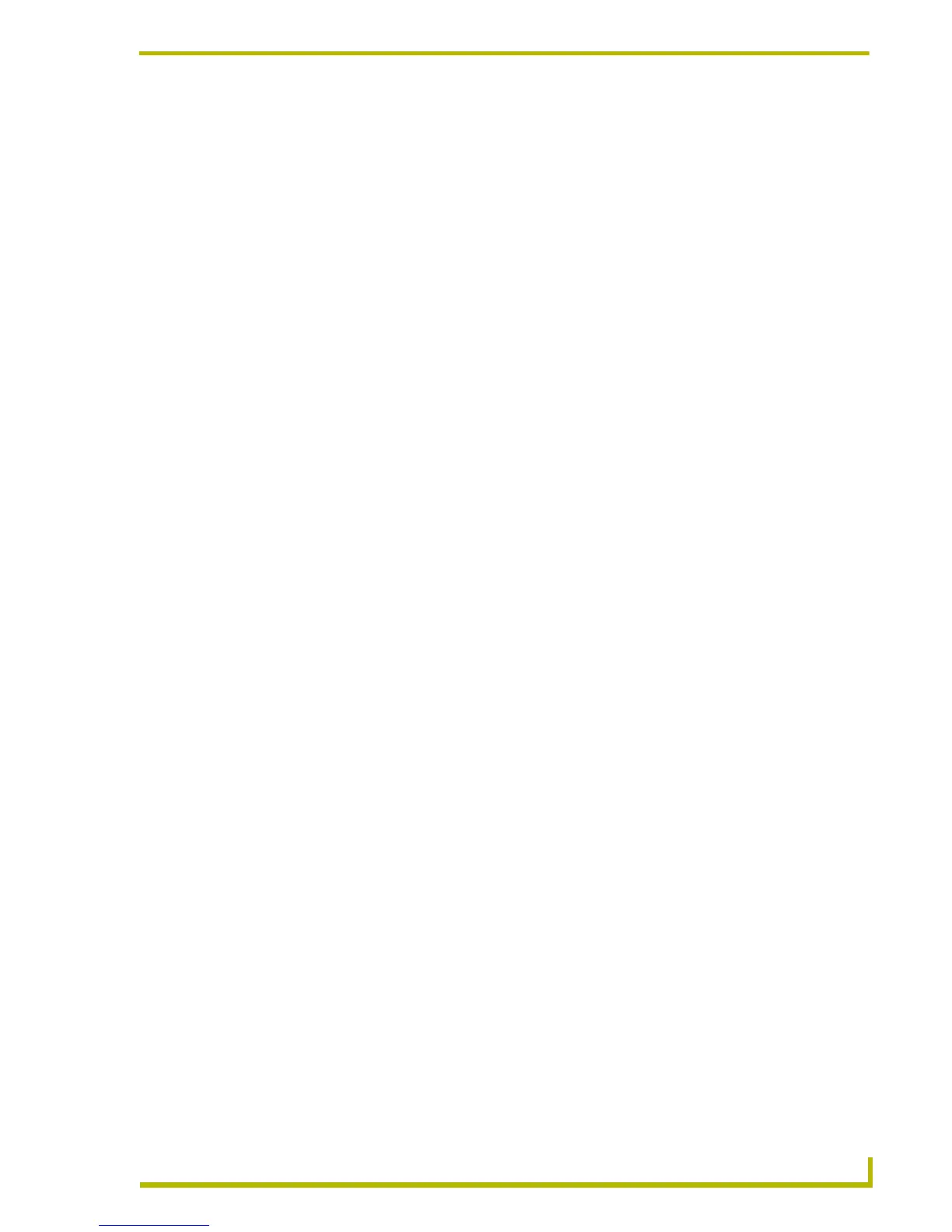Appendix B: G4 Panel Builder
181
PDesign4 Touch Panel Design Program
Creating Preview Images
To aid in the creation of preview images that are embedded in G4 PanelBuilder template files, the
Create Template Preview Image tool has been added to the Page menu.
In order for a TP4 file to be successfully exported as a G4 PanelBuilder Template file (*.TPT), the
TP4 project file must contain at least one Main Preview Image. However, you can create multiple
preview images to represent various elements in the project.
Preview Images are used in G4 PanelBuilder for both the thumbnail images displayed in the
Template Manager, as well as the icons in the toolbox.
Preview Images cannot be used within the panel design itself.
They must be either JPG or PNG files.
To create preview images for your G4 PanelBuilder template:
1. Open a page in a Design View window.
2. Select Page > Create Template Preview Image to open the Create Template Preview Image
dialog. The preview Image will be created using the page that currently has edit focus.
3. Select the type of preview image you want to create from the Element Type drop-down menu.
This menu lists all of the types of project elements that are recognized by G4 PanelBuilder.
Pick the one that best describes the type of element you are creating a preview image for.
The first item in the list is Main Preview, which represents the main preview image that is
required by G4 PanelBuilder for the template to be valid.
4. If you have selected any element other than Main Preview, then you can enter an alternative
name for it in the Element Name text field. The alternate name that is entered here will be
used as the default on-screen text when the template is added to a project in G4 PanelBuilder.
5. Use the up and down arrows next to the Scale% field to scale the image, if desired. For
example, in order to minimize the file size of the template, you may decide to reduce the zoom
on your preview image(s) to 25%.
6. In the File Format drop-down, select either JPG or PNG as the file format for the image file.
If you select JPG, you can specify the compression setting using the Compression slider bar.
The Size side of the bar optimizes the file size of the image file (typically at the expense of
image quality). Conversely, the Quality side of the bar optimizes the file for image quality,
which usually results in a larger file size.
7. Click OK to create the preview image.
Once the preview image has been generated, it appears in the Resource Manager (Images tab). If
you created a Main Preview image, it will be named [preview].jpg or [preview].png. Otherwise, it
will be named according to the name specified above. Select the image and click the Export button
to export the image to another directory, if desired.
Alternate Screen Names for Template Elements
Template elements can now be given an alternate name that will be used as the default on-screen
text when added to a project in G4 PanelBuilder. The text will be taken from the name that follows
the '[info]' tag on an Info button's name. For instance, to use a shorter name for the Audio
Conference element, name your Info button '[info]Audio Conf'.
