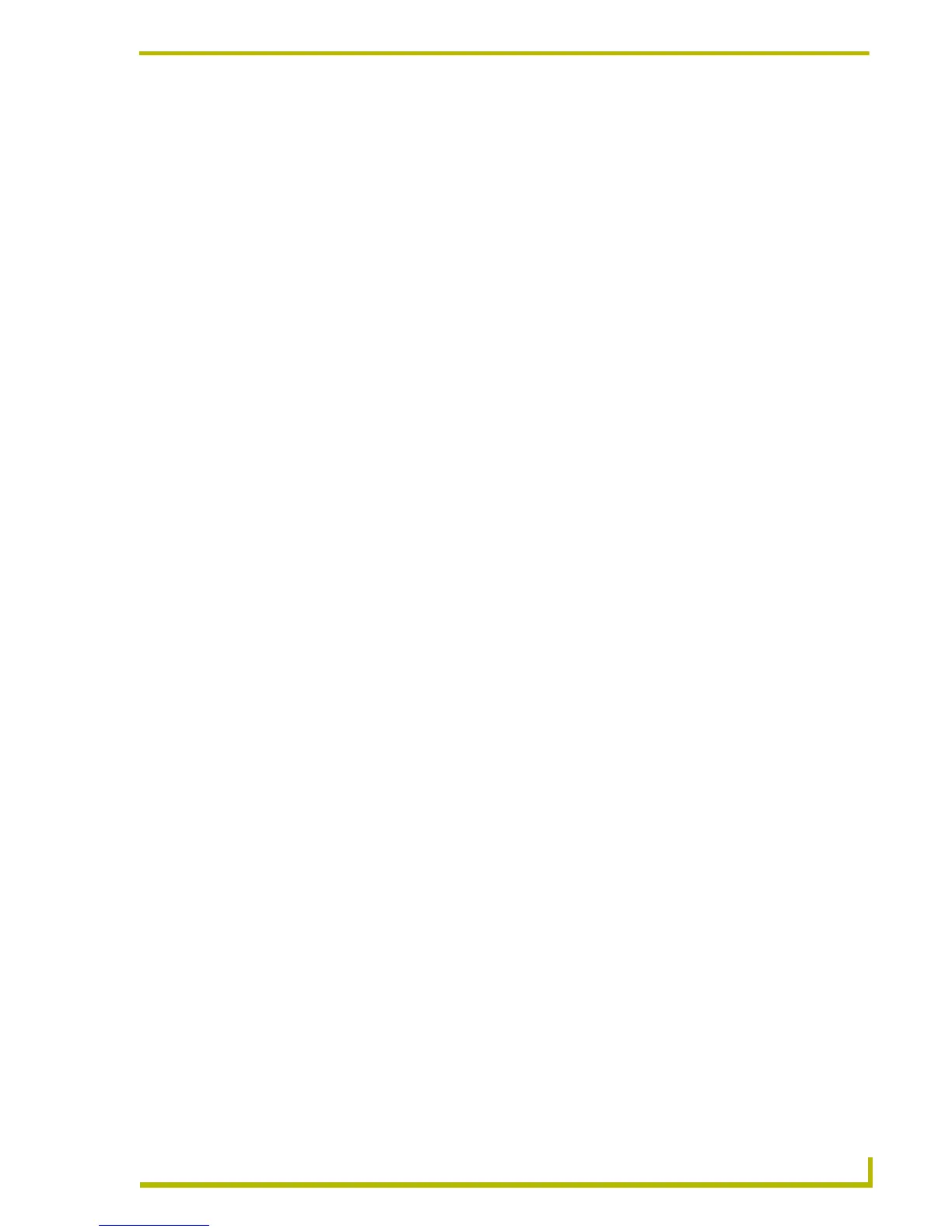TPDesign4 Program Overview
15
PDesign4 Touch Panel Design Program
Right mouse click on any thumbnail to open the State Manager context menu, which includes
options to Add single or multiple states, Replace states, Insert single or multiple states and Remove
states.
For Multi-General buttons, the different states (up to 256) are used to animate a button
from Off to On (Range Time Up in the States tab), and back again to Off (Range Time
Down in the States tab). When the button is turned on it will display all the assigned
states from first to last with a specified time interval between each state's display. When
the button is turned back off, the states will be displayed in reverse order. The interstate
time intervals are user definable in 1/10th second increments. A zero entry will
automatically advance / retreat to the ending / beginning state without displaying any
intervening states.
For Multi-Bargraph buttons, the level will directly reflect the displayed state. The user
will be able to set an allowable range within a bargraph that has states. Anything outside
of that range will not be represented by a state.
For buttons with multiple states, Send Commands can set the state number provided it is
not a level type button.
Note that because the thumbnails displayed in the State Manager window are scaled
versions of the button images, some visual distortion may occur. This is only a result of
the scaling, and does not represent distortion on the button itself.
State Manager Context Menu
Right mouse click on any thumbnail in the State Manager window to open the State Manager
context menu, which includes options to add single or multiple states, replace states, insert single or
multiple states, and remove states.
Use Ctrl+click to select multiple individual button states.
Use Shift+click to select a range of states (between two selections).
Use Ctrl+A to select all button states.
State Manager Drag-and-Drop Menu
To access the State Manager Drag-and-Drop menu, select a button state (thumbnail view), and hold
the mouse button down while dragging the selected state to another location in the State Manager
window. The contents of the Drag-and-Drop menu change depending on the type of button
selected:
For Multi-General or Multi-Bargraph Buttons:
A left mouse button drag-and-drop over a state executes a replace operation.
A left mouse button drag-and-drop between states, prior to the first state, or after the last
state executes a move operation, unless all states have been selected.
A right mouse button drag-and-drop over a state presents a drag-and-drop menu with
options to "Copy over…", "Insert copy…", "Move…", or "Cancel".
