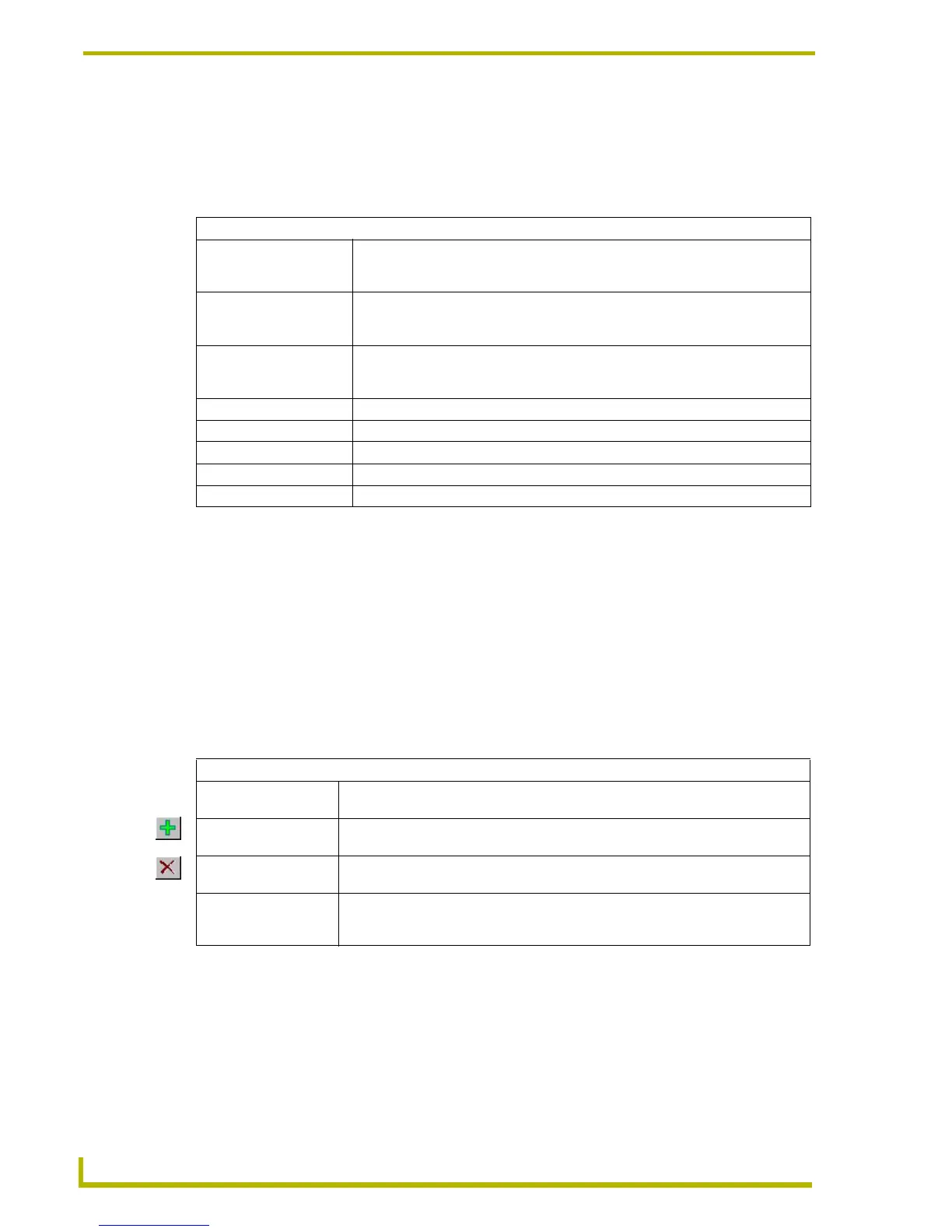Program Preferences
160
TPDesign4 Touch Panel Design Program
Preferences Dialog - Directories tab
Select Edit > Preferences to open the Preferences dialog where you can set general program
preferences for TPDesign4. Click on the Directories tab to set custom Panel (project) and Backup
copies directories. The items in the Preferences dialog - Directories tab include:
Preferences Dialog - Editor Selection tab
Select Edit > Preferences to open the Preferences dialog where you can set general program
preferences for TPDesign4. The options in the Editor Selection tab allow you to associate external
programs of your choice with image and sound files, to accommodate in-place editing of the
images and sounds used in your Project.
Once you have associated an external program to image and/or sound editor, you can edit image
and files by selecting the file in either the Images or Sounds tab of the Resource Manager and
clicking the Edit button.
The items in the Editor Selection tab include:
Default Directories:
• Panels: This text box displays the directory that is currently set as the default directory for
all Panel (or project) files (*.TP4). Click the browse button (...) to open the Browse
For Folder dialog, where you can navigate to an alternative folder.
• Backup copies: This text box displays the directory that is currently set as the default directory for
all *.TP4 Backup files. Click the browse button (...) to open the Browse For Folder
dialog, where you can navigate to an alternative folder.
Advanced: Click the Advanced button to open the Advanced Directories Options dialog,
where you can view/edit the default directory for Panel Definition (*.PPF) files.
Click Reset to reset this directory to its original default location.
Reset: Click to reset all options in the Application tab to their default settings.
Reset All: Click to reset all options in both tabs to their default settings.
OK: Click to save your changes and close the Preferences dialog.
Cancel: Click to close the Preferences dialog, without saving any changes.
Apply: Click to apply any changes.
Editors
• Editor Type menu: Click the down arrow to select either Image Editors or Sound Editors from the drop-
down list.
• Add Editor button: Click to add either an image or a sound editing program to the Editors list (depending
on the Editor Type selected).
• Remove Editor button: With an editor selected (in the Editors list), click this button to remove it from the list,
and disassociate it from image or sound files in TPD4.
• Editors table: Lists all external image or sound editing programs (depending on the Editor Type
selected) that have been added, by filename (*.EXE and file path. The Default col-
umn indicates which of the programs is currently set as the default editor.
