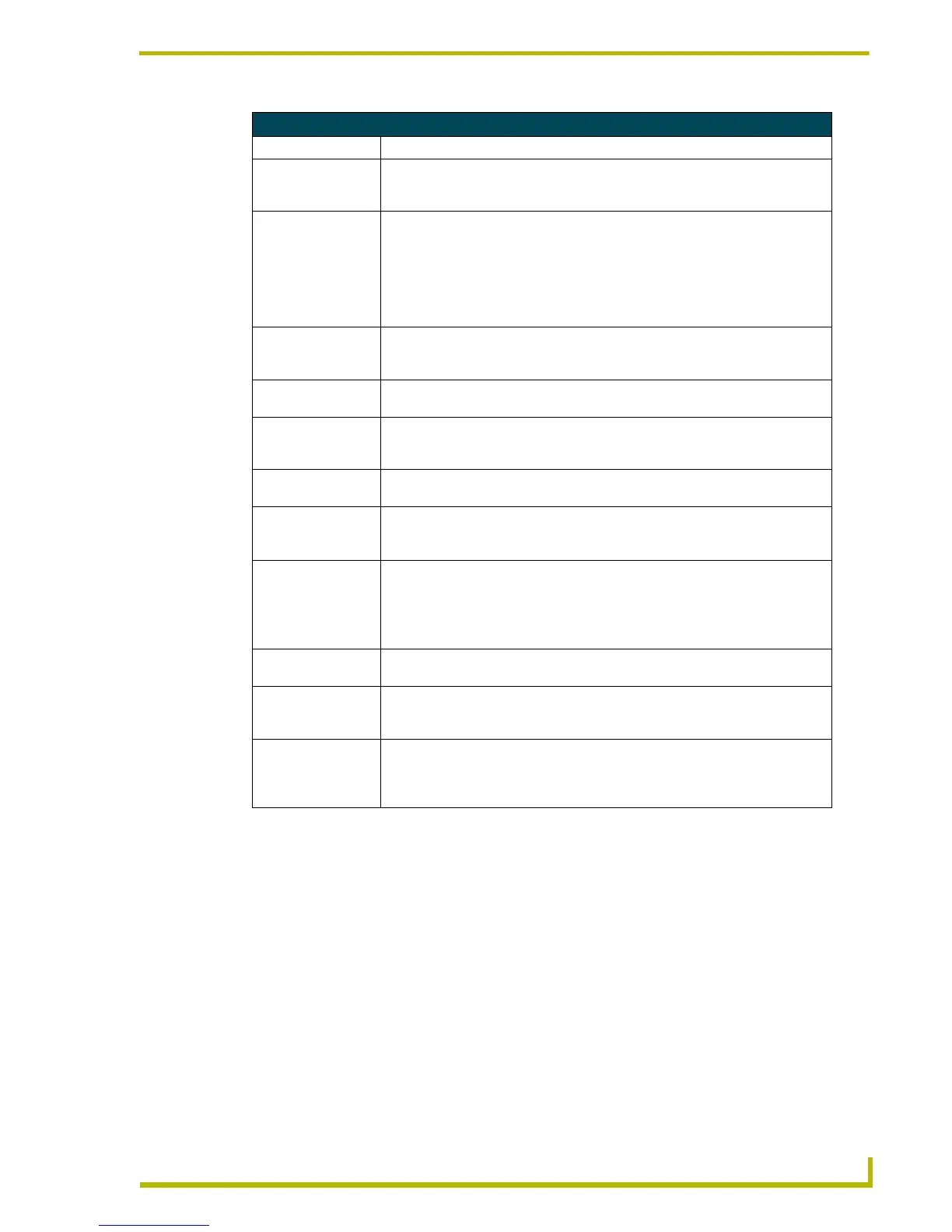Working With Pages and Popup Pages
65
PDesign4 Touch Panel Design Program
Adding a Fill Color to a Page
To add a fill color to a page:
1. Create a new Page (Panel > Add Page), or open an existing one (via the Workspace Navigator
- Pages tab).
2. With the Page selected, click on Fill Color, in the States tab of the Properties Control window
to activate the browse button (...).
3. Click the browse button to open the Colors dialog, and select the color that you want to apply
to the Page.
Page State Properties (Cont.)
Parameter Description
• Video Fill: To apply a video fill to the selected state(s), click the down-arrow to open the list
of available video sources (1-4). This option is only available for video-capable
panels.
• Video Pass-Thru: This option is available only if a Video Fill has been selected (select Yes from the
drop-down menu to enable). With Video Pass-Thru enabled, the panel's touch
coordinates are passed from the RGB card on a TPI/4 to the connected PC as
USB commands. This feature works only if the TP4-RGB card is connected
directly to the PC, via the USB port on the RGB card. The touch coordinates are
scaled to fit the resulting window. This feature allows you to "synch" the touch
actions on the panel to those on the connected PC.
• Bitmap: To apply an image file as the background image to the active page, click the
browse button to open the Select Resource dialog, where you can select an
image file from among those imported into the project.
• Bitmap Justification: To set or reset the justification setting for the bitmap, click the down-arrow and
select an option from the list.
• Icon Slot: To apply an icon to the active page, click the browse button to open the Select
Resource dialog, where you can select a slot assignment (icon) to apply. Icons
appear on top of the bitmap image (if one is applied). See Z-Order for details.
• Icon Justification: To set or reset the justification setting for the icon, click the down-arrow and
select an option from the list.
• Font: To change the font used for text on the active page, click the browse button to
open the Font dialog, where you can select a Font, Style and Size for the page
text.
• Text: To change or enter the text to be displayed on the active page, click the browse
button to open the Enter Text dialog, where you can type the new page text. Use
the Preview Using Font option to view the text as it will appear in the selected
font, style and size (on by default).
Note: The maximum Command, String and Text length is 4096 characters.
• Text Justification: To set or reset the justification setting for the page text, click the down-arrow and
select an option from the list.
• Word Wrap: Use this option to specify whether to wrap text strings that are too long to be dis-
played across the page on one line. Click the down-arrow and select Yes or No
from the drop-down list.
• Sound: To change or apply a new sound file to the page, click the browse button to open
the Select Resource dialog, where you can select a sound file (WAV or MP3)
from among those imported into the project. The sound will be played when the
page is opened.