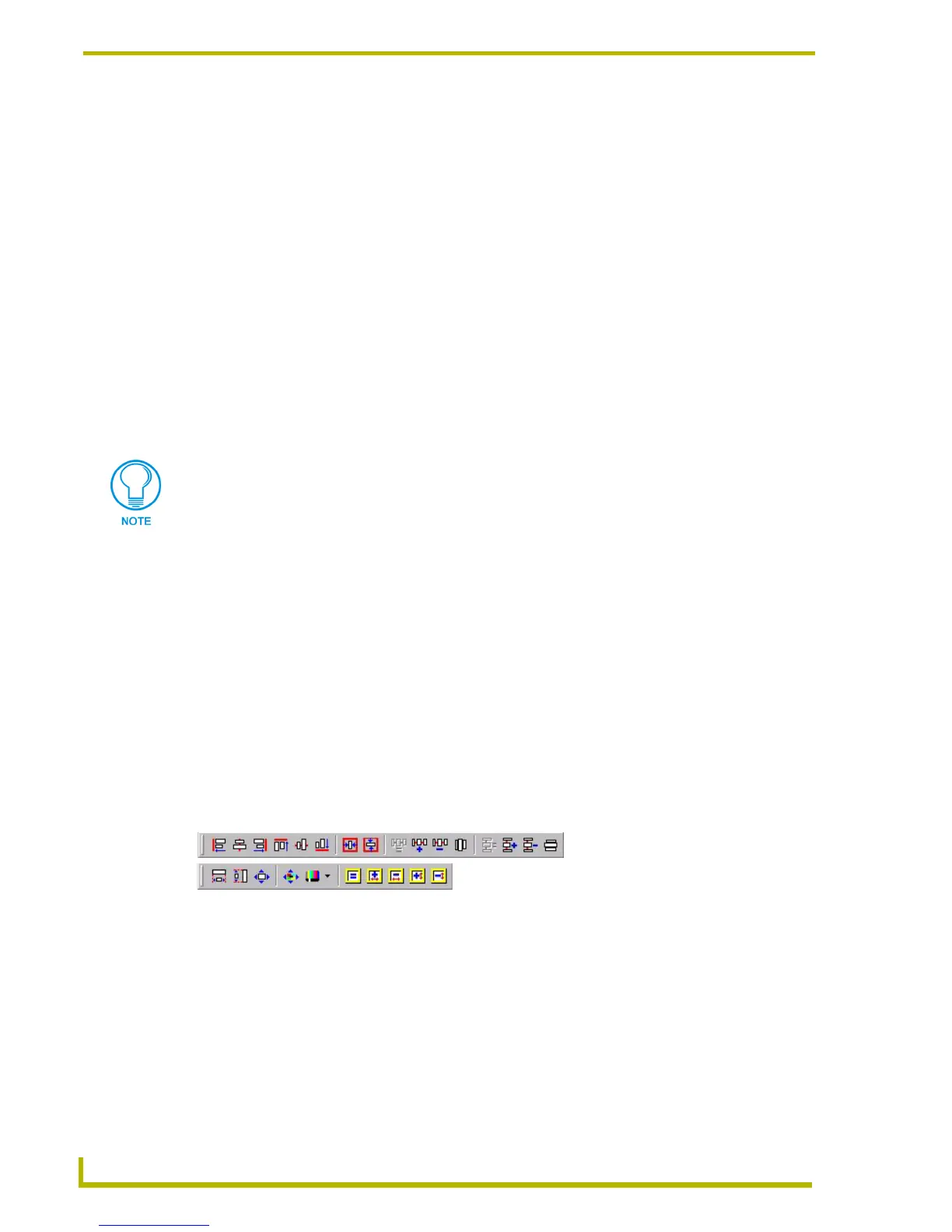Working With Pages and Popup Pages
74
TPDesign4 Touch Panel Design Program
(regardless of the grid visibility or snap to grid setting). Holding the CTRL key while
resizing the selected items with the keyboard will resize by the grid size.
3. Upon the creation of a popup page, you will see selection handles appear on the outsides of the
popup that are small yellow squares with red interiors. This is a visual indication that the newly
created popup has the Edit Focus.
4. The General tab of the Properties Control window displays general (non-states related)
properties for the popup page in a editable table. Use this table to set the popup page's general
properties.
5. The Programming tab of the Properties Control window displays programming-related
properties for the popup page in a editable table. Use this table to set the popup page's general
properties.
6. The States tab of the Properties Control window displays state-related information for the new
popup in a editable table. Edit the (Off) state properties as necessary.
7. Select File > Save to save your changes.
Hold down the SHIFT key while drawing to constrain the popup page to a square.
With an item selected in a Design View window, hold down the CTRL key while moving
the item with the keyboard arrow keys to move by the grid size instead of a single pixel
(regardless of the grid visibility or snap to grid setting). Holding the CTRL key while
resizing the selected items with the keyboard will resize by the grid size.
Drawing Assist Support for Popup Pages Displayed on Pages
Once a popup page is displayed on a main Page in the Design View, you can utilize several of the
Drawing Assist tools (available via the Position and Size Assist toolbars (FIG. 24) and the Layout
menu) to edit the size and position of the popup page. With only the popup page selected, you can
use the Center Horizontal and Center Vertical tools as well as apply any of the four options from
the Aspect Ratio tool.
With the selection of one or more buttons on the page in conjunction with a popup page selection,
all of the existing Drawing Assist tools are available to allow you to size and align their popup
page(s) with existing buttons on the page.
Because the RGB Color palette supports more colors than the Palette Index, you
might see some slight variation in some colors if you switch from the RGB Color
palette to Palette Index. In most cases, any variation that occurs in the translation is
extremely subtle, since TPDesign4 tries to match the color exactly.
FIG. 24 Position and Size Assist toolbars
Position Assist Toolbar
Size Assist Toolbar
