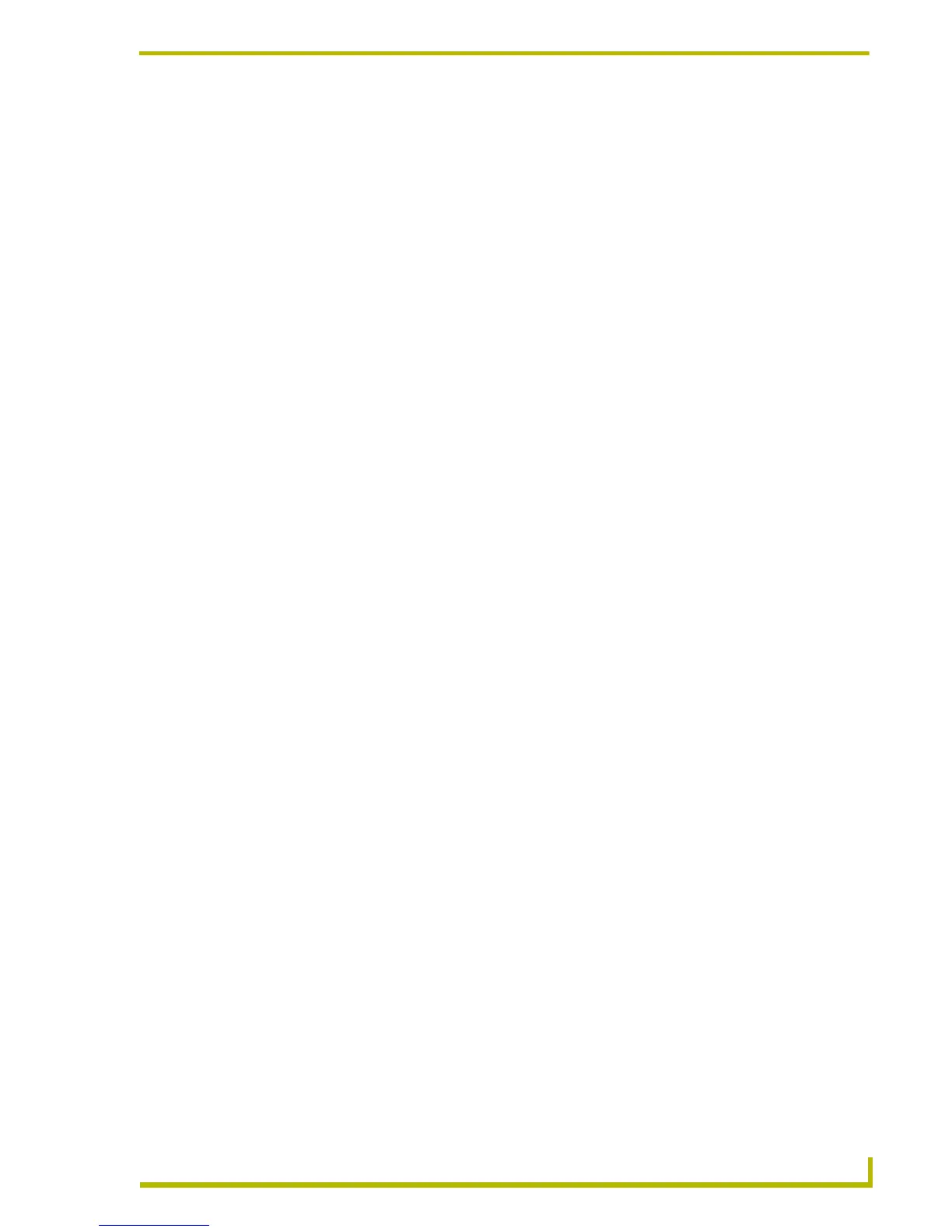Working With Buttons
117
PDesign4 Touch Panel Design Program
Page flip options: Click this option to retain page flip references (if any) when pasting
the button (default = enabled).
Images, slots and sounds: Click these options to select which collateral information
(Image references, Slot references, and Sound references) will be retained when the
button is pasted from clipboard memory. By default, all collateral information is pasted
with the button.
You can also select whether to overwrite image names, occupied slots and utilized sounds, in case
you are pasting over existing buttons that have their own image/slot/sound associations. By default,
all "overwrite" options are disabled.
Searching and Replacing Button Properties
Select Edit > Find (or click the toolbar button) to access the Find dialog, which allows you to
search for any button property value either within the currently open Page, or across the entire
Project. You can specify to search for any General or State button property. For example, you can
perform a search based on button type, name, border style, and state count (among many others), or
any combination of search criteria.
To search for button properties:
1. Open the Find dialog (see above).
2. In the Search Criteria table, select the button properties to use as the search criteria. You can
include any General or State button property as search criteria. General and State properties are
separated into two sections.
Scroll down to view all of the available button properties that can be used as search
criteria.
Click the minus symbol (-) next to the General and States headings to collapse the
sections. Click the plus symbol (+) to expand the views.
To select all General button properties, click in the checkbox next to the General heading;
to select all State-oriented button properties, click in the checkbox next to the States
heading.
3. In the Search Scope area, select either Entire Panel or Current Page.
If the scope of the search is set to Entire Panel, the Select All button is disabled, in which
case you can use the Find Next button to cycle through the pages that contain buttons
whose values match the search criteria.
If the scope of the search is set to Current Page, use Find Next to search the current page
only, based on the specified criteria and scope.
4. When the first instance of the criteria is found, the Find In Page dialog is compressed to only
show the buttons that satisfy the search criteria, and the first button found that satisfies the
search criteria is selected in the Design View.
Select Find Next to continue the search.
Click Select All to close the Find dialog and select every button that meets the criteria.
