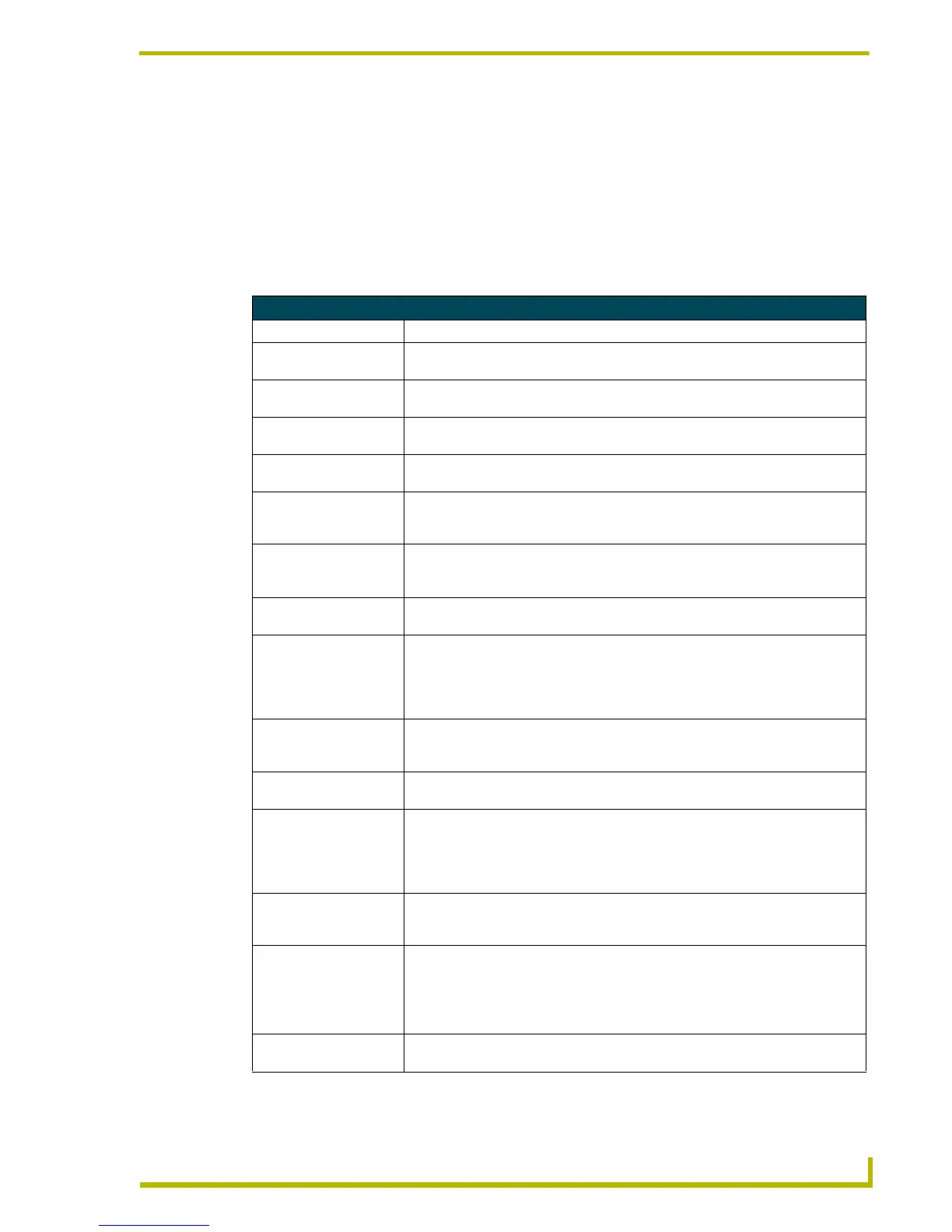Working With Pages and Popup Pages
77
PDesign4 Touch Panel Design Program
Setting Popup Page State Properties
Use the State tab of the Properties Control window to set/edit popup page state properties. The
State tab contains a table that lists the state properties for the active popup page.
To edit any of the listed button properties, click on an item in the right-hand column to activate the
field. Depending on the item selected, you can either set the item manually, select from a drop-
down menu, or both.
The following state properties are supported at the popup page level::
Popup Page State Properties
Parameter Description
• Border Name: This field displays the border style that was set in the General tab for the popup
page in the drop-down list.
• Border Color: To change the border color for the selected popup page, click the browse button to
open the Colors dialog.
• Fill Color: To change the border color for the selected popup page, click the browse button to
open the Colors dialog.
• Text Color: To change the border color for the selected popup page, click the browse button to
open the Colors dialog.
• Video Fill: To apply a video fill to the selected popup page, click the down-arrow to open the
list of available video sources (1-4). This option is only available for video-capable
panels (NXP-TPI/4).
• Bitmap: To apply an image file as the background image to the active popup page, click the
browse button to open the Select Resource dialog, where you can select an image
file from among those imported into the project.
• Bitmap Justification: To set or reset the justification setting for the bitmap, click the down-arrow and
select an option from the list.
• Bitmap X and Y Offsets: (available only if the bitmap justification has been set to Absolute). To apply an X
and/or Y offset to the bitmap, enter the value for the desired offset (in pixels) in
these text fields. Alternatively, you can click the browse button to open the Image/
Text Positioning dialog where you can make several alignment adjustments to the
bitmap, icon and text elements of the Popup.
• Icon Slot: To apply an icon to the active popup page, click the browse button to open the
Select Resource dialog, where you can select a slot assignment (icon) to apply.
Icons appear on top of the bitmap image (if one is applied). See Z-Order for details.
• Icon Justification: To set or reset the justification setting for the icon, click the down-arrow and select
an option from the list.
• Icon X and Y Offsets: (available only if the icon justification has been set to Absolute). To apply an X and/
or Y offset to the icon, enter the value for the desired offset (in pixels) in these text
fields. Alternatively, you can click the browse button to open the Image/Text Posi-
tioning dialog where you can make several alignment adjustments to the bitmap,
icon and text elements of the Popup.
• Font: To change the font used for text on the active popup page, click the browse button
to open the Font dialog, where you can select a Font, Style and Size for the page
text.
• Text: To change or enter the text to be displayed on the active popup page, click the
browse button to open the Enter Text dialog, where you can type the new popup
page text. Use the Preview Using Font option to view the text as it will appear in the
selected font, style and size (on by default).
Note: The maximum Command, String and Text length is 4096 characters.
• Text Justification: To set or reset the justification setting for the popup page text, click the down-arrow
and select an option from the list.
•
