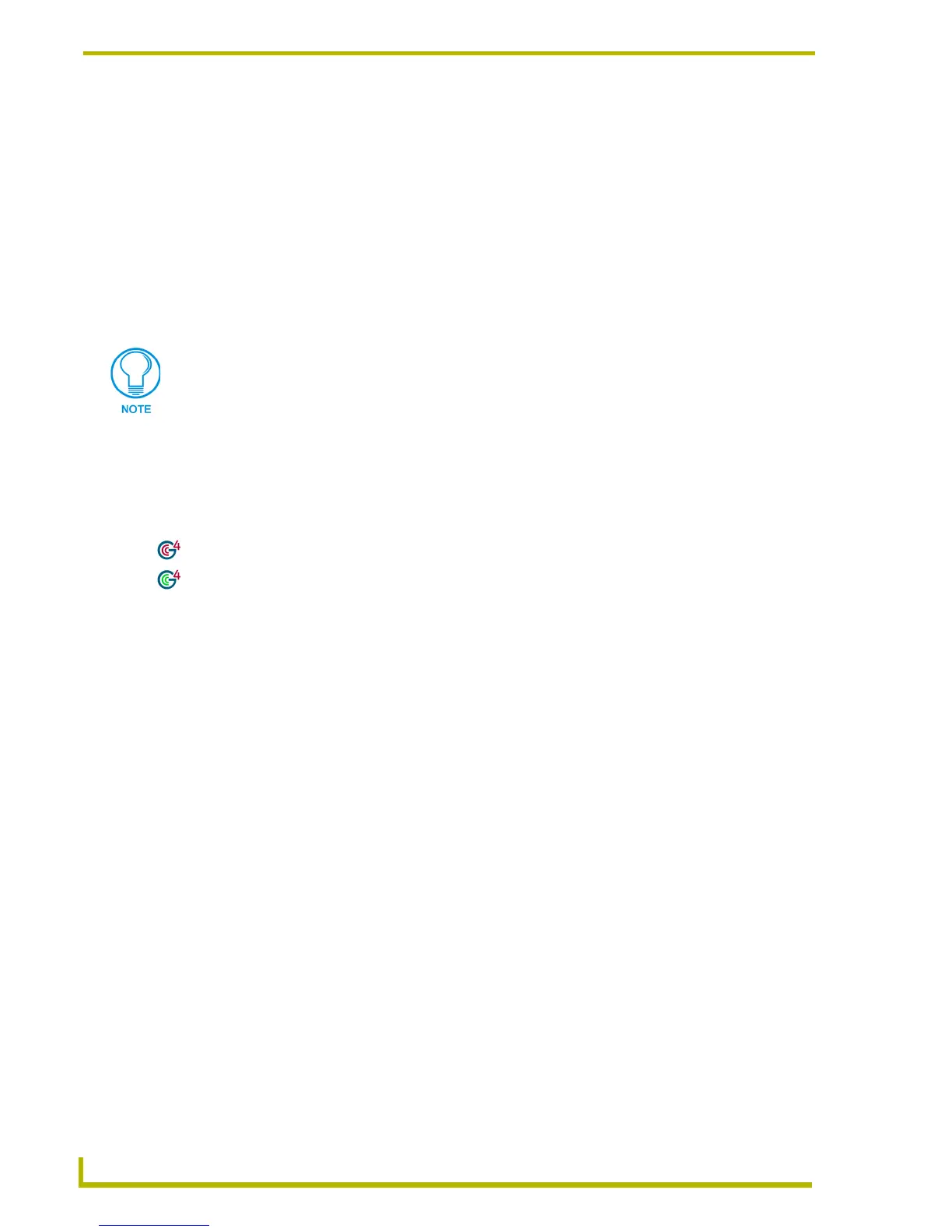Appendix A: G4 Computer Control
172
TPDesign4 Touch Panel Design Program
Click the '+' sign out beside Computer Control, to expand the Advanced Codes menu to show the
available functions.
Running the G4CC Application
Once the configuration file has been created:
Double-click to launch the amxCC.exe application located in the root directory of the USB Control
Stick to begin your G4CC session.
The G4CC icon will appear in the tool tray.
The icon will turn green when a Modero / TPI/4 panel is connected to the computer.
Upon opening this file, your PC should now be displayed on the touch panel.
To terminate your Computer Control session, right click on the tool try icon and select Close
Computer Control from the menu.
• String Output Port Select or enter the port to which the output string will be applied.
• String Output Specify the output string sent to the master on button push. Click the
browse button (...) to open the Enter Text dialog. Enter the output string and
click OK (or Cancel to exit without saving).
• Command Port Select or enter the port to which the command string output will be applied.
• Command Output Specify the command string sent to the master on button push. Click the
browse button (...) to open the Enter Text dialog. Enter the command output
and click OK (or Cancel to exit without saving).
Maximum command, string and text length = 4096 characters.
