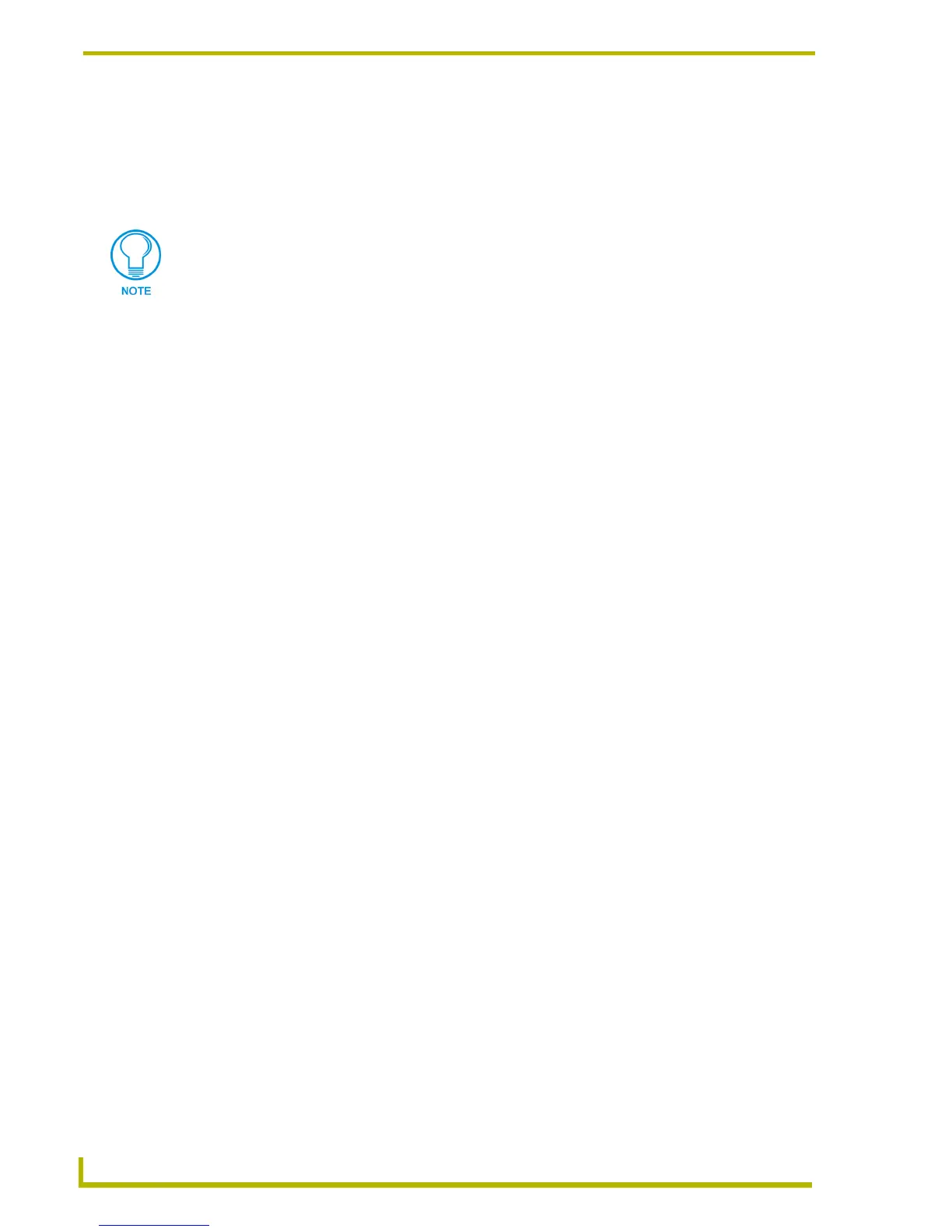Program Preferences
168
TPDesign4 Touch Panel Design Program
5. Click Assign to assign the key(s) to the selected menu item.
To remove a hotkey assignment, select the command in the Commands list, then highlight
the command's hotkey assignment in the Current Keys list, and click Remove.
To reset all hotkey assignments to their default settings, click Reset All.
Visual Style Options
Select Visual Style from the View menu to access the Visual Style sub-menu. The options in this
sub-menu allow you to select a visual style for the TPDesign4 GUI. The available options are:
Default: The “classic” look of TPDesign4, as it looked in version 1.0.
Office XP®: This is the default setting, which uses an Office XP style for its toolbars and
menus.
Office 2003® - This selection changes TPDesign4's look and feel to match that of
Microsoft's Office 2003.
Windows XP® Home - This setting is only available if the application is running on a
PC equipped with Windows XP Home, with style themes enabled.
Multiple hotkeys can be assigned to the same command, but only the first one will be
displayed next to the item in the menu after this type of change.
