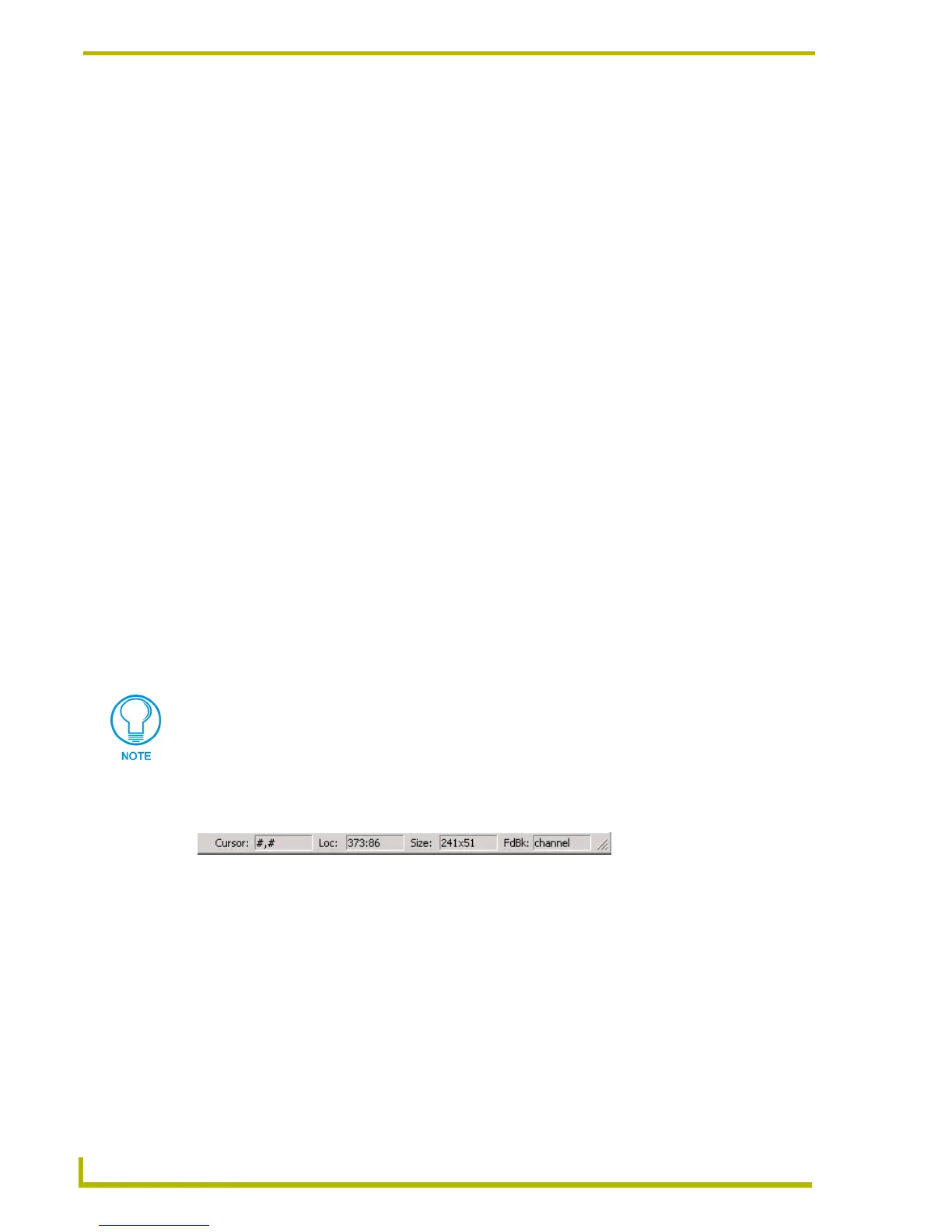TPDesign4 Program Overview
18
TPDesign4 Touch Panel Design Program
Moving, Docking and Resizing Dockable Windows
All of the windows (Design View, Properties Control, Workspace Navigator, State Manager and
Button Preview windows) in TPDesign4 are fully dockable.
To move the windows, click on the title bar and drag and drop the window into place.
Dockable windows automatically snap into place once they are positioned near an
available docking area (along the edges of the application window, or along the edge of
another dockable window.
To dock these windows, drag the window to reposition it next to any border or window
frame and the window will automatically snap to the nearest border.
To stretch the windows, click on any border and drag the border either vertically or
horizontally.
To resize the windows, click on the bottom-left corner of the window border in the area
shaded with parallel diagonal lines and drag the corner in any direction.
Toggling the Windows
Each of the windows (Design View, Properties Control, Workspace Navigator, State Manager and
Button Preview windows) can be toggled on/off via the options in the View menu. Select or
de-select each window to toggle by checking or un-checking the window listings in this menu
(checked = window is on/displayed).
Status Bar
There are two views available for the status bar (located along the bottom edge of the application
window). The default view, and the secondary view which is available via a double-click anywhere
on the status bar.
In the default position (shown below) it shows the current XY cursor position, and (for the button
the mouse is over): Location, Size, and FdBk.
Cursor: Displays the current X-Y cursor position.
Loc: Displays the X-Y location of the button that the cursor is over (relative to the
upper-left corner of the button).
Size: Displays the size of the button that the cursor is over.
FbBk: Displays the type of feedback associated with the button that the cursor is over.
All position (X-Y) values in TPDesign4 are zero-based (measured in pixels), meaning
that the upper-left corner of each page is represented by the X-Y value of 0, 0.
FIG. 9 Status Bar - default position