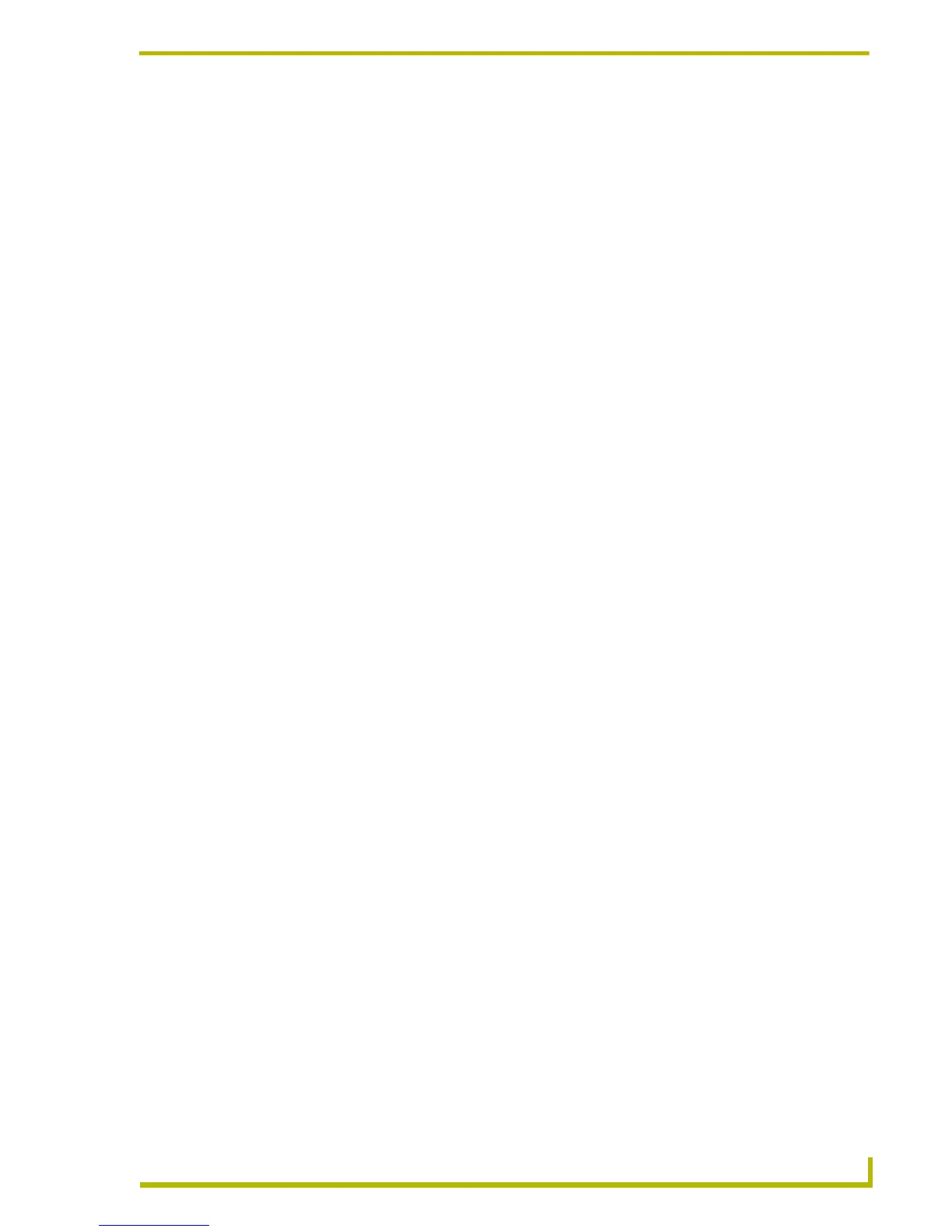Working With Buttons
87
PDesign4 Touch Panel Design Program
Editing Button Properties
Editing various properties for buttons is allowed and is exposed via the Properties Control window.
In the Properties Control window you can select the button property that you wish to modify, and
then immediately begin typing a new value in the corresponding text field. Once a property has
been modified, you may either press the Enter key, the Prev or Next button, or left click the mouse
in any box other than the current box.
If the value is inappropriate for the selected object, you will be notified via a message, and the
previous value will be replaced in the box.
Buttons may be acted upon individually by clicking the Selection Tool from the toolbar or selecting
Edit > Selection Tool from the main menu, then performing a left click on the desired button. You
can also select multiple buttons, using any of the following techniques:
1. Left click the mouse on the remaining desired buttons while simultaneously depressing the
Shift key on your keyboard.
2. You may perform a marquis selection by holding down the left mouse button outside the
boundaries of the desired buttons and drawing a selection box around the desired buttons.
3. In the Properties Control window, you may turn the Apply To All toggle button (located at the
bottom of the Properties Control window) On, then individually select each desired button.
4. To select all available buttons on a page or popup page you may either use the Ctrl+A hotkey,
or select Edit > Select All from the main menu. Although you may select and retain the
selection of buttons on multiple pages, you may only act on the selected buttons on one page /
popup page at a time.
If the Apply To All button is not depressed, and you select more than one button to act
on, the Prev or Next buttons will activate on the Properties Control window. Also note
that while you have multiple buttons selected, only one of them has the edit focus at any
given time. Use the Prev and Next buttons to cycle through the selected buttons to view
each button's properties in the Properties Control window. The button represented in the
Properties Control window is the one with edit focus. All modifications are always on the
button with the edit focus.
If the Apply To All button is depressed and you select more than one button to act on, the
Prev or Next buttons are unavailable and that every selected button has the edit focus.
You may also notice that one or more (if not all) of the property values in the grid are
blank. The only values that will display in the grid while the Apply To All button is
depressed are those values that are common among all selected items. Typing in or
changing a value in any property box will immediately affect all selected buttons,
provided that the change can be applied to them all. In the event that a value is
appropriate for one (or more) buttons but inappropriate for others, you will see a message
that states that the value was only applied to those buttons for which it was valid.
You can de-select a button by either selecting another button, or by left-clicking on the background
of the page or popup page.
There are two tabs on the Properties Control window which separate the General properties from
the State properties. The General properties apply across all the states of the button, while the
States tab shows the properties that are applicable to each individual state.