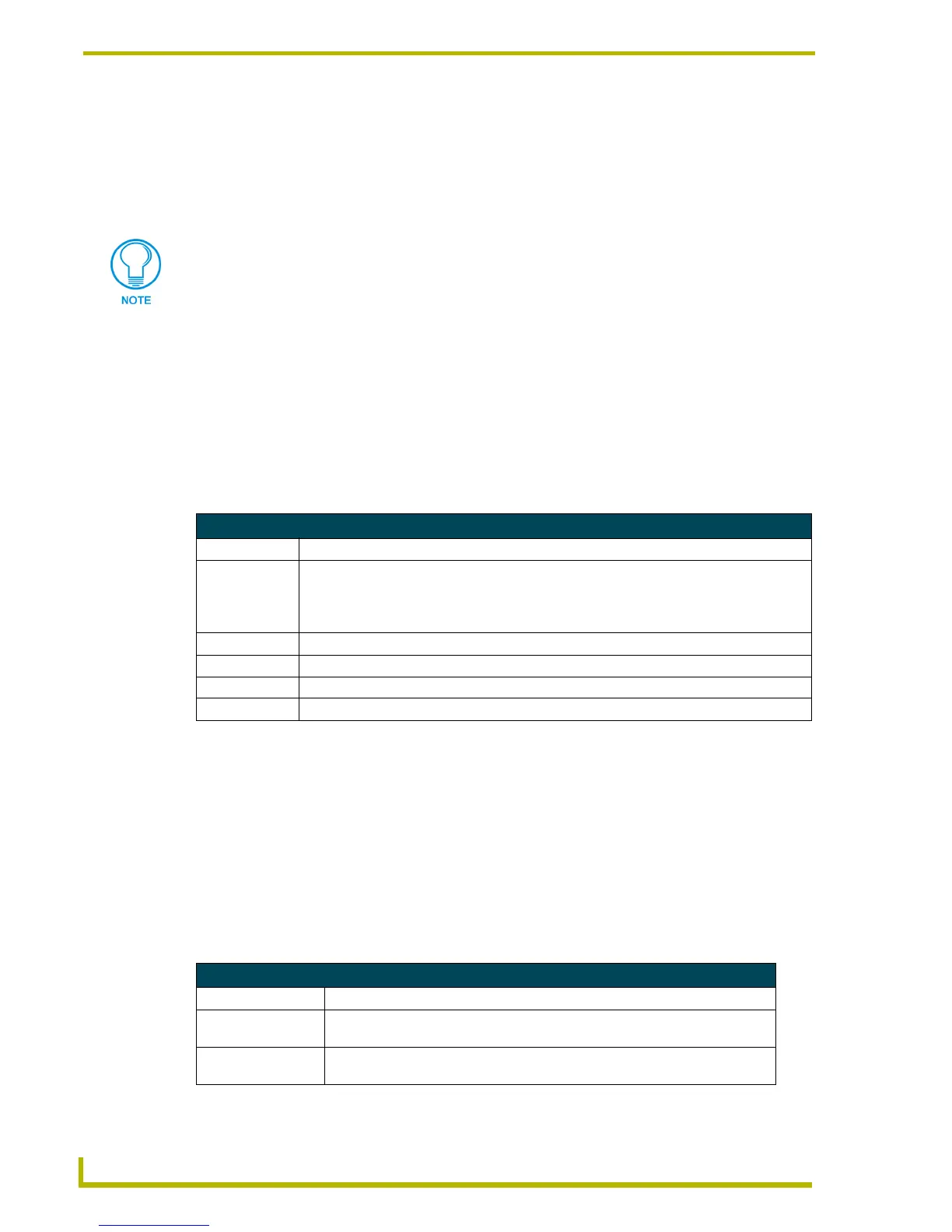Working With Pages and Popup Pages
64
TPDesign4 Touch Panel Design Program
5. Set the Font Name and Size. A sample of the selected font type and size is displayed in the
window beneath these fields.
6. Click OK to add the new page to the active project. The new page will be appear in the
Workspace Navigator in the Pages folder, under the project the page was added to (as the active
page).
Setting Page Properties
Use the General tab of the Properties Control window to set/edit page properties. The General tab
contains a table that lists the page properties for the active page.
To edit any of the listed button properties, click on an item in the right-hand column to activate the
field. Depending on the item selected, you can either set the item manually, select from a drop-
down menu, or both.
The following general properties are supported at the page level::
Setting Page State Properties
Use the State tab of the Properties Control window to set/edit page state properties. The State tab
contains a table that lists the page state properties for the active page.
To edit any of the listed button properties:
1. Click on an item in the right-hand column to activate the field.
2. Depending on the item selected, you can either set the item manually, select from a drop-down
menu, or both.
The following state properties are supported at the page level:
Because the RGB Color palette supports more colors than the Palette Index, you
might see some slight variation in some colors if you switch from the RGB Color
palette to Palette Index. In most cases, any variation that occurs in the translation is
extremely subtle, since TPDesign4 tries to match the color exactly.
General (Non-State Oriented) Page Properties
Parameter Description
• Name: By default, the first page generated in the project is named "Page 1" (in the New Project Wiz-
ard), and all subsequent pages are automatically named "Page 2", "Page 3", etc.
NOTE: You must use a unique name for each page, and you cannot apply the Job name (set
in the New Project Wizard) to a page.
• Address Port: Enter a unique Address Port assignment for this page.
• Address Code: Enter a unique Address Code assignment for this page.
• Channel Port: Enter a unique Channel Port assignment for this page.
• Channel Code: Enter a unique Channel Code assignment for this page.
Page State Properties
Parameter Description
• Fill Color: To change the border color for the selected state(s), click the browse button (...)
to open the Colors dialog.
• Text Color: To change the border color for the selected state(s), click the browse button (...)
to open the Colors dialog.
