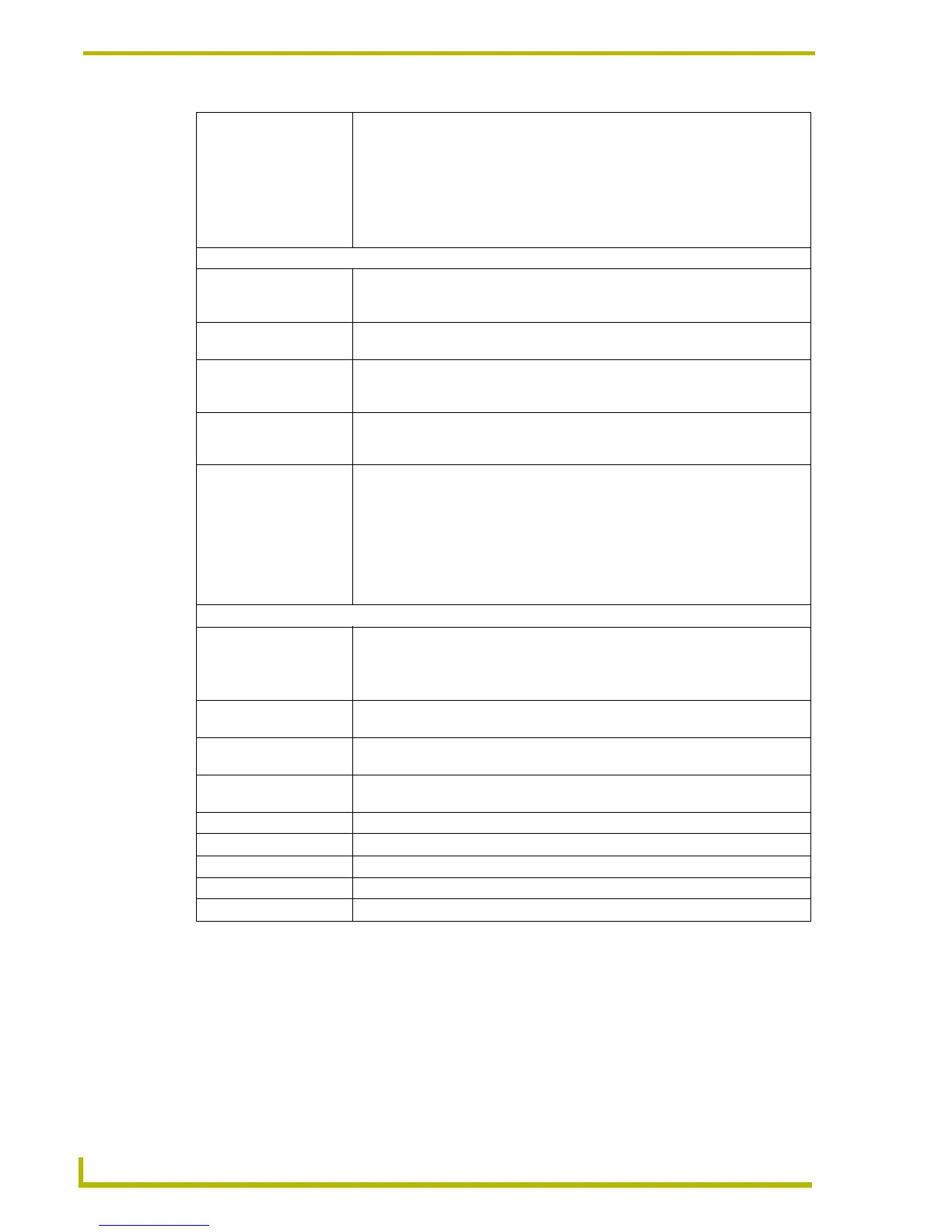Program Preferences
158
TPDesign4 Touch Panel Design Program
Initial Zoom: This setting sets the zoom factor on any pages and popup pages you open in the
workspace. It does not affect the zoom setting for pages that are already open.
You can also manually set the zoom factor on any page or popup page by select-
ing the page and using the Zoom Toolbar, where you can either use the zoom in
and out icons ( ) to zoom in/out (in 25% increments), or select the zoom setting
(including Fit Page, Fit Width, Fit Height) from the drop-down list.
Note: The Auto Stack and Initial Zoom settings are retained the next time you
launch the program.
Miscellaneous:
• Flush Pages On Save: When enabled, this option flushes system memory of any pages that were previ-
ously opened but now closed, when the project is saved successfully (default =
enabled).
• Create backup copy: This option saves a backup copy of the panel file to the backup folder every time
you perform a save operation.
• Use "Copy of" prefixes: This option automatically adds the prefix "Copy of" to any pasted pages and
popup pages, if a name conflict occurs. With this option unchecked, the user will
be asked to resolve the name conflict.
• Retain selected tool: This option locks the selected tool (Selection Tool or Button Draw Tool). With this
option unchecked, the tool is reverted to the Selection Tool at the completion of
every button draw operation.
• Image Cache Size (MB): Use the up and down arrows to adjust the size of the image cache (default = 8
MB).
The image cache size value specifies the amount of memory allocated for images
used in displaying buttons (in the Design View, State Manager, and Button Pre-
view). If an image is not found in the in-memory cache, it must be loaded again
from disc, which is a much slower operation.
Increase the cache size to keep more images in memory (potentially, depending
on their size), to speed up loading and displaying those images.
Undo / Redo Support:
• Enable the undo system: This option enables/disables the ability to undo actions. By default, this option is
selected.
Note: Pressing OK or Accept after enabling/disabling the undo system will result
in a clearing of the undo/redo history.
• Number of undo levels: Use the up/down arrows to change the number of undo actions allowed (default =
10000).
• Change selection on
undo:
This option will alter to current selection and select the items that are effected by
the latest Undo / Redo action.
• Enable the redo system: This option enables/disables the ability to redo actions. By default, this option is
selected.
Reset: Click to reset all options in the Application tab to their default settings.
Reset All: Click to reset all options in both tabs to their default settings.
OK: Click to save your changes and close the Preferences dialog.
Cancel: Click to close the Preferences dialog, without saving any changes.
Apply: Click to apply any changes.
