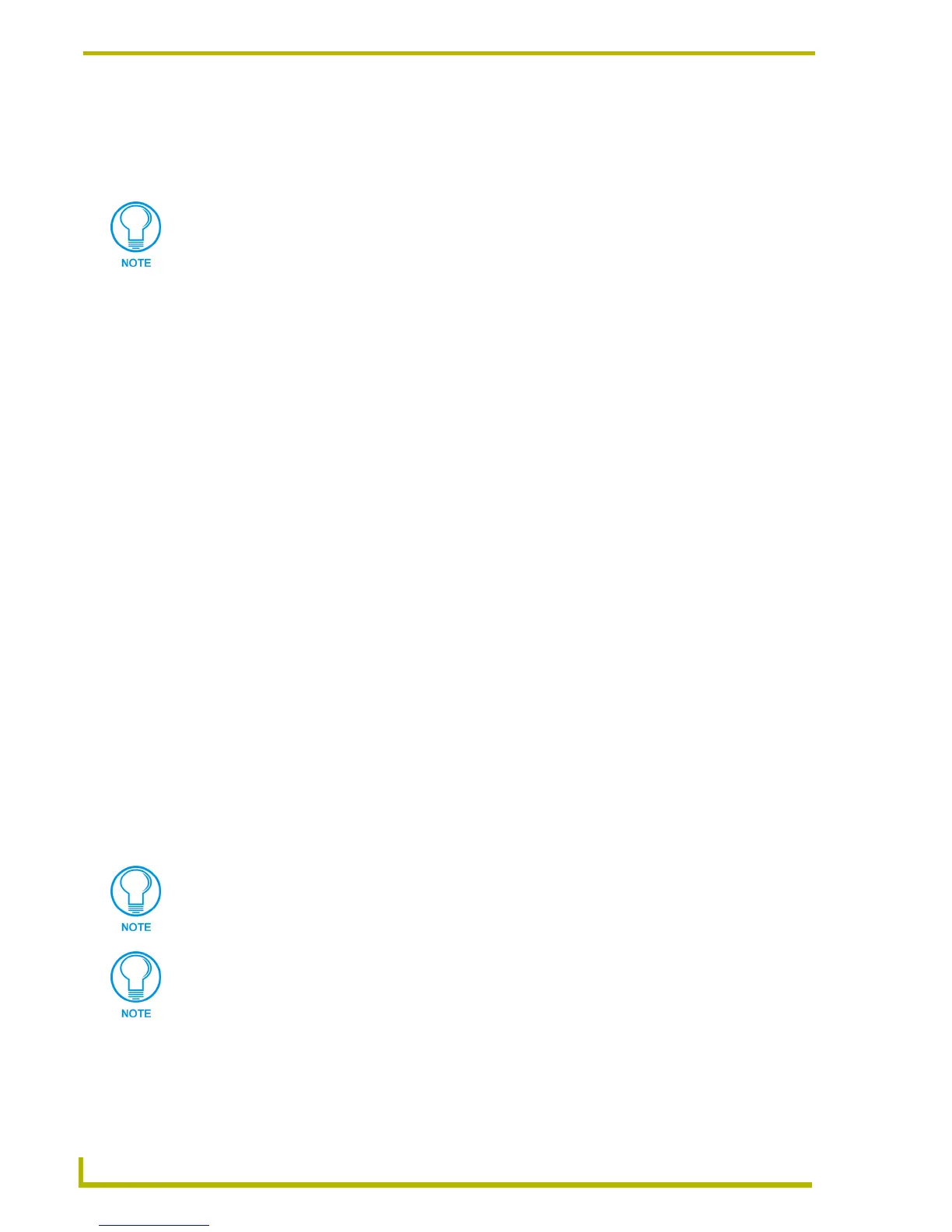TPDesign4 Project Files
22
TPDesign4 Touch Panel Design Program
Fill out this information and click Next to proceed.
2. The next dialog in the wizard (New Project Wizard - Step 2) contains fields for System-
Generated File Names. If the Use System Generated File Names option (in the Step 1 dialog) is
not selected, this dialog is skipped since the information entered here would not apply.
Fill out this information and click Next to proceed. If you choose not to populate one or more
of these fields, they will not be included in the System Generated File Name.
3. The last dialog in the wizard (New Project Wizard - Final Step) contains fields for setting up
the initial touch panel page in the project:
Fill out this information and click Finish to exit the New Project Wizard.
When you finish the New Project Wizard, note that the new project appears in the Workspace
Navigator window (Pages tab). The initial page is listed under the Pages folder, and has the edit
focus.
• Use System Generated
File Name:
Click this checkbox to use a System Generated File Name for this
project.
Click Finish to close the wizard. If you close the wizard after step 1, you will have
created a project with a single page. Every project created will have at least one
page. You can add pages manually via the Panel > Add Page command.
• Designer: Enter the name of the project designer in this field.
• Dealer ID: Enter the Dealer ID in this field.
• Sales Order: Enter the Sales Order number in this field.
• Purchase Order: Enter the Purchase Order number in this field.
• Revision: Enter the Revision identifier in this field.
• Job Comments: Enter any project-related comments in this field.
Name: Enter a name for the page.
Colors (Page background
and Text):
Click the browse button (...) to open the Colors dialog, where you can
select the colors for the Page Background and Page Text.
Font: Click the down arrow to select the Page Font, from a list of all available
fonts on your PC.
Font Size: Click the down arrow to select the Page Font size.
You can change the target panel type for any existing panel file via the
File > Save as Different Panel Type option.
Use the Panel > Send to G4 PanelPreview option to preview the resulting panel file
in the G4 PanelPreview application.