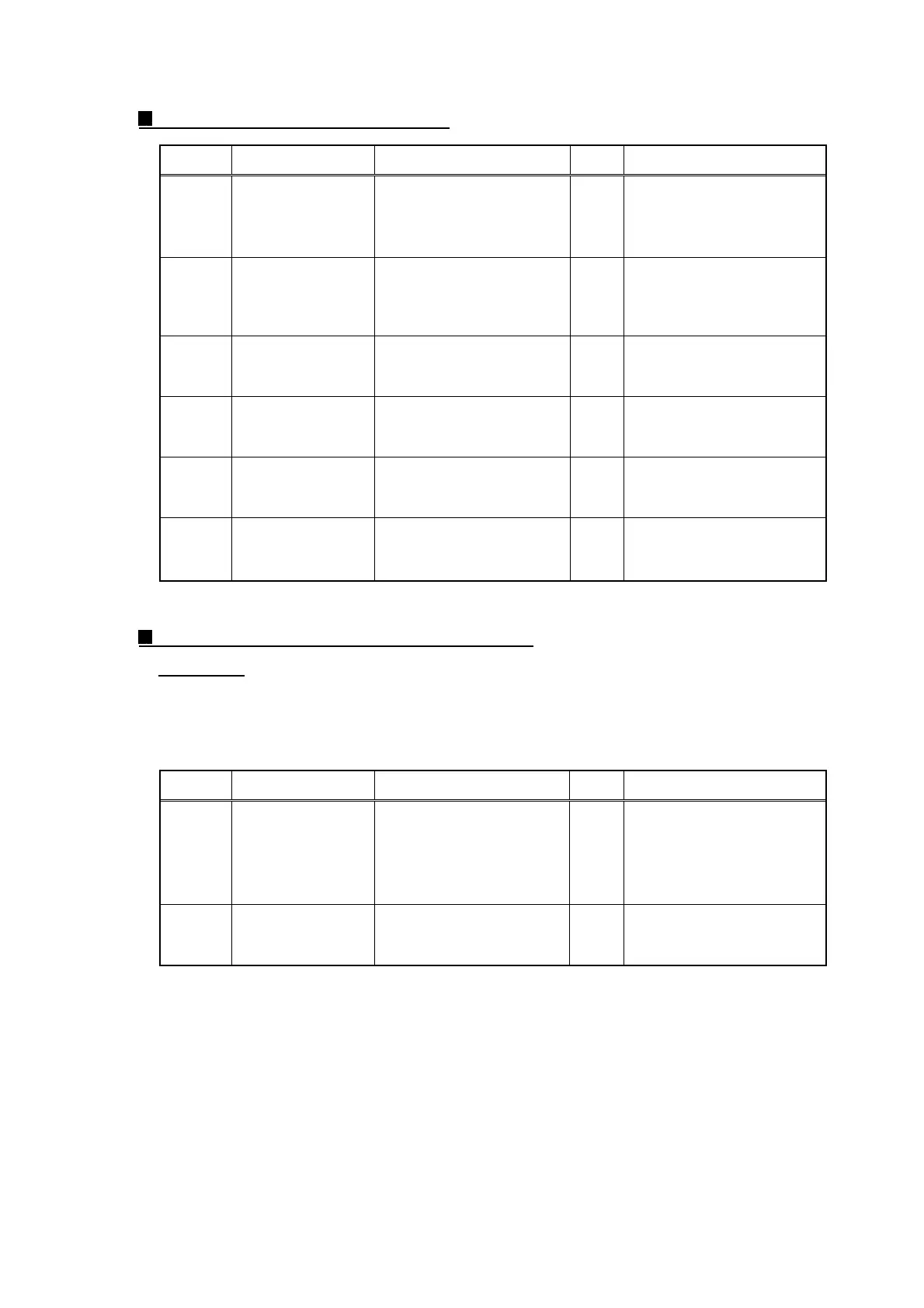Confidential
1-69
The control panel does not work.
Step Possible cause Check Result Remedy
1
Key sticking Is there a key on the
control panel stuck?
Yes
Clean up the panel cover,
or remove the burrs from
panel cover and panel
keys.
2
Connection
between main
PCB and control
panel PCB
Are the main PCB and
control panel PCB
connected properly?
No
Reconnect the connector
properly.
3
Harness between
main PCB and
control panel PCB
Is the harness damaged? Yes
Replace the harness with
a normal one.
4
Rubber Key Is the problem solved
after replacing the rubber
key?
Yes
Replace the rubber Key.
5
Control panel
PCB
Is the problem solved
after replacing the control
panel PCB?
Yes
Replace the control panel
PCB.
6
Main PCB Is the problem solved
after replacing the main
PCB ASSY?
Yes
Replace the main PCB
ASSY.
Printing from Macintosh applications fails.
User Check
- Check that the printer driver which, is supplied with the product, is installed in Library/
Printers, and that the print queue is created.
- Check the connecting end on the printer browser. It must be matched with the connecting end
which is actually connected.
Step
Possible cause Check Result Remedy
1 Failure inside the
machine
Does the machine print
test pattern?
(Check it following the
procedure described in
“Maintenance mode 09”.)
No Identify the error type, and
then refer to the specified
section of this chapter.
2
Breakage of main
PCB
Does the machine make
a print using a correct PC
and a USB cable?
No
Replace the main PCB
ASSY.
