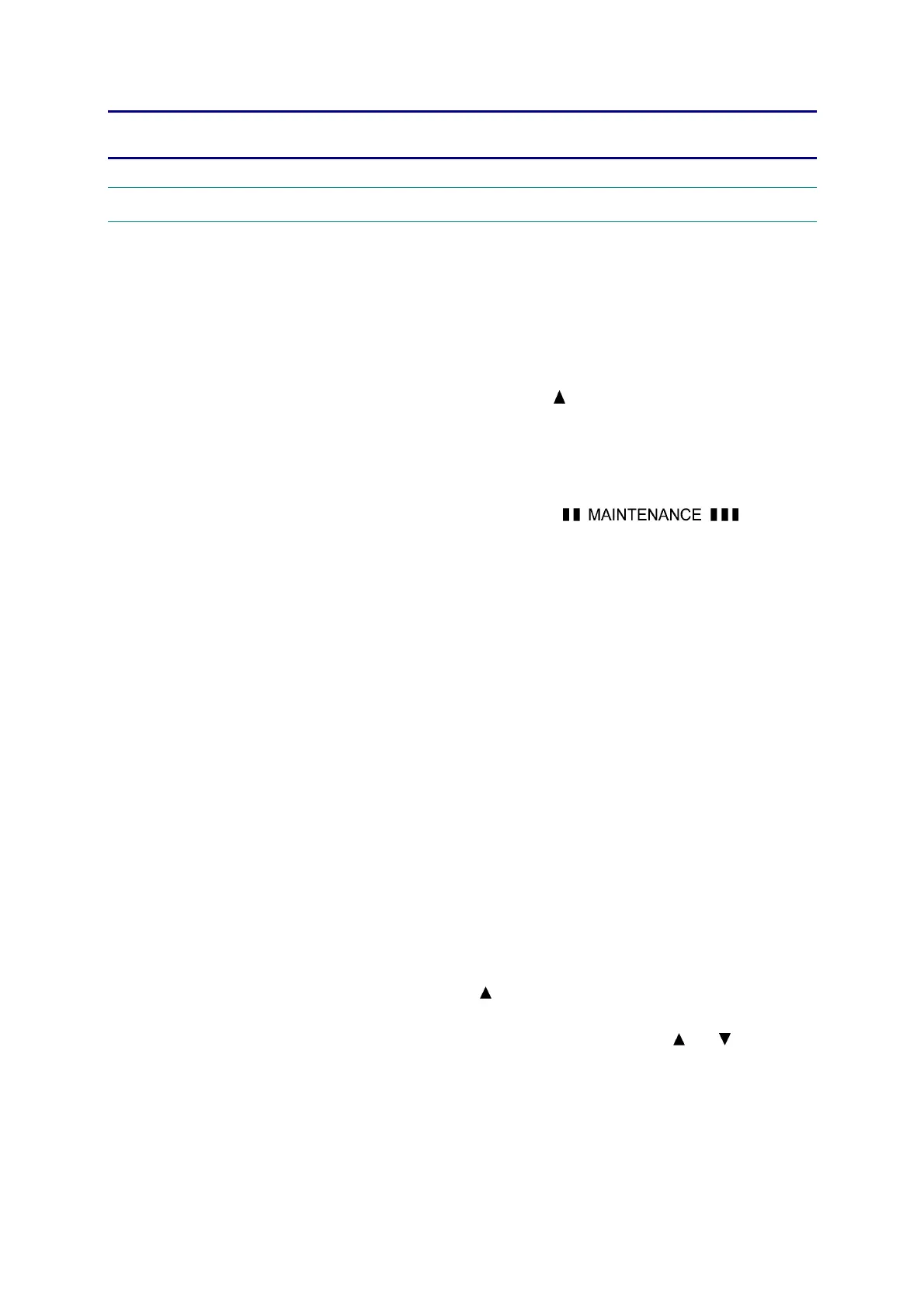Confidential
5-1
CHAPTER 5 SERVICE FUNCTIONS
1. MAINTENANCE MODE
The maintenance mode is exclusively designed for the checking, settings and adjustments of
the machine by using the buttons on the control panel. You can customize the EEPROM
according to the shipment destination of the machine concerned. In addition, you can perform
operational checks of the LCD, control panel PCB and sensors, perform a print test, display the
log information and error codes, and modify worker switches (WSW).
1.1 How to Enter the Maintenance Mode
Press the Menu and Black Start buttons. Next press the button four times to make the
machine enter the maintenance mode.
TIP:
This machine can enter the maintenance mode in the same way as conventional models; that
is, by pressing the Menu, *, 2, 8, 6 and 4 buttons in this sequence.
The machine beeps for approx. one second and displays “
” on the
LCD, indicating that it is placed in the initial stage of the maintenance mode, a mode in which
the machine is ready to accept entry from the buttons.
Note:
- To exit from the maintenance mode and switch to standby, press the 9 button twice in the
initial stage of the maintenance mode.
- Pressing the Stop/Exit button after entering only one digit restores the machine to the initial
stage of the maintenance mode.
- If an invalid function code is entered, the machine beeps for one second and returns to the
initial stage of the maintenance mode.
1.2 How to Enter the End User-accessible Maintenance Mode
Basically, the maintenance-mode functions listed in the next page should be accessed by
service personnel only. However, you can allow end users to access some of these under the
guidance of service personnel by phone, for example.
The end user-accessible functions are shaded in the table given on the next page. (codes 06,
09, 10, 11, 12, 25, 31, 45, 52, 53, 54, 72, 75, 77, 80, 82, 87 and 91)
Function code 10 accesses the worker switches, each of which has eight selectors. You should
not allow end users to access all of those selectors, but you can allow them to access user-
accessible selectors which are shaded in the worker switch tables in Appendix 1.
The service personnel should instruct end users to follow the procedure given below.
(1) Press the Menu, Black Start, Menu, and
buttons in this order. The “MAINTENANCE
06” appears on the LCD.
(2) To access any other function code, call up the desired code using the
and buttons or
numerical buttons. Then press the OK button.
To switch the machine back to the standby state, press the Stop/Exit button. When each of the
user-accessible functions is completed, the machine automatically returns to the standby state.
Note:
Although Function code 72 is indicated on the LCD, do not use it.
