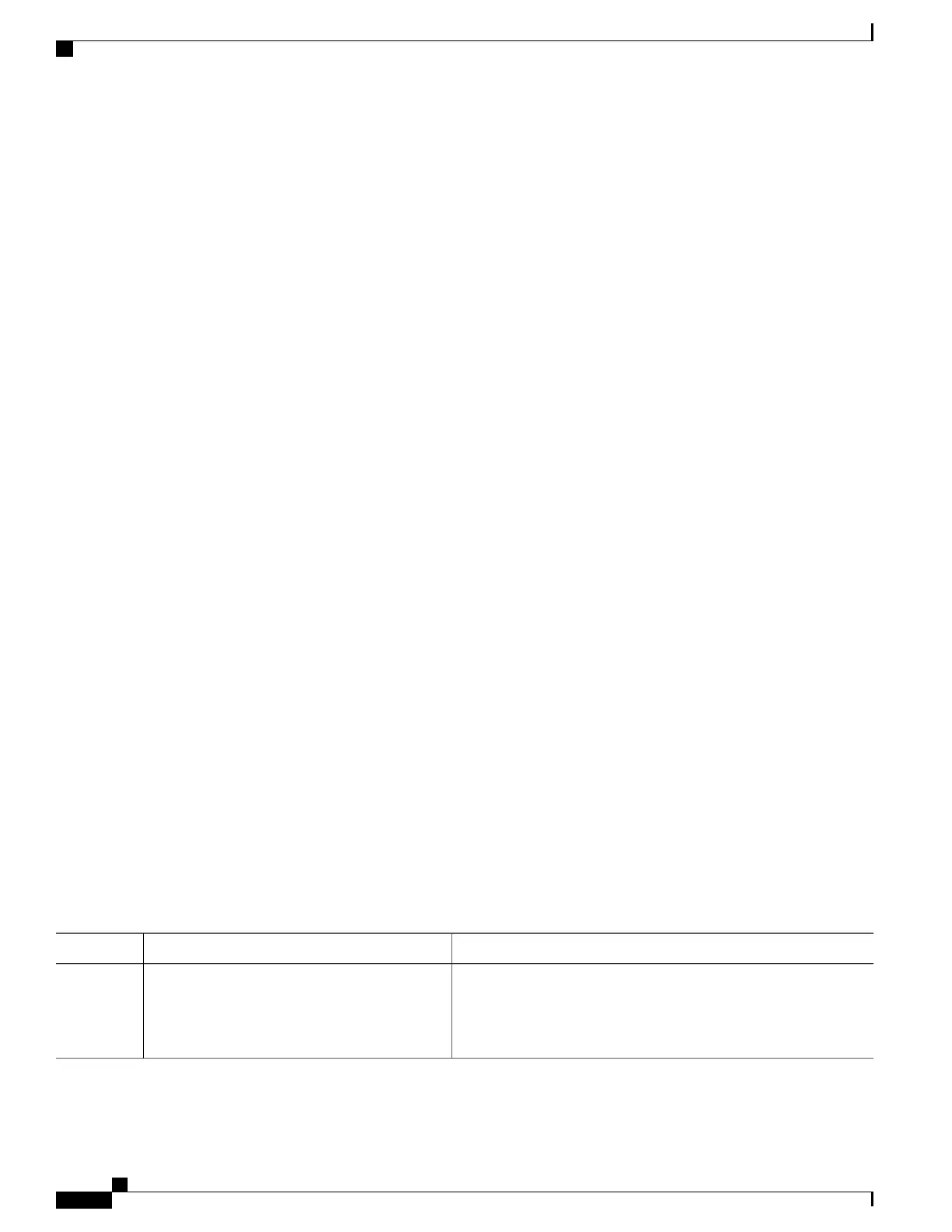Slot-Based Licenses
Feature licenses are allocated to router slots and not cards. Therefore, if a card is replaced, the existing license
is applied to the newly inserted card. For example, if you have eight licenses for Layer 3 VPN in the system,
you can configure Layer 3 VPN features on any eight cards in the router, and the licenses are allocated to the
slots within which the cards are installed. If a card is removed from one of these licensed slots, say slot 3, and
entered into an empty slot with no license, say slot 5, the license remains with slot 3 and the feature cannot
be activated on slot 5 with the permanent license entered earlier by the user. In this case, you can release the
license to the appropriate license pool by removing the configuration of the card (while it is inserted), or by
using the license move slot command. When you configure the feature on slot 5, the license is checked out.
Configure Licenses Using Default Licensing
Adding a License for a New Feature
This task describes how to acquire a permanent license for a feature that you have purchased or an evaluation
license for a feature that you have arranged with your sales representative to try. Use this procedure to replace
evaluation licenses with permanent licenses.
Before You Begin
You must have purchased the feature for which you are adding the license. When you purchase the feature,
you are provided with a product authorization key (PAK) that you use to download the license.
SUMMARY STEPS
1.
admin
2.
show license udi
3.
http://www.cisco.com/go/license
4.
Copy the license to your TFTP server.
5.
admin
6.
license add license-name [ sdr sdr-name ]
7.
configure
8.
license license-name location {all | node-id}
9.
exit
DETAILED STEPS
PurposeCommand or Action
Enters administration EXEC mode.admin
Example:
RP/0/RSP0/CPU0:router# admin
Step 1
Cisco ASR 9000 Series Aggregation Services Router System Management Configuration Guide, Release 5.1.x
88
Software Entitlement
Configure Licenses Using Default Licensing
