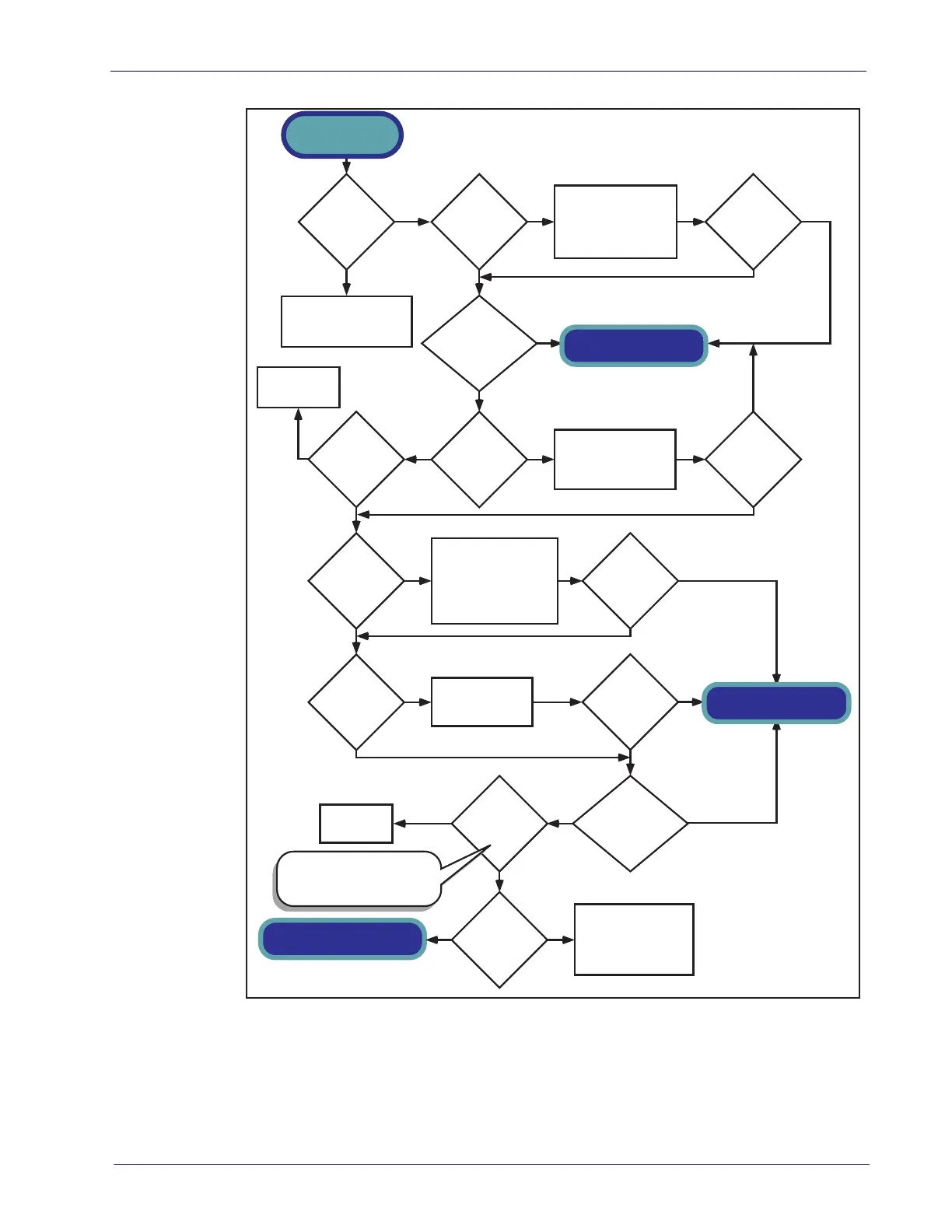Flowcharts
Product Reference Guide
69
Figure 39. Problem Isolation: Selftest
Unit passes Selftest
Call Tech Support
YES
Does the
Health & Status
Indicator show
2., 3., 4. or 6.
?
Does the
Health & Status
Indicator show
A., b., E. or F.
?
Call Tech Support
YES
YESNOYES
Does the
Health & Status
Indicator
show 5.
?
Does the
Health & Status
Indicator
show 7.
?
NO
NO
NO
Does the
Health & Status
Indicator show
1.
?
YES
NO
Does the
Health & Status
Indicator show
0
?
No interface selected
(Null Interface).
Select an interface.
YES
YESNO
YES
NO
Does the
Health & Status
Indicator show
1.
?
YES
NO
Does the
Health & Status
Indicator show
5.
?
NO
NO
Does the
Health & Status
Indicator show
8.
?
Does the
Health & Status
Indicator show
9.
?
Does the
Health & Status
Indicator show
C.
?
Does the
Health & Status
Indicator
show d.
?
Scan the Factory
Defaults bar code in
Section 6 to enable the
default configuration
file. Restart the unit.
Check ScaleSentry
TM
feature configuration in
the Programming section.
Restart.
YES
Go to Scale
Error Reporting.
Calibrate the
Scale.
Check EAS
connections. Reset.
Does the
Health & Status
Indicator
show 8.
?
NO
YES
Does the
Health & Status
Indicator
show 9.
?
NO
YES
YESNO
Check Remote Display
connection. Verify Remote
Display configuration in the
Programming section. If
this fails, try connecting a
known-good display. Reset.
Check CSS connections.
Verify configuration
settings and features for
the CSS.
For this error, the Remote Display
may also show -0- or an error (E__#).
SELFTEST
START
YES
Call Tech Support
Call Tech Support
