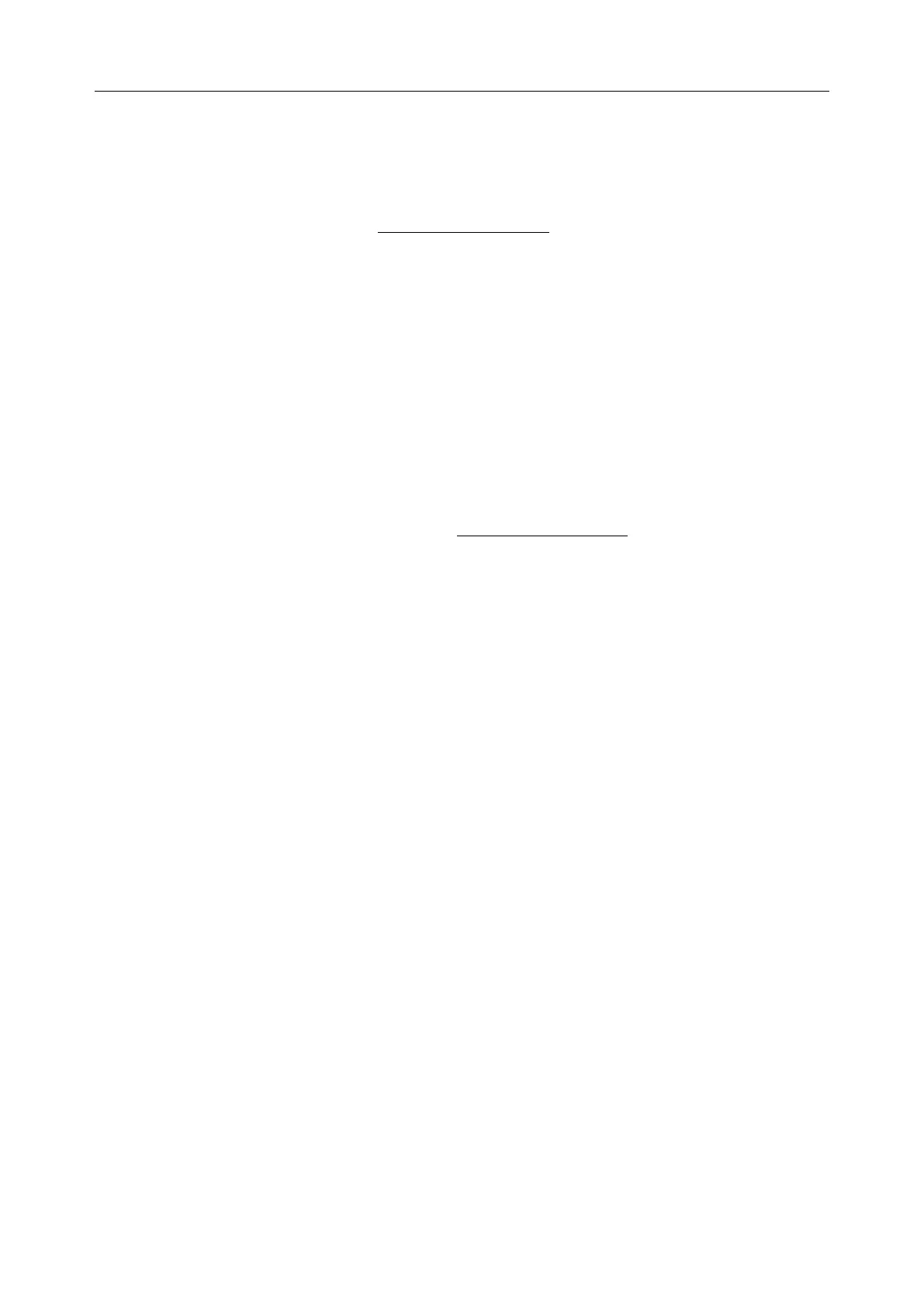U60 Diagnostic Ultrasound System User Manual System Control
- 66 -
5.8. Printing
To connect a video printer:
1. Connect a video printer. Refer to 4.3.5 Printer Installation for details.
2. Check the printer, referring to the printer user manual.
3. If the video printer is connected via an USB cable, make sure the Video Printer option in the
System Preset window is set correctly.
4. Run the printer.
Video printing:
Press Print on the keyboard to print the image currently displayed.
To connect a graph/text report printer:
1. Connect a graph/text report printer. Refer to 4.3.5 Printer Installation for details.
2. Check the printer, referring to the printer user manual.
3. Check the Report Printer in System Preset.
4. Enter the desired worksheet to edit the examination and diagnosis information.
5. Run the printer.
Graph/text report printing:
Press Print in the worksheet dialog box to print the report.
Print area:
The print area includes information field, image field, parameter field, and measurement results
field.
NOTE:
1. When using a monochrome printer, preset the video color to “monochrome” through
System Preset; When using a color printer, EDAN recommends you to preset the
video color to “Colorized”, but “monochrome” is also workable.
2. Before printing, make sure there is enough paper for printing.
3. Before printing, make sure the presetting printer type is correct.
4. Before printing, make sure the printer power cord and the USB cable are connected
well.
5. Do not cut off the printer power supply or the USB cable during printing.
6. If the printer can not work normally, please restart the printer and the U60.