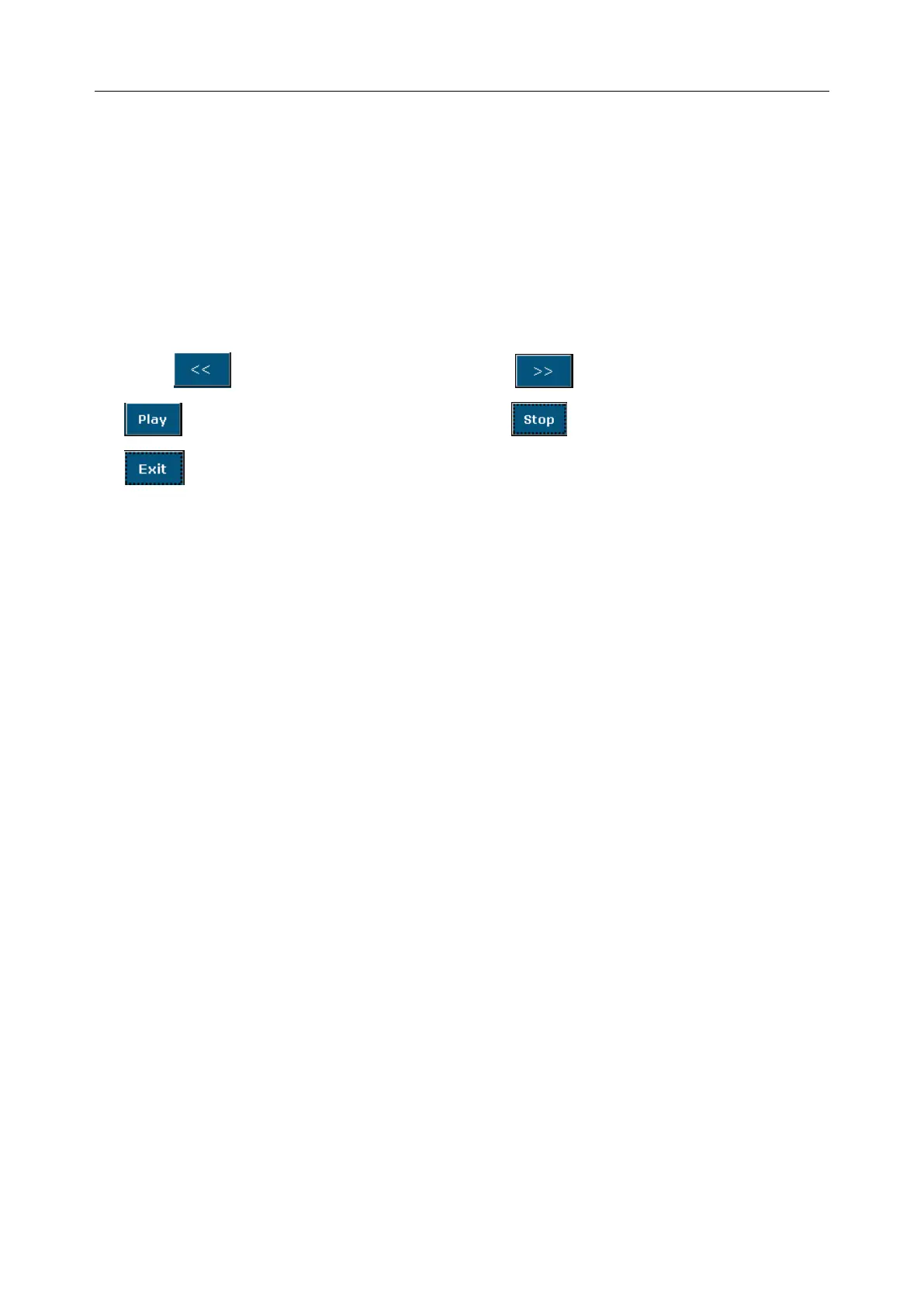U60 Diagnostic Ultrasound System User Manual Operation
- 108 -
To open files
1. Select a desired drive from the Drive pull-down menu and file format, and then press Set.
2. Point to the file that needs to be opened and press Set, press Open or double click on the file,
a prompt Loading file… is displayed in the middle of the screen.
3. If the file format is FRM/CIN, cine images will be loaded. You can perform Cine review,
measurements, or add comments/body marks and print them out in reports; if the file format
is BMP/JPG/DCM, the system will enter image browsing status: check the multi-choice
checkbox to browse the selected files in file list, uncheck the checkbox to browse all files.
Press to open the previous image, and to open the next image; press
to perform automatic browsing, and press to stop automatic browsing; press
or Esc to exit.
4. Press Open without selecting any file will open the first file.
NOTE:
1. Images that have not yet been saved in the saving zone can not be loaded.
2. When saving or loading an image is still in process (prompt instruction Saving file… or
Loading file…), please do not perform any other operation. This is to avoid damaging
the device.
3. You should freeze the system before opening Cine images.
4. The external DVD drive is connected to the system via an USB cable. The DVD/CD
disk should be a new and blank one and it only supports single burning.
5. DVD drive only supports burning. The files burned to DVD/CD disk can not be read on
this system.
6.12.3. Sending Files
If you have installed the DICOM software, and the DICOM presetting has been performed
correctly, you can send images / files.
