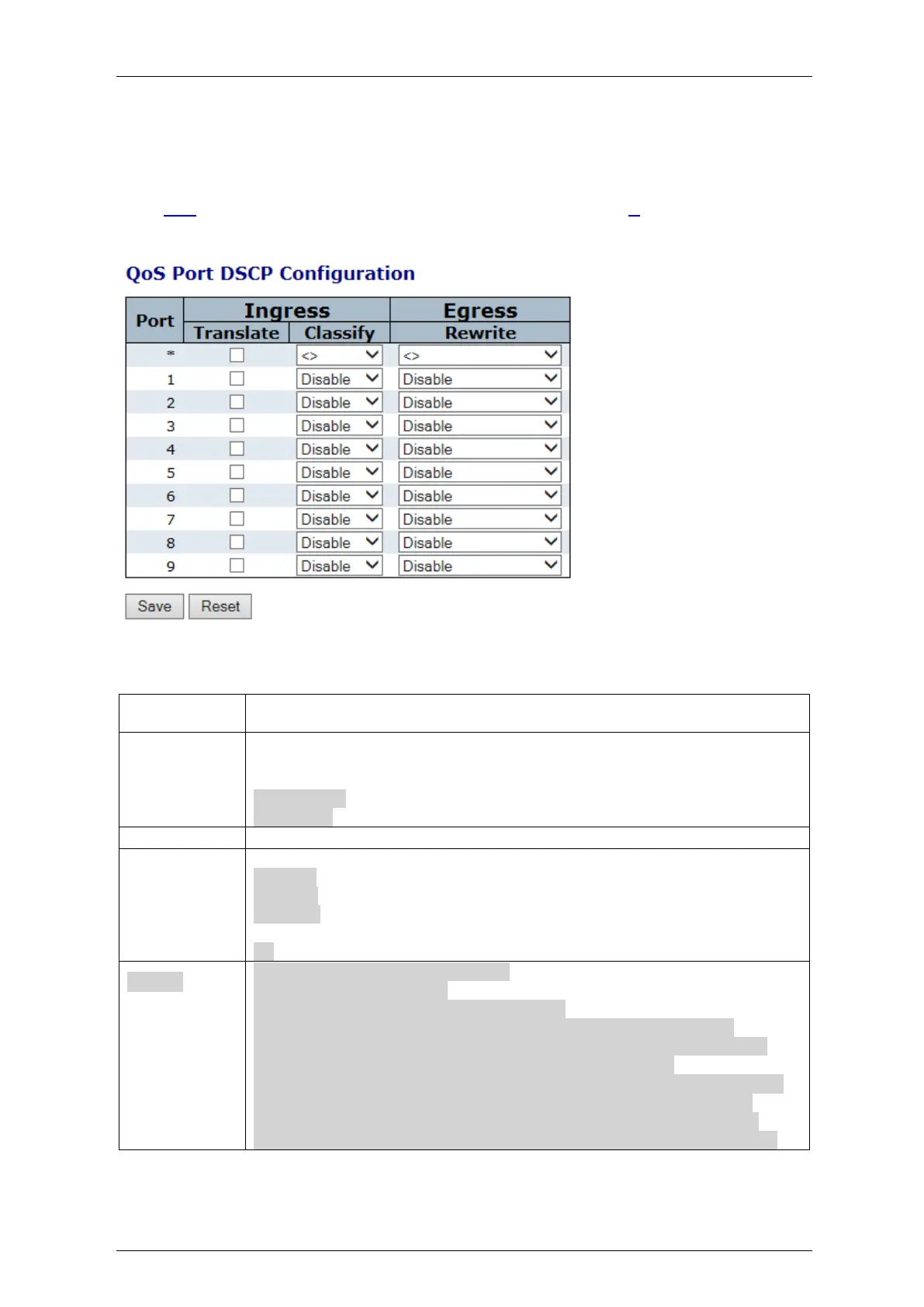Falcon M-Class | User Guide
103
4.8.7 Qos Port DSCP Configuration
This section allows you to configure the basic QoS Port DSCP configuration settings for all switch
ports. DSCP (Differentiated Services Code Point) is a field in the header of IP packets for packet
classification purposes.
Figure 4-55: QoS Port DSCP Configuration
Table 4-53: QoS Port DSCP Configuration Parameters
The Port column shows the list of ports for which you can configure DSCP
ingress and egress settings.
In Ingress settings you can change ingress translation and classification
settings for individual ports. There are two configuration Parameters available
in Ingress:
1. Translate
2. Classify
To Enable the Ingress Translation click the checkbox..
Classification for a port has 4 different values.
Disable: No Ingress DSCP Classification.
DSCP=0: Classify if incoming (or translated if enabled) DSCP is 0.
Selected: Classify only selected DSCP for which classification is enabled as
specified in DSCP Translation window for the specific DSCP.
All: Classify all DSCP.
Port Egress Rewriting can be one of -
Disable: No Egress rewrite.
Enable: Rewrite enabled without remapping.
Remap DP Unaware: DSCP from analyzer is remapped and frame is
remarked with remapped DSCP value. The remapped DSCP value is always
taken from the 'DSCP Translation->Egress Remap DP0' table.
Remap DP Aware: DSCP from analyzer is remapped and frame is remarked
with remapped DSCP value. Depending on the DP level of the frame, the
remapped DSCP value is either taken from the 'DSCP Translation->Egress
Remap DP0' table or from the 'DSCP Translation->Egress Remap DP1' table.