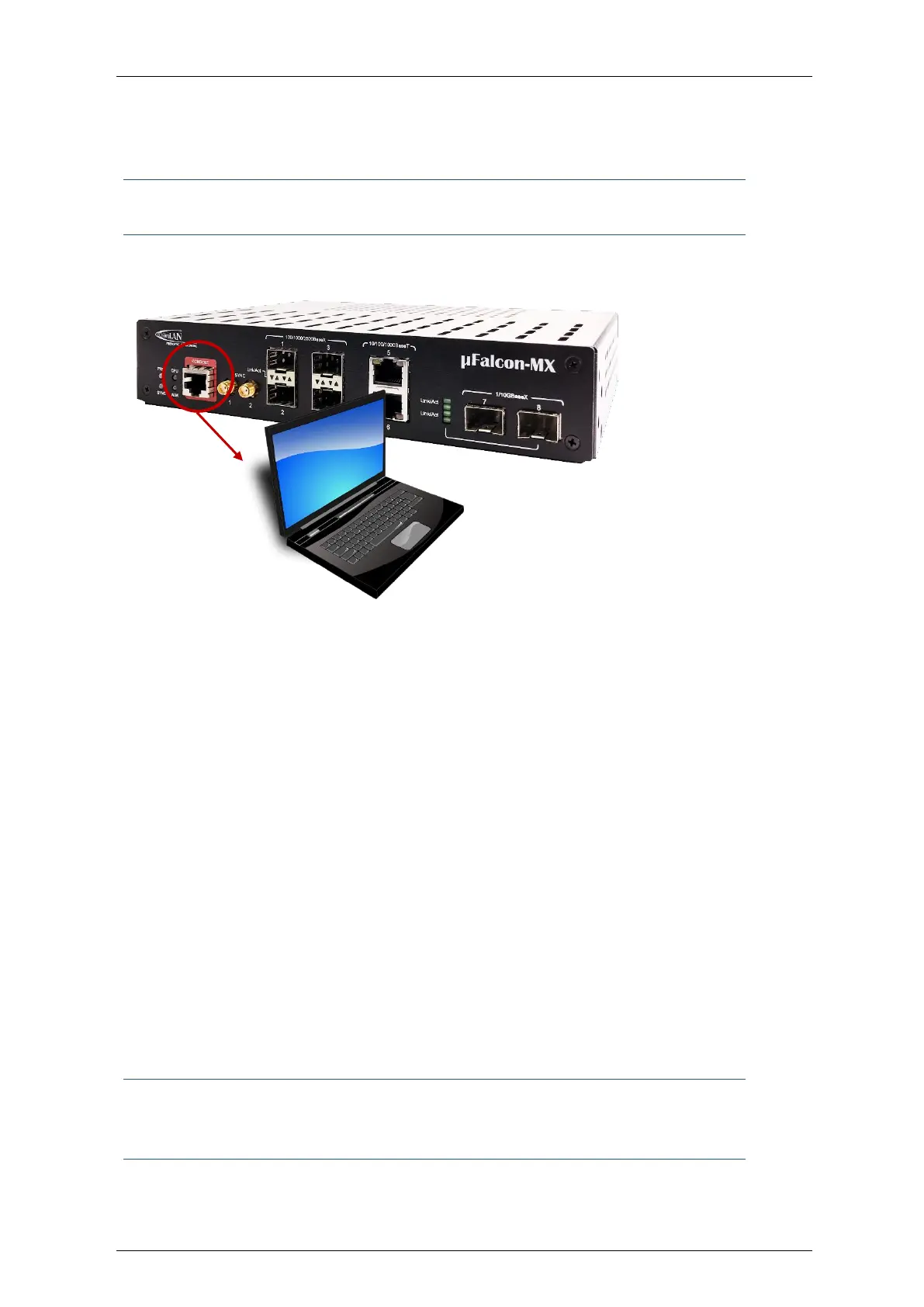Falcon M-Class | User Guide
21
3.2 Console Connection and Configuration
Applicable to M-Class series devices
Figure 1-8: μFalcon-MX console connection
To enable basic console connection for initial setup, carry out the following
steps:
1. Use an RJ-45-to-DB-9 console cable and insert the RJ-45 connector into the console port on the
front panel
Configure the baud rate and character format of the PC or terminal to match these console port
default characteristics:
115200 baud
8 data bits
1 stop bit
No parity
None (flow control)
2. Connect the M-Class series device to a power source.
Wait until the device boots up.
3. The system prompts you to log in. Default user name is: moose; Default password is: 1234
4. The above procedure is also applicable in all M-Class series devices
Note: if you experiment difficulty in the connection, contact Fibrolan support
(International:support@fibrolan.com; North America : Us-info@fibrolan.com)