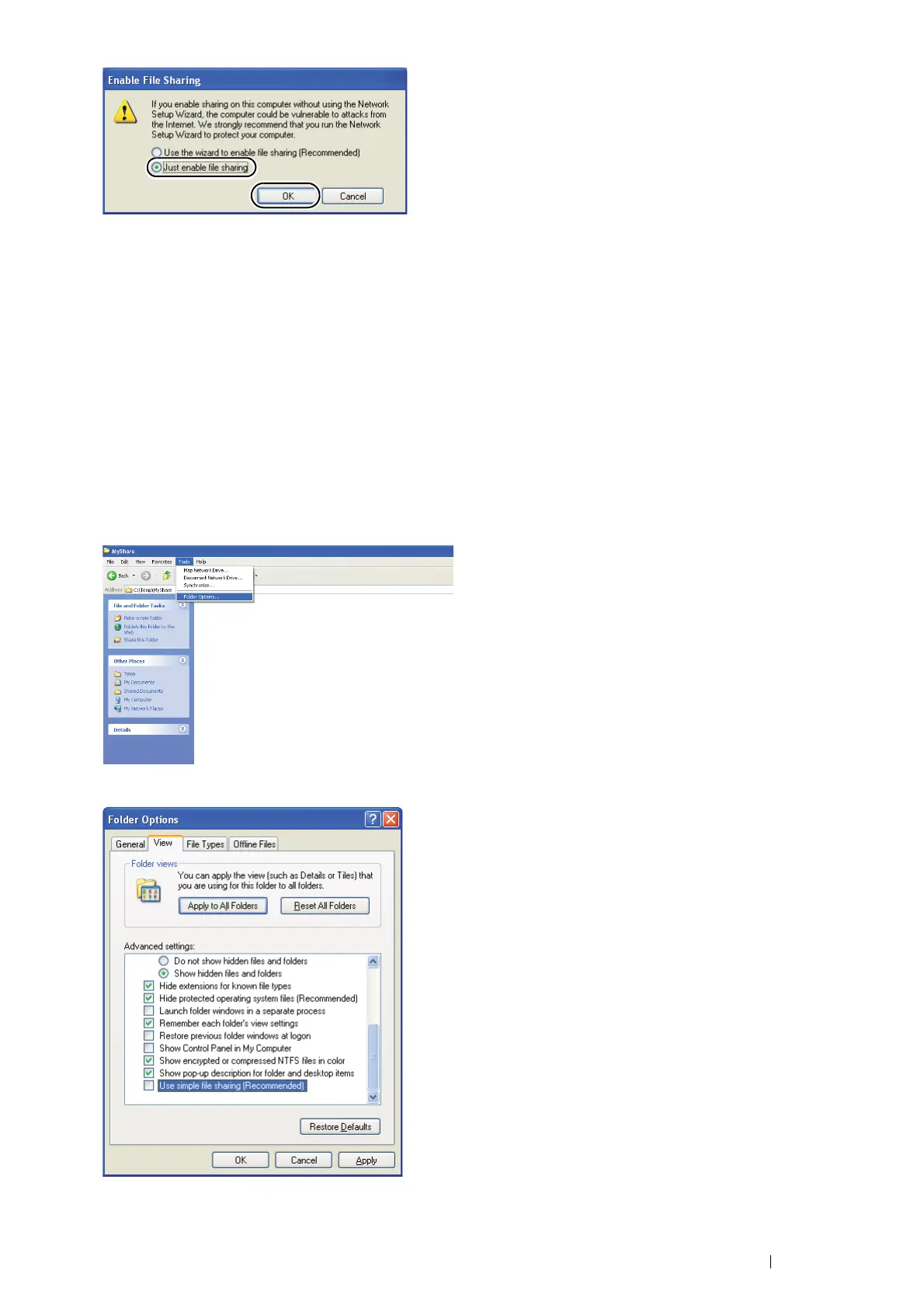Scanning 193
5 Select Allow network users to change my files.
6 Click Apply, and then click OK.
NOTE:
• To add sub-folders, create new folders in the shared folder you have created.
Example: Folder name: MyShare, Second-level folder name: MyPic, Third-level folder name: John
You should now see MyShare\MyPic\John in your directory.
After you created a folder, go to "Setting a Destination Using an Address Book" on page 201.
• For Windows XP Professional Edition:
1 Create a folder in the desired directory on your computer (Example of folder name: MyShare) and double-click
the folder.
2 Select Folder Options from Tools.
3 Click the View tab, and then deselect the Use simple file sharing (Recommended) check box.