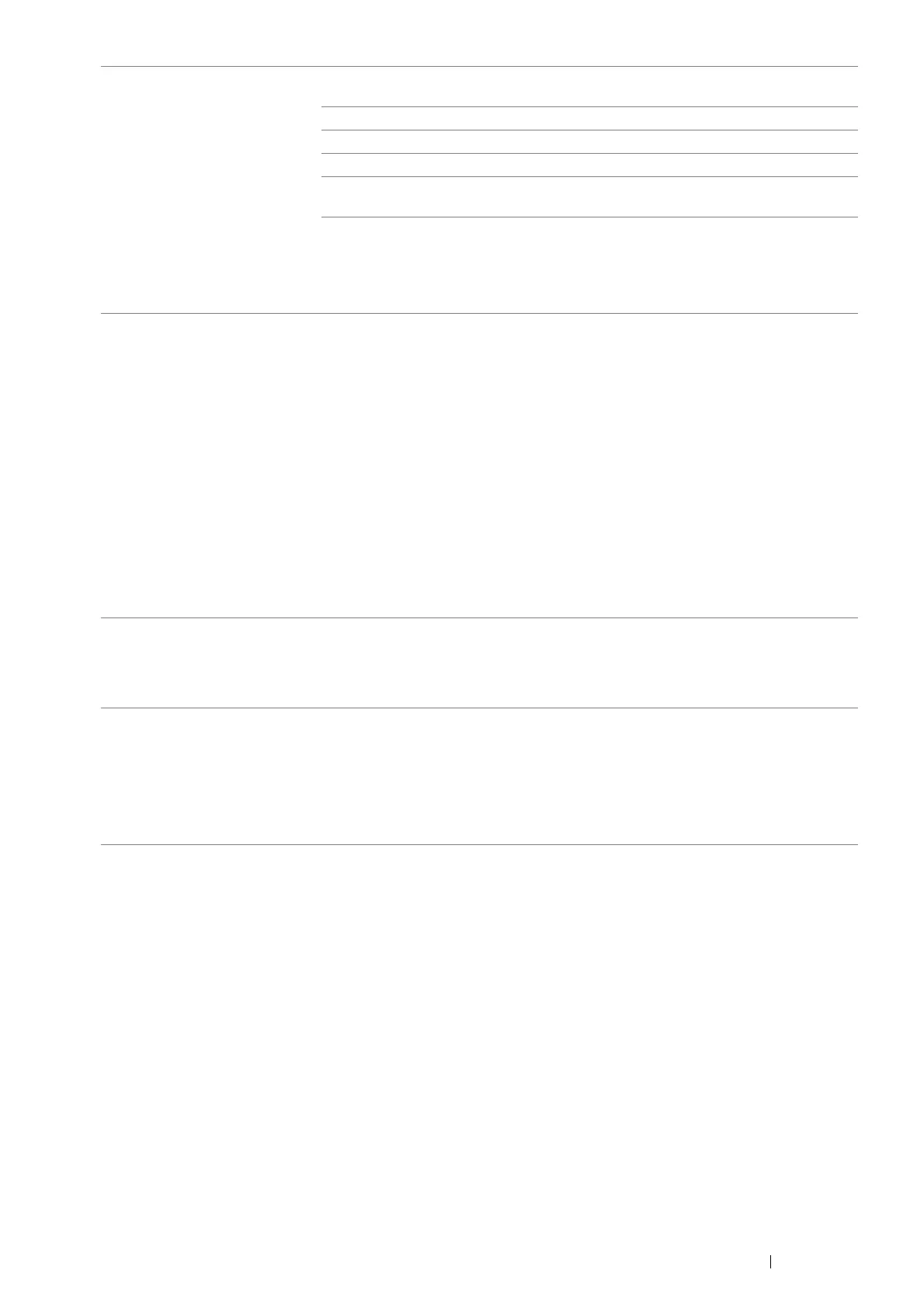Troubleshooting 363
Message appears on your
computer screen:
• Device can’t be set to the
H/W mode you want.
• Port is being used by
another program.
• Port is Disabled.
• Scanner is busy receiving or
printing data. When the
current job is completed, try
again.
• Invalid handle.
• Scanning has failed.
There may be a copying or printing job in progress. When the current job is complete,
try the job again.
The selected port is currently being used. Restart your computer and try again.
The cable may be improperly connected or the power may be off.
The scan driver is not installed or an operating environment is not set up properly.
Ensure that the port is properly connected and the power is turned on. Then restart
your computer.
Check that the USB cable, Ethernet cable or wireless printer adapter is connected
properly.
The printer does not properly
transfer scan data to a specified
destination via the Scan to Email
or Network Scan feature.
Check if the following settings have been set correctly on the CentreWare Internet
Services.
Network Scan
Check the following settings under Address Book → Computer/Server Address
Book → Edit Network Scan Address:
• Server Address
• Login Name
• Login Password
• Share Name (Displays only when Server Type is set to SMB)
• Server Path
Scan to Email
Check the following setting under Address Book → Email Address Book:
• Address
Cannot scan using WIA on a
Microsoft
®
Windows Server
®
2003 computer.
Enable WIA on the computer.
To enable WIA:
1 Click Start, point to Administrative Tools, and then click Services.
2 Right-click Windows Image Acquisition (WIA), and then click Start.
Cannot scan using TWAIN or
WIA on a Windows Server 2008
or Windows Server 2008 R2
computer.
Install the Desktop Experience feature on the computer.
To install Desktop Experience:
1 Click Start, point to Administrative Tools, and then click Server Manager.
2 Under Features Summary, click Add Features.
3 Select the Desktop Experience check box, click Next, and then click Install.
4 Restart the computer.