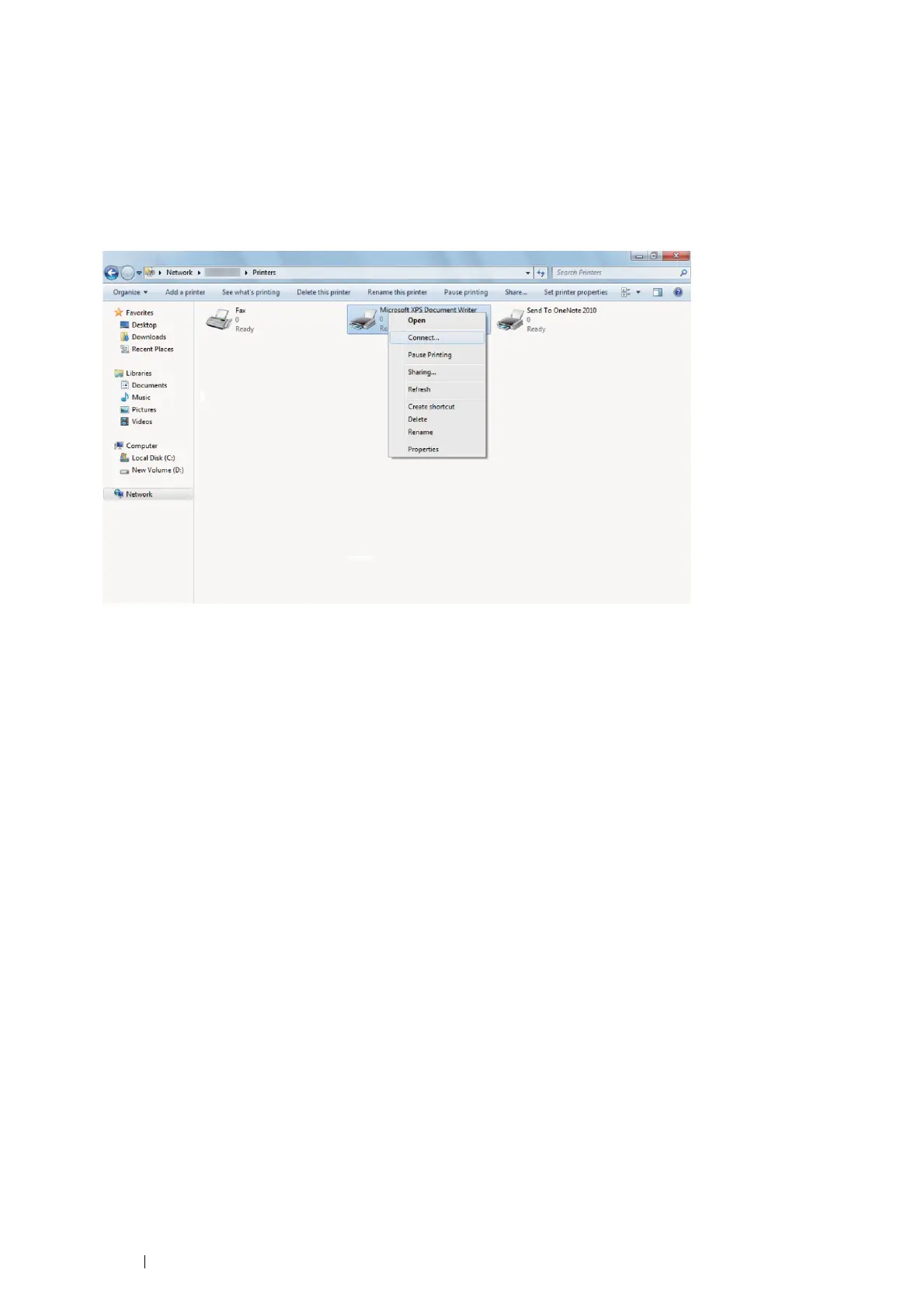98 Printer Connection and Software Installation
• For Windows 7, Windows 7 64-bit Edition, and Windows
Server 2008 R2
1 On the Windows desktop of the client computer, click Start → your user name → Network (Start → Network
for Windows Server 2008 R2).
2 Locate the host name of the server computer, and then double-click the host name.
3 Right-click the shared printer name, and then click Connect.
4 Click Install driver.
5 Wait for the driver information to be copied from the server computer to the client computer, and for a new
printer object to be added to the Devices and Printers folder. The time this takes varies, based on network
traffic and other factors.
6 Print a test page to verify installation.
a Click Start → Devices and Printers.
b Right-click the printer you just created and select Printer properties.
c On the General tab, click Print Test Page.
When a test page prints successfully, installation is complete.