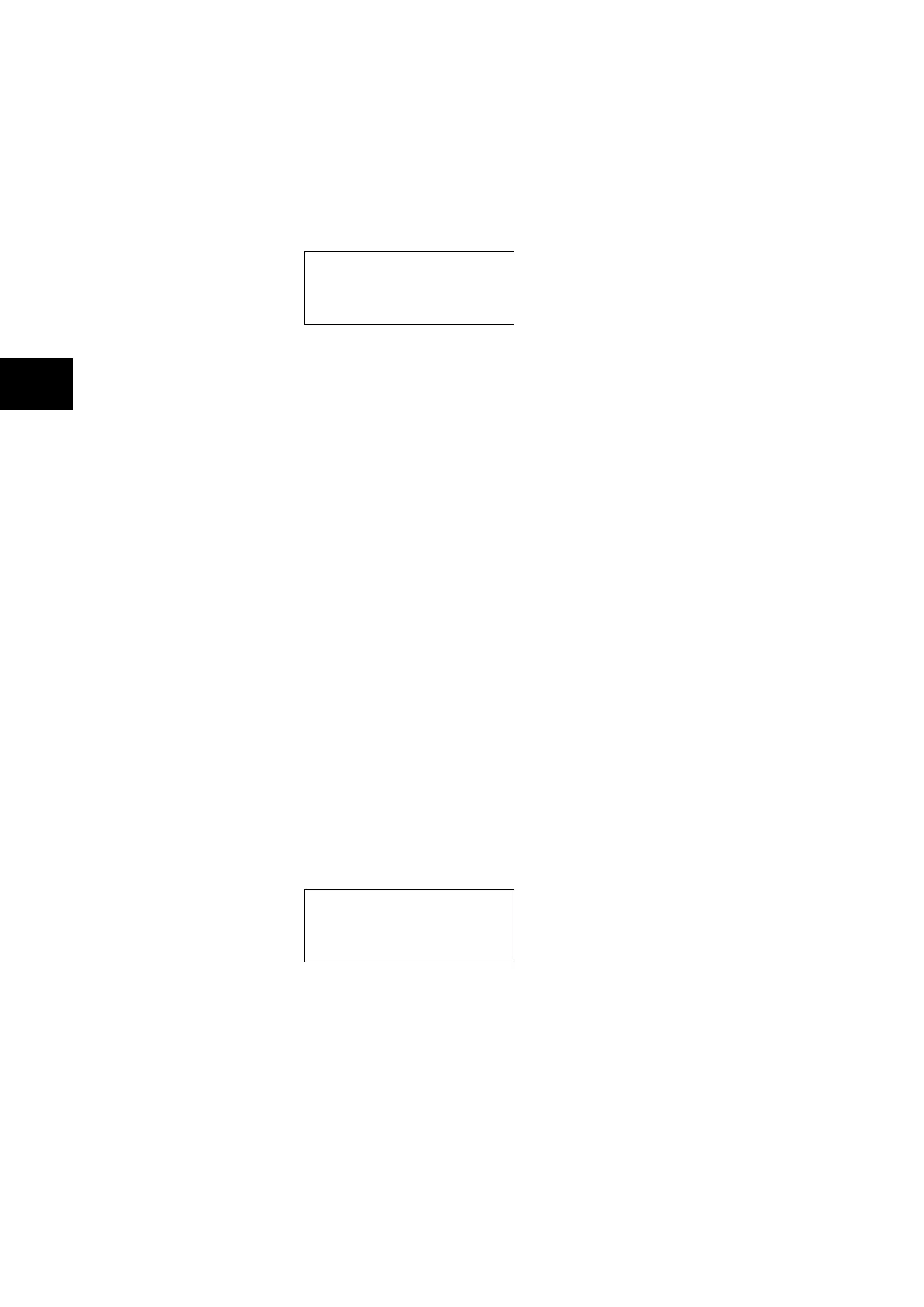-
The presence of one or more alarm messages will be indicated by the default display and by
the yellow alarm LED flashing. The alarm messages can either be self-resetting or latched,
in which case they must be cleared manually. To view the alarm messages press the read
key . When all alarms have been viewed, but not cleared, the alarm LED will change from
flashing to constant illumination and the latest fault record will be displayed (if there is one).
To scroll through the pages of this use the key. When all pages of the fault record have
been viewed, the following prompt will appear:
Press clear to
reset alarms
To clear all alarm messages press ; to return to the alarms/faults present display and
leave the alarms uncleared, press . Depending on the password configuration settings, it
may be necessary to enter a password before the alarm messages can be cleared (see
section on password entry). When the alarms have been cleared the yellow alarm LED will
extinguish, as will the red trip LED if it was illuminated following a trip.
Alternatively it is possible to accelerate the procedure, once the alarm viewer has been
entered using the key, the key can be pressed, and this will move the display straight
to the fault record. Pressing again will move straight to the alarm reset prompt where
pressing once more will clear all alarms.
Note: When viewing the fault information for P741 by pressing the read key,
only information for PU’s 7 to 22 is available.
1.8.6 Setting changes
To change the value of a setting, first navigate the menu to display the relevant cell. To
change the cell value press the enter key , which will bring up a flashing cursor on the
LCD to indicate that the value can be changed. This will only happen if the appropriate
password has been entered, otherwise the prompt to enter a password will appear. The
setting value can then be changed by pressing the or keys. If the setting to be
changed is a binary value or a text string, the required bit or character to be changed must
first be selected using the and keys. When the desired new value has been reached it is
confirmed as the new setting value by pressing . Alternatively, the new value will be
discarded either if the clear button is pressed or if the menu time-out occurs.
For protection group settings and disturbance recorder settings, the changes must be
confirmed before they are used by the relay. To do this, when all required changes have
been entered, return to the column heading level and press the key. Prior to returning to
the default display the following prompt will be given:
Update settings?
Enter or clear
Pressing will result in the new settings being adopted, pressing will cause the relay to
discard the newly entered values. It should be noted that, the setting values will also be
discarded if the menu time out occurs before the setting changes have been confirmed.
Control and support settings will be updated immediately after they are entered, without the
‘Update settings?’ prompt.
1.9 Front communication port user interface
The front communication port is provided by a 9-pin female D-type connector located under
the bottom hinged cover. It provides EIA(RS)232 serial data communication and is intended
for use with a PC locally to the relay (up to 15m distance) as shown in Figure 9. This port
supports the Courier communication protocol only. Courier is the communication language
developed by GE to allow communication with its range of protection relays. The front port is
particularly designed for use with the relay settings program S1 that is a Windows 98,
Windows NT4.0, Windows 2000 or Windows XP based software package.
