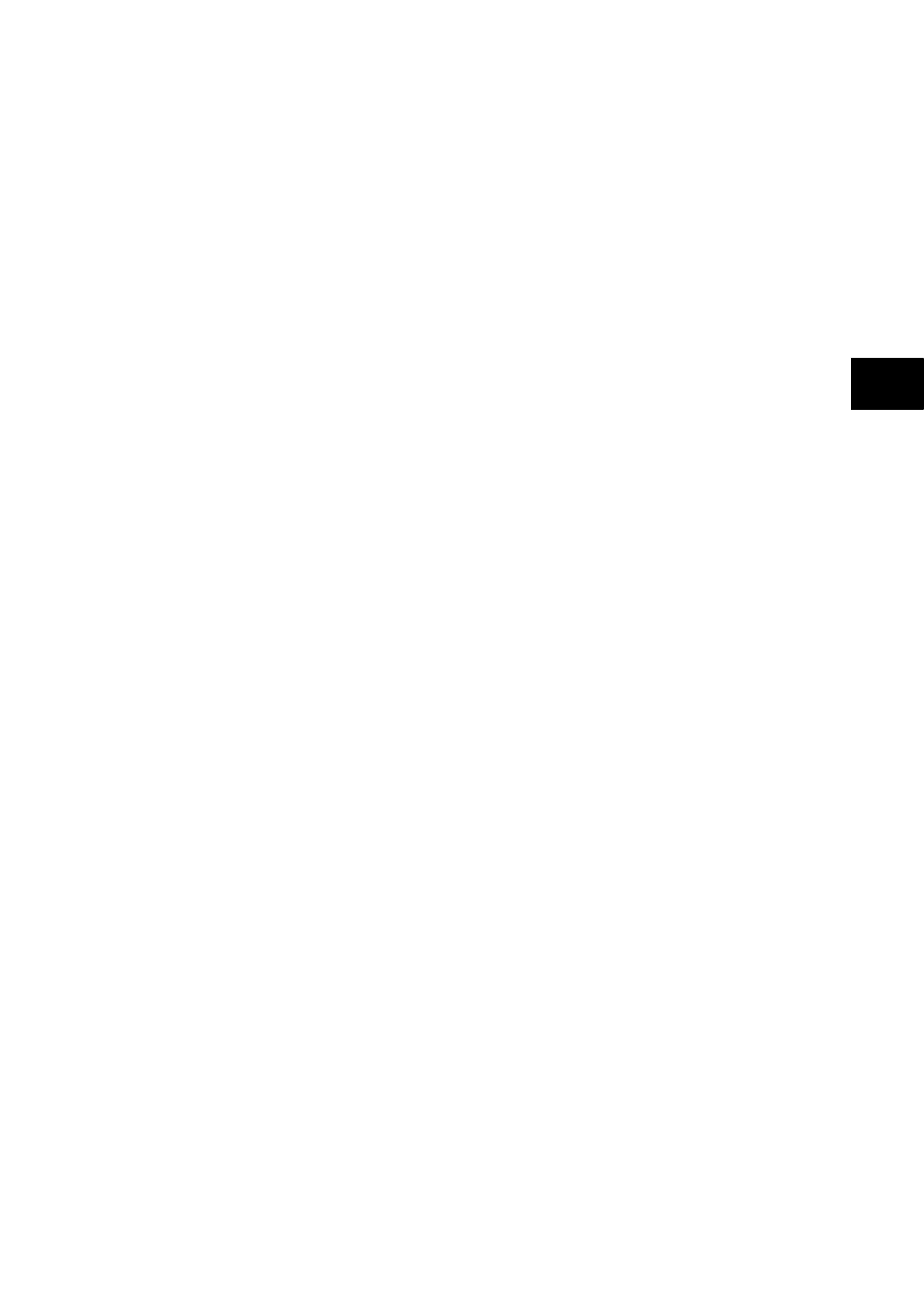(GS) 3-
This section is intended as a quick start guide to using S1 Agile and assumes you have a
copy installed on your PC. See the S1 Agile program online help or ‘MiCOM P40 Agile
Modular and Compact Ranges, Settings Application Software User Guide’, P40-M&CR-UG
for more information.
1. Make sure the EIA(RS)232 serial cable is properly connected between the port on the
front panel of the relay and the PC.
2. Start S1 Agile and click the Quick Connect tab and select Create a New System.
3. Check the Path to System file is correct, then enter the name of the system in the
Name field. If you need to add a brief description of the system, use the Comment
field.
4. Click OK.
5. Select the device type.
6. Select the communications port.
7. Once connected, select the language for the settings file, the device name, then click Finish.
The configuration is updated.
8. In the Agile Explorer window, select Device > Supervise Device… to control the relay
directly.
1.10.1 Off-line use of S1 Agile
S1 Agile can also be used as an off-line tool to prepare settings, without access to the relay.
1. If creating a new system, in the Agile Explorer, select create new system. Then
right-click the new system and select New substation.
2. Right-click the new substation and select New voltage level.
3. Then right-click the new voltage level and select New bay.
4. Then right-click the new bay and select New device.
You can add a device at any level, whether it is a system, substation, voltage or bay.
5. Select a device type from the list, then enter the relay type, such as P645. Click Next.
6. Enter the full model number and click Next.
7. Select the Language and Model, then click Next.
8. Enter a unique device name, then click Finish.
9. Right-click the Settings folder and select New File. A default file 000 is added.
10. Right-click file 000 and select click Open. You can then edit the settings. See the S1 Agile
program online help for more information.
