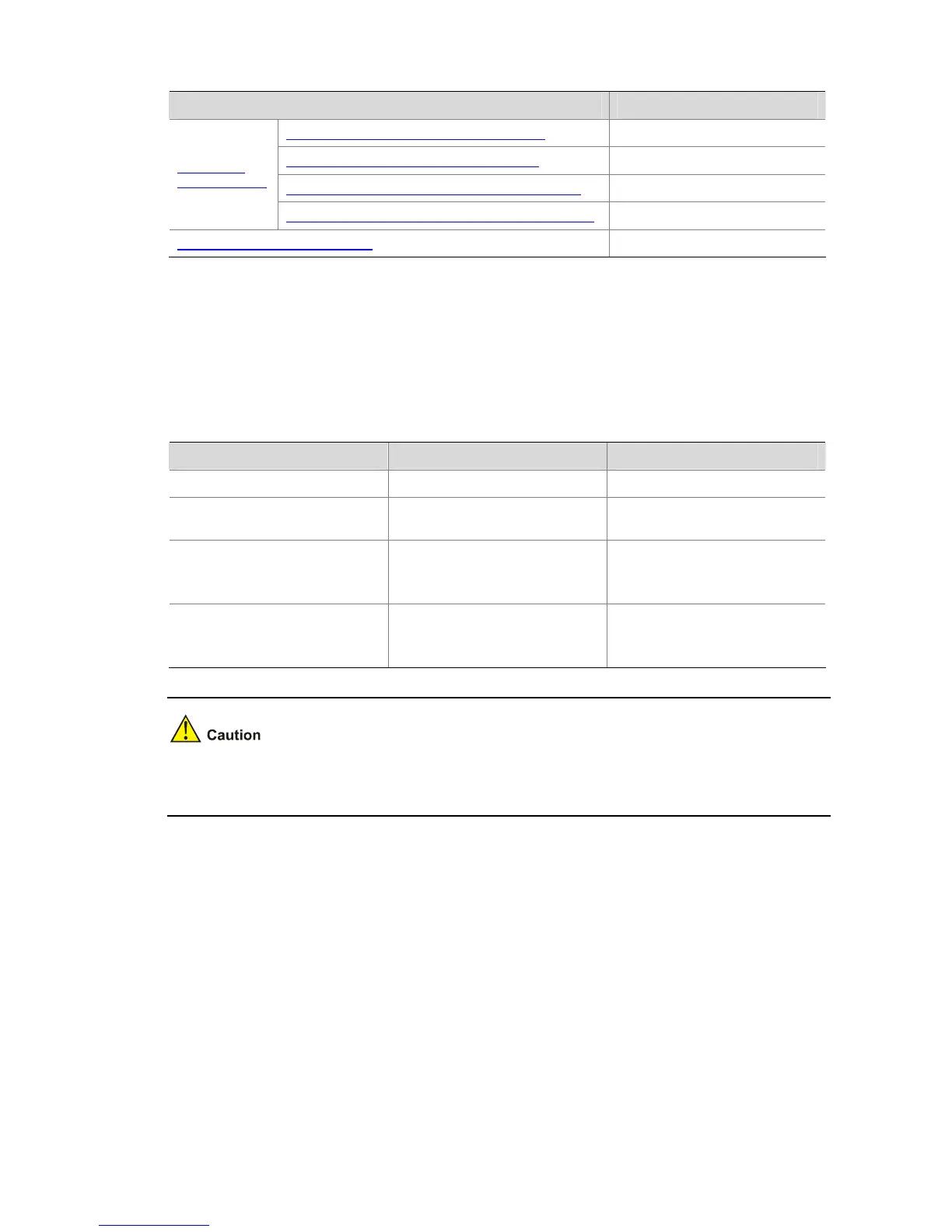1-6
Task Remarks
Configuring Errored Symbol Event Detection Optional
Configuring Errored Frame Event Detection Optional
Configuring Errored Frame Period Event Detection Optional
Configuring
Link Monitoring
Configuring Errored Frame Seconds Event Detection Optional
Enabling OAM Remote Loopback Optional
Configuring Basic Ethernet OAM Functions
As for Ethernet OAM connection establishment, a device can operate in active mode or passive mode.
After Ethernet OAM is enabled on an Ethernet port, according to its Ethernet OAM mode, the Ethernet
port establishes an Ethernet OAM connection with its peer port.
Follow these steps to configure basic Ethernet OAM functions:
To do… Use the command… Remarks
Enter system view
System-view
—
Enter Ethernet port view
interface
interface-type
interface-number
—
Set Ethernet OAM operating mode
oam mode
{
active
|
passive
}
Optional
The default is active Ethernet OAM
mode.
Enable Ethernet OAM on the
current port
oam enable
Required
Ethernet OAM is disabled by
default.
To change the Ethernet OAM operating mode on an Ethernet OAM-enabled port, you need to first
disable Ethernet OAM on the port.
Configuring the Ethernet OAM Connection Detection Timers
After an Ethernet OAM connection is established, the Ethernet OAM entities on both sides exchange
Information OAMPDUs at a specified interval (called the handshake packet transmission interval) to
check whether the Ethernet OAM connection is normal. If an Ethernet OAM entity receives no
Information OAMPDU within the Ethernet OAM connection timeout time, the Ethernet OAM connection
is considered disconnected.
By adjusting the handshake packet transmission interval and the connection timeout timer, you can
change the detection time resolution for Ethernet OAM connections.
Follow these steps to configure the Ethernet OAM connection detection timers:
