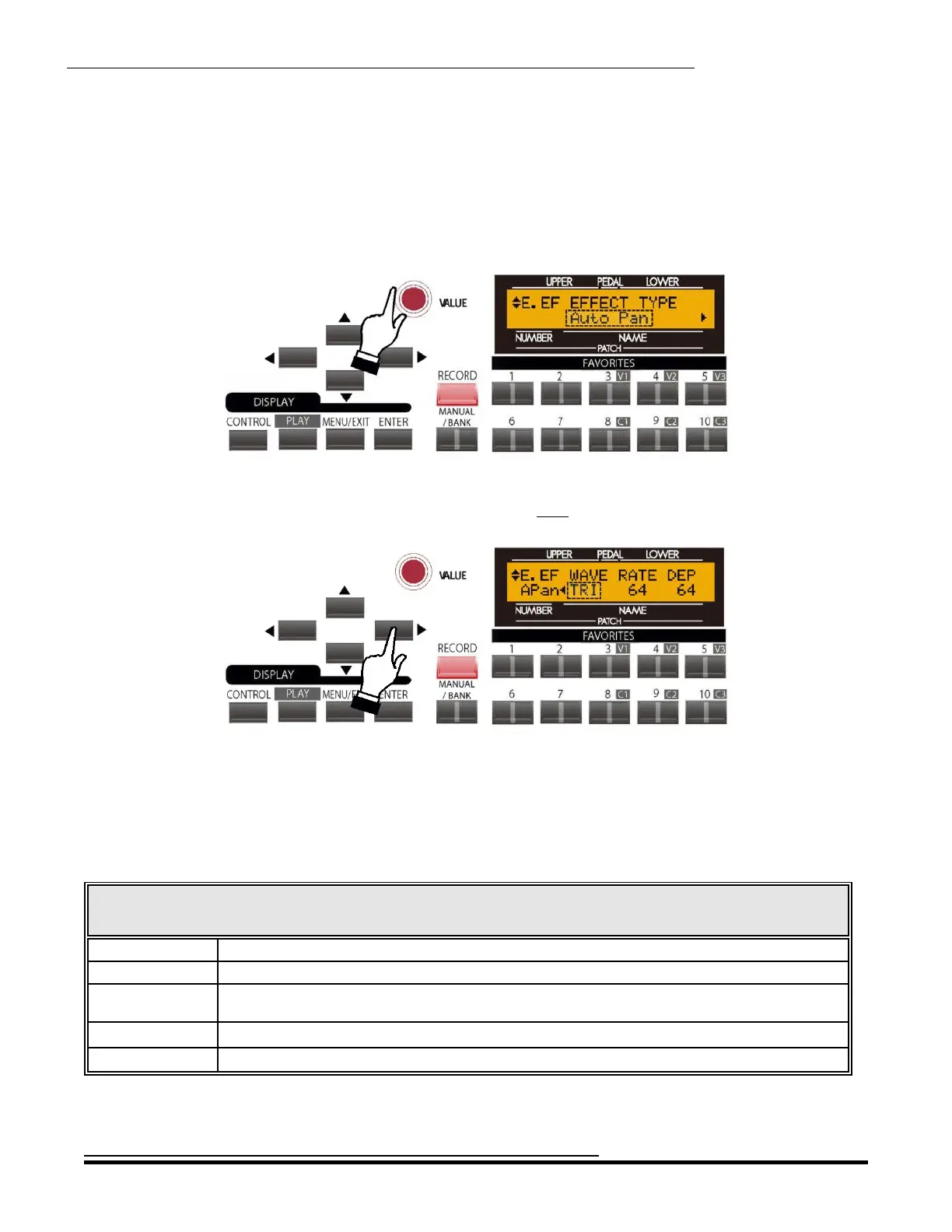Overdrive & Multi-Effects
227
Extra Voice Effects - Auto Pan
This Advanced Feature will smoothly shift or “pan” the sound back and forth between Left and Right channels.
NOTE: This Advanced Feature requires that both Left and Right channels be connected via the LINE OUT
jacks on the Accessory Panel.
From the previous screen, touch the PAGE LEFT Touch Button repeatedly until the words, “EFFECT TYPE”
appear on the top line of the display. If “Auto Pan” does not appear on the bottom line, turn the VALUE Rotary
Control until the Information Center Display looks like this
The word “Auto Pan” should be blinking.
From the above screen, touch the PAGE RIGHT Touch Button once. The Information Center Display should now
look like this:
The legend underneath the word “WAVE” should be blinking.
You can now select the characteristics for the Auto Pan.
WAVE - Auto Pan Waveform
This Advanced Feature allows you to select which waveform will be used to modulate the panning effect. The data
chart below shows the options you may select.
Extra Voice Auto Pan Wave Options
Description Function
TRI Triangle wave, which will change the volume smoothly from loud to soft to loud.
SQR Square wave, which will cause the volume to rise and fall suddenly.
SAW Ascending Sawtooth wave, which will cause the volume to rise suddenly and fall
gradually.
S&H Sample & Hold, which will cause the volume to rise and fall randomly.
DSQR Dull Square wave - similar to SQR, but with a smoother rising and falling of the volume.
Turn the VALUE Rotary Control to make your selection.
HA<O> SKX Owner’s Playing Guide