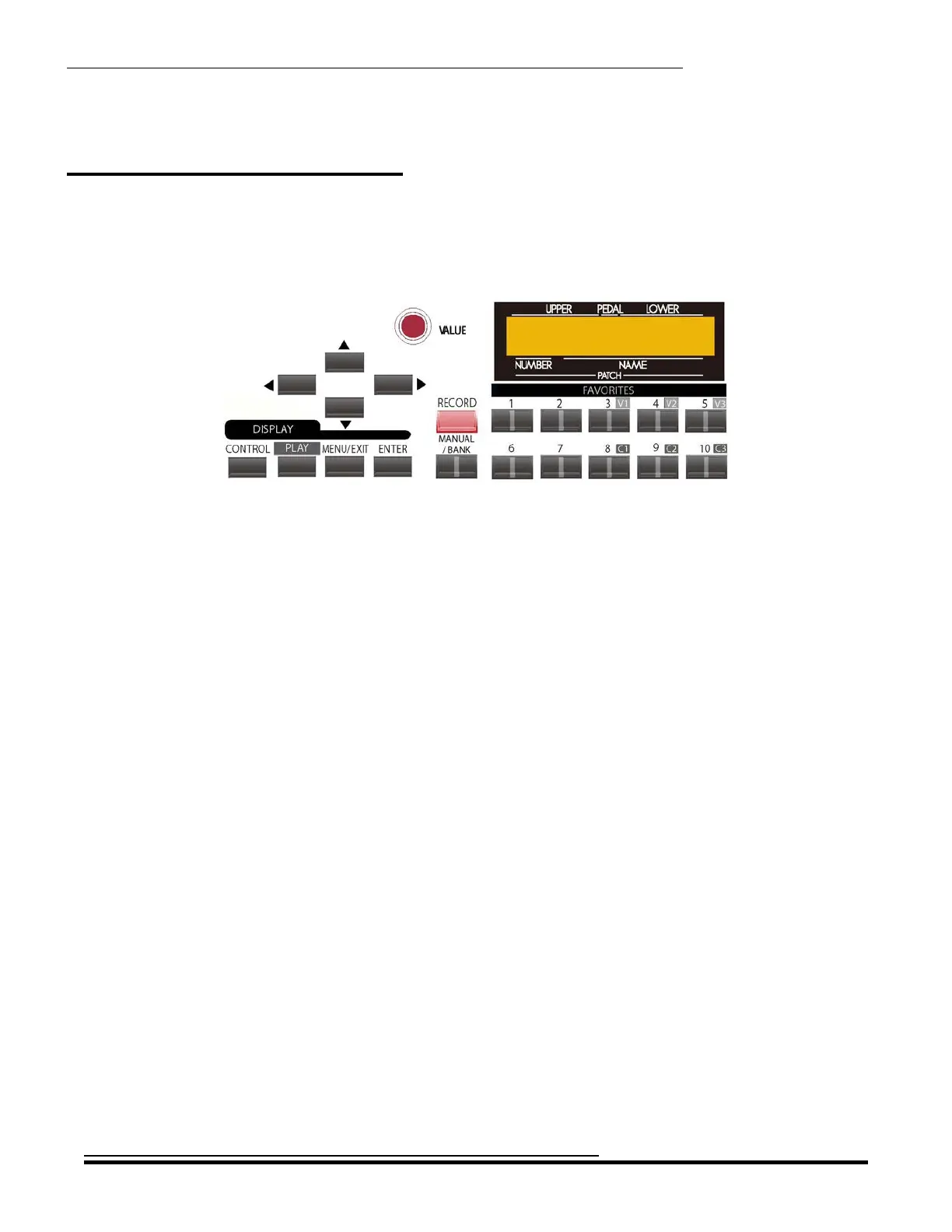Information Center Display
11
INFORMATION CENTER DISPLAY
The Touch Tabs, Touch Buttons, Drawbars, etc., used to control the operations necessary for Registration set-ups,
settings for each voice, as well as MIDI information. The Information Center Display allows you to see and regulate
these changes.
Ë Touch Buttons
MENU/EXIT, PLAY, and ENTER Touch Buttons
These 3 Touch Buttons allow you to choose from among the various options for using the Information Center Display.
The following is a very brief explanation of each of these Touch Buttons.
PLAY - This Touch Button allows you to place the Information Center Display into the PLAY display mode.
MENU/EXIT - This Touch Button allows you to place the Information Center Display into the MENU display
mode, allowing you to access the Advanced Feature Menu pages.
ENTER - This Touch Button allows you to confirm that you want to save or overwrite an Advanced Feature
parameter, Patch, Favorite or other setting that you have edited.
NOTE: More information about editing parameters and saving edits will be covered extensively in later
sections of this Guide.
PAGE NAVIGATION Touch Buttons
To the right of the display window itself are 4 Touch Buttons marked with arrows for UP (“>”), DOWN (“?”),
LEFT (“
=
”) and RIGHT (“
<
”). These buttons allow you to find the Advanced Feature Menus and features within each
Menu quickly.
NOTE: More information regarding how to use the PAGE NAVIGATION Touch Buttons will be coved later in this
section of the Guide.
HA<O> SKX Owner’s Playing Guide
