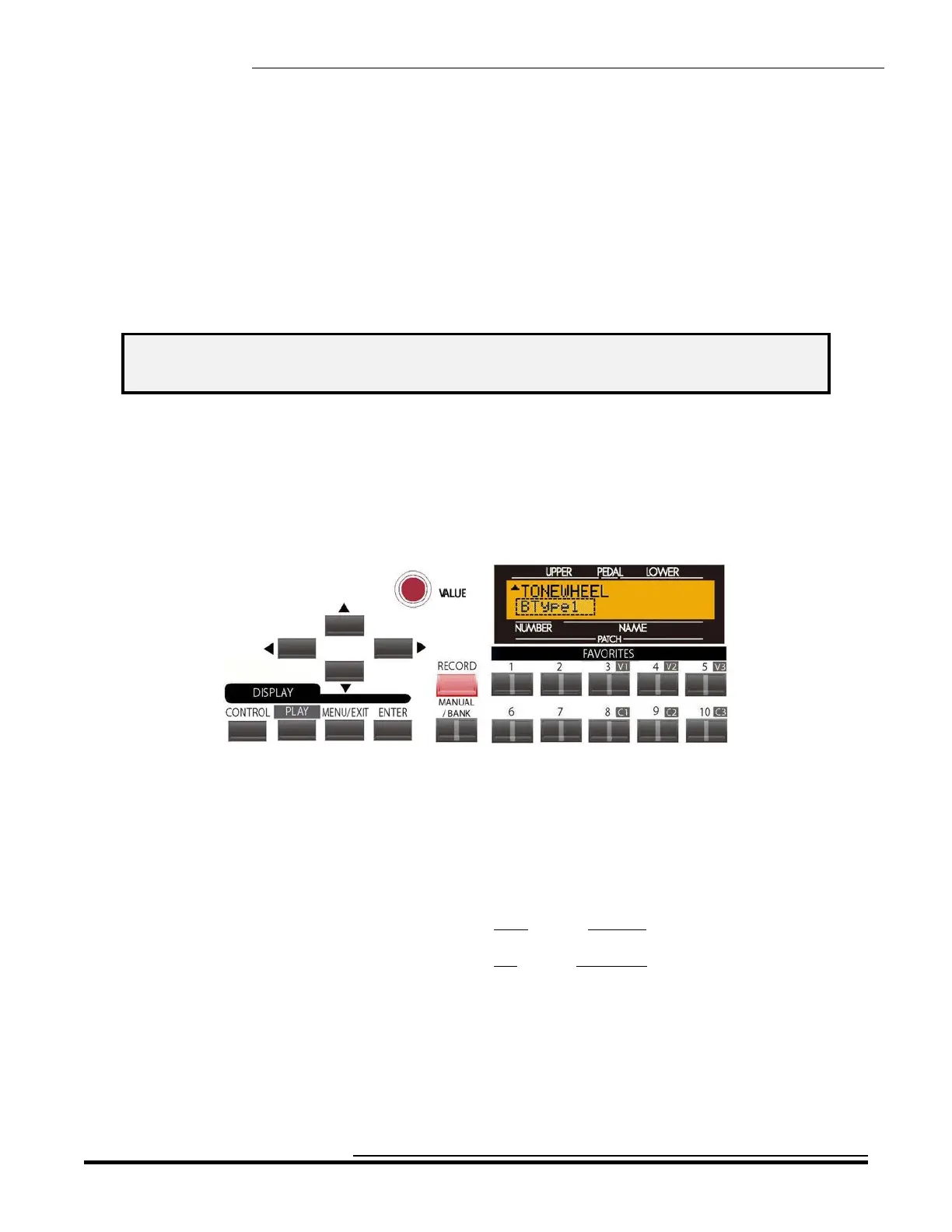Drawbars & Percussion
76
IMPORTANT: It is recommended that you create and then save a Custom Tone Wheel before re-naming it. It is also
recommended that you rename your Custom Tone Wheel after saving it.
5. If you DO NOT wish to save the parameters you have changed, touch the MENU/EXIT or PLAY
Touch Button.
If you want to overwrite the Custom Tone Wheel with your new edited settings, touch the ENTER
Touch Button. The bottom line of the Information Center Display will scroll the following:
Recording...
After the above stops scrolling, your edits have been saved.
Naming a Custom Tone Wheel
TRY THIS:
1. Access the CUSTOM TONE WHEEL Edit Menu using the procedure described on page 32. You
should now see Page 1 of the CUSTOM TONE WHEEL Edit Menu.
2. Use the PAGE UP and PAGE DOWN Touch Buttons to select the Custom Tone Wheel you want to
rename.
3. After you have made your selection, Name your Custom Tone Wheel by doing the following:
Use the PAGE LEFT and PAGE RIGHT Select Touch Buttons to select the character to be edited.
Turn the VALUE Rotary Control to the right to scroll forward through the characters.
Turn the VALUE Rotary Control to the left to scroll backward through the characters.
The available characters include: Punctuation Marks (space - . ‘ &), Numeric Characters (0 ~ 9),
Upper-case Letters (“A ~ Z”), and Lower-case Letters (“a ~ z”).
HA<O> SKX Owner’s Playing Guide