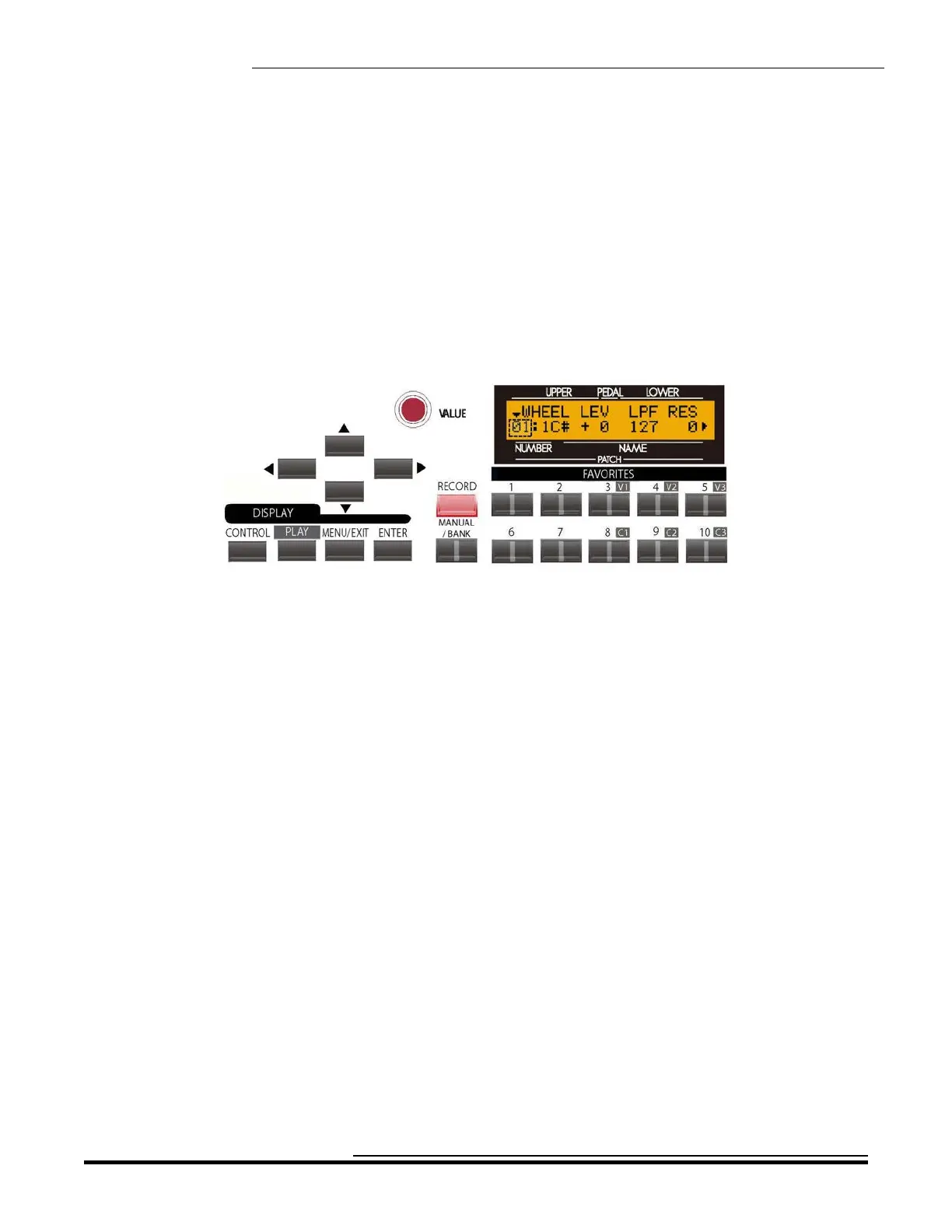Drawbars & Percussion
72
TRY THIS:
1. Make sure all the Drawbars are “OFF” (pushed in).
2. Make sure the Information Center Display shows Screen 3 of the CUSTOM TONE WHEEL Edit
Menu. The Information Center Display should look similar to this:
Notice that the number on the extreme left of the lower line is blinking. This number represents the
currently selected Tone Wheel.
3. Pull out a Drawbar - for example, the first white (“8'”) Drawbar. Notice that the number on the extreme
left of the lower line has now changed, as has the note name.
When you pull out a Drawbar without touching any playing keys, the lowest note represented by that
Drawbar will display.
Now, suppose you want to select a specific Tone Wheel to edit. To do this:
4. Press and hold a note on the Upper Manual.
5. While holding down a key, move a Drawbar - for example, the first black (2 b’) Drawbar.
The number shown in the Information Center Display will be the number of the Tone Wheel associated
with that key and that Drawbar. You can now edit the selected Tone Wheel.
After you have selected a Tone Wheel to edit, you can change the characteristics of that Tone Wheel. This is
explained starting on the next page.
HA<O> SKX Owner’s Playing Guide
