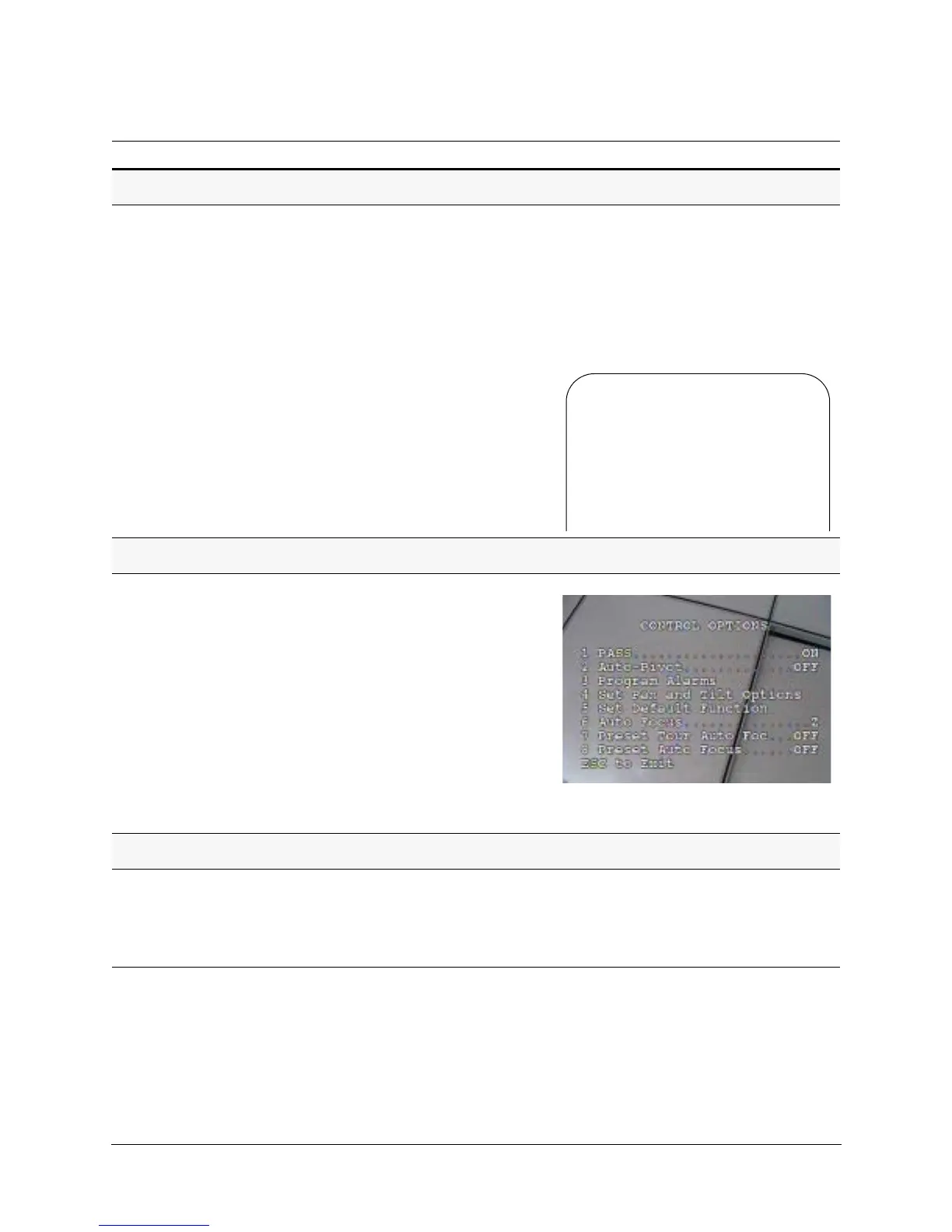100
Configuration
Task/Action with Default Notes
Programming Preset Tours
1. Select 6 Function Programming 2 Program a Preset Tour.
2. Select a preset tour NUM (number) to program.
3. Select each Preset already programmed to use in the preset
tour.
4. Select a Velocity between each preset (1 to 480/s).
The default is 360°/second.
5. Select a Dwell time for how long the dome waits before it goes
to the next preset in the list. Select from 1 to 99 seconds.
6. Select S to save, E to exit or D to delete.
Inserting presets: To insert a preset
between presets, position the cursor on
the second preset and press Focus (+)
to insert a line.
Deleting presets: To delete a preset,
place the cursor on the preset line and
press Focus (-). The entire preset line is
deleted.
Turning Preset Tour Auto Focus ON or OFF
1. Select 3 Control Options 7 Preset Tour Auto Focus.
2. Select:
• OFF (default) to prevent auto focusing during preset tours
and allows the lens to focus based on the stored preset
position; that is, the lens does not attempt to focus while
moving between presets.
• ON to auto focus the lens on each preset while running a
preset tour.
Note: Preset Tour Auto Focus is automatically turned ON
when Option 8 Preset Auto Focus is turned ON. As long
as Preset Auto Focus is ON, Preset Tour Auto Focus
cannot be turned OFF.
Setting Preset Auto Focus
1. Select 3 Control Options 8 Preset Auto Focus.
2. Select:
• OFF (default) turns off auto focusing.
• ON to auto focus the lens on each preset.
When Preset Auto Focus is turned ON,
option 7 Preset Tour Auto Focus is also
automatically turned ON. In this mode,
Preset Tour Auto Focus cannot be turned
OFF.
Program Preset Tour
NUM PRESET VELOCITY DWELL
1 -- --- --
2 -- --- --
3 -- --- --
4 -- --- --
5 -- --- --
6 -- --- --
7 -- --- --
D = Delete E = Exit S = Save
