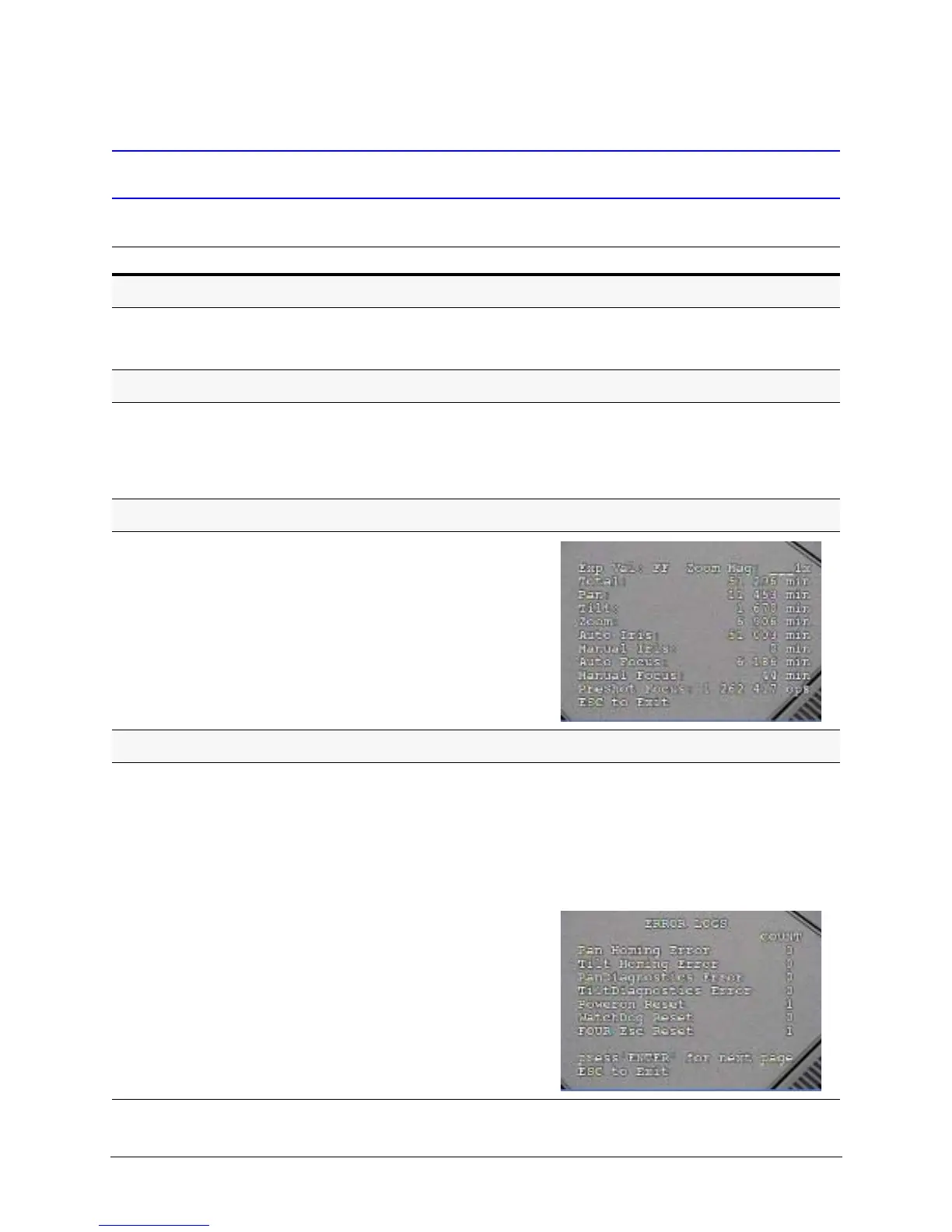132
Troubleshooting
Using Diagnostic Options to Troubleshoot
Task/Action (with Default) Notes
Displaying Voltages
Select 7 Enhanced Features 6 Display Supply Voltages.
The supply versus actual levels of the monitored power supplies are
displayed.
The dome monitors the 15V supply used
to operate the camera and the 3.3V
supply used to operate the PC boards.
Clearing the Memory
Select 4 Diagnostic Options 3 Clear the Memory Y or N to
cancel.
If you select Y, the message Extreme Caution: This will
delete all of the alarms, Presets, Preset Tours and
Sectors that are stored in memory displays.
Clearing the memory does not clear the
language selection or programmed
privacy zones.
Displaying the Total Run Time Counter
Select 4 Diagnostics Options 2 Total Run Time (PTZ, Ir&Fo).
The screen shows the complete run time for Pan, Tilt, Zoom, Iris, and
Focus.
Displaying Error Logs and Running Diagnostics
1. Select 4 Diagnostics Options.
2. Select 1 Display Error Logs to view any error logs that have
occurred.
3. Press
ENTER to scroll through the error logs.
There are four pages of possible error
counts, including:
• Pan and Tilt diagnostics
•Homing
• Communication
• Reset counts
• Firmware upgrade
