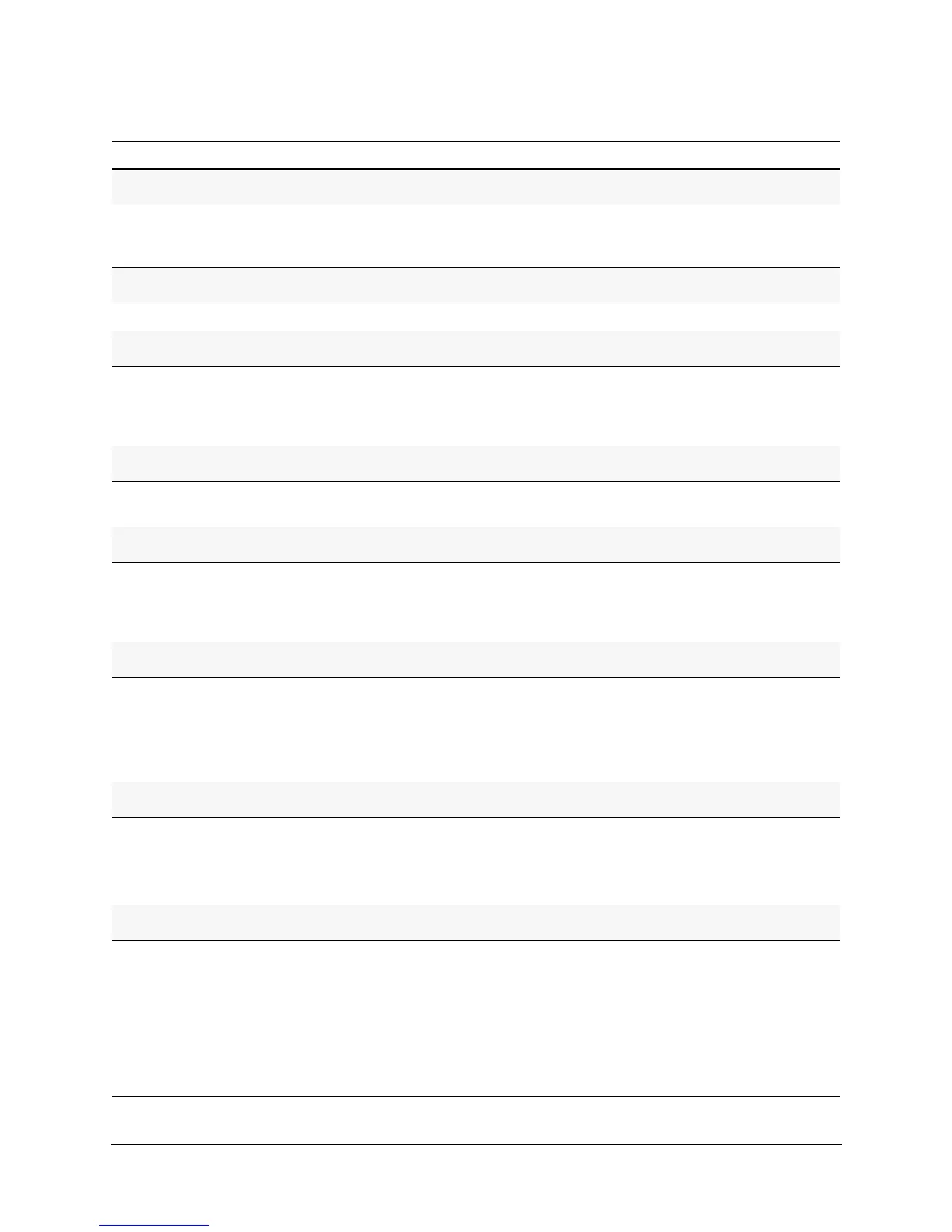76
Configuration
Changing Dome (Camera) Name/Msg Loc (Location)
Select 2 Display Options 6 Change Camera Name Loc
Depending on the protocol, use either arrows or the joystick to move
the text up or down the monitor to position as required.
See Note 1 page 77.
Displaying Crosshairs
Select 2 Display Options 8 Crosshairs ON or OFF (default). Useful with pan offset.
Setting a Dome Name
Select 2 Display Options 9 Dome Name Settings 1 Set Dome
Name
enter a 24-alphanumeric name for the dome. Depending on
the protocol, use either arrows or the joystick to scroll the number
and letter choices.
See Note 2 page 77.
Displaying a Dome Name
Select 2 Display Options 9 Dome Name Settings 2 Display
Dome Name
ON or OFF (default).
See Note 2 page 77.
Changing Dome Name Location
Select 2 Display Options 9 Dome Name Settings 3 Change
Dome Name Location
Depending on the protocol, use either
arrows or the joystick to move the text up or down the monitor to
position as required. The default is top left.
See Note 2 page 77.
Displaying the Time
1. Select 7 Enhanced Features 5 Time and Date Settings
1 Display Time
2. Select ON to display the time at the lower left center of the
monitor in HH:MM:SS (24 hour format) or AM/PM (12-hour
format) or OFF (default).
Displaying the Date
1. Select 7 Enhanced Features 5 Time and Date Settings
2 Display Date
2. Select ON to display the time at the lower right center of the
monitor in DD-MMM-YYYY format or OFF (default).
Setting the Time Format to Display
1. Select 7 Enhanced Features 5 Time and Date Settings
3 Time Format
2. Select 24 hours (default) to display the time as HH:MM:SS or
12 Hours to display the time with AM or PM.
Task/Action (with Default) Notes
