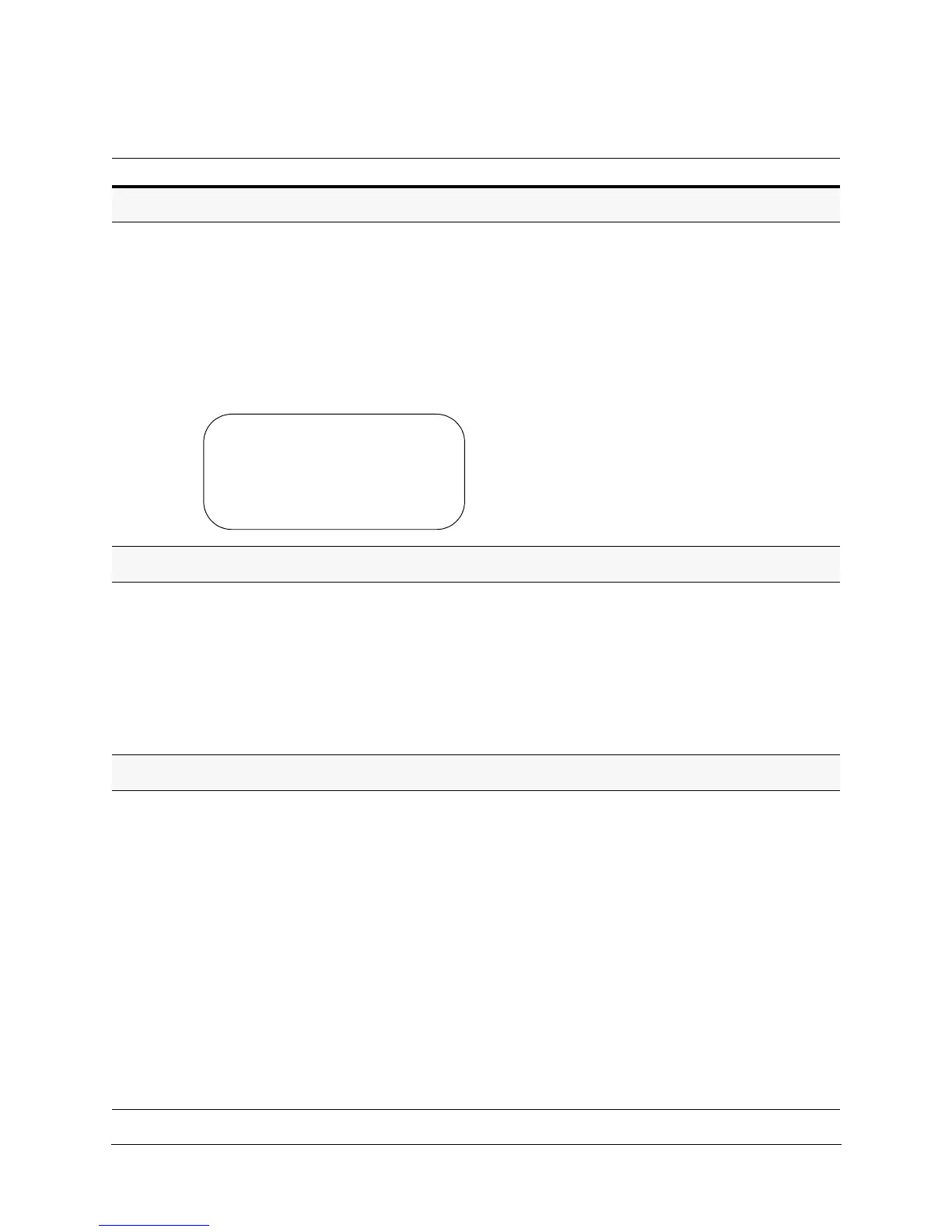104
Configuration
Enabling or Disabling Privacy Zones (PZ)
1. Select 6 Function Programming 3 Privacy Zone Options
2 Enable/Disable PZ
2. Navigate to the Enabled column and select Y (yes) for enable
(default) or N (no) for disable.
• When a privacy zone is enabled, it is assigned the highest
unused priority available.
• If a privacy zone is disabled, the programming is saved, but
the video is not masked when the dome moves into the
programmed privacy zone area.
• This menu is available only when
using MAXPRO-mode, VCL, UTP and
Pelco P or D protocols.
• To move between the rows on the
same page, move the joystick up or
down (MAXPRO-mode, VCL,
VCL-UTC, Pelco P or D).
• To move between pages (if there are
more than six privacy zones) move
the joystick left or right
(MAXPRO-mode, VCL, VCL-UTC,
Pelco P or D).
Deleting Privacy Zones One at a Time
1. Select 6 Function Programming 3 Privacy Zone Options
4 Delete Privacy Zones.
2. Locate and select the applicable privacy zone to delete.
The message Delete Success displays or, if the selected
privacy zone number is not programmed, Does Not Exist
displays.
Existing programming does not have to
be deleted to be reprogrammed. You can
edit the coordinates for an existing mimic
tour, privacy zone, preset, or Sector by
following the applicable programming
procedures
This menu is only available with
MAXPRO-mode, VCL, UTP and Pelco P or
D protocols.
Setting the Privacy Zone Security Level
1. Press 75 Preset.
The Administrator Login Screen opens.
2. Enter the 4-digit PIN. The default is 1000.
The Password Settings window opens.
3. Select 4 PrivZone Security Level.
4. Set the privacy zone security level to High (default) or Low.
• If the security level is set to High, you cannot program the
privacy zone at a zoom level of more than 10X and the
mask size is increased after a zone is programmed. Also,
while zooming in/out, the patch size increases to prevent
objects from being uncovered.
• If the security level is set to Low, you can program the
privacy zones at any zoom level and the mask size is not
increased after a zone is programmed. This means that
when you zoom in or out quickly, the privacy zone may
uncover the object.
This menu is available with all protocols.
Table 5-6 Privacy Zone Functions
Task/Action (with Default) Notes
ENABLE/DISABLE PZONE MENU
ZONE
-
ID ZONE
-
NAME ENABLED
1 PRIVACY 1 Y
2 PRIVACY 2 Y
3 PRIVACY 3 Y
