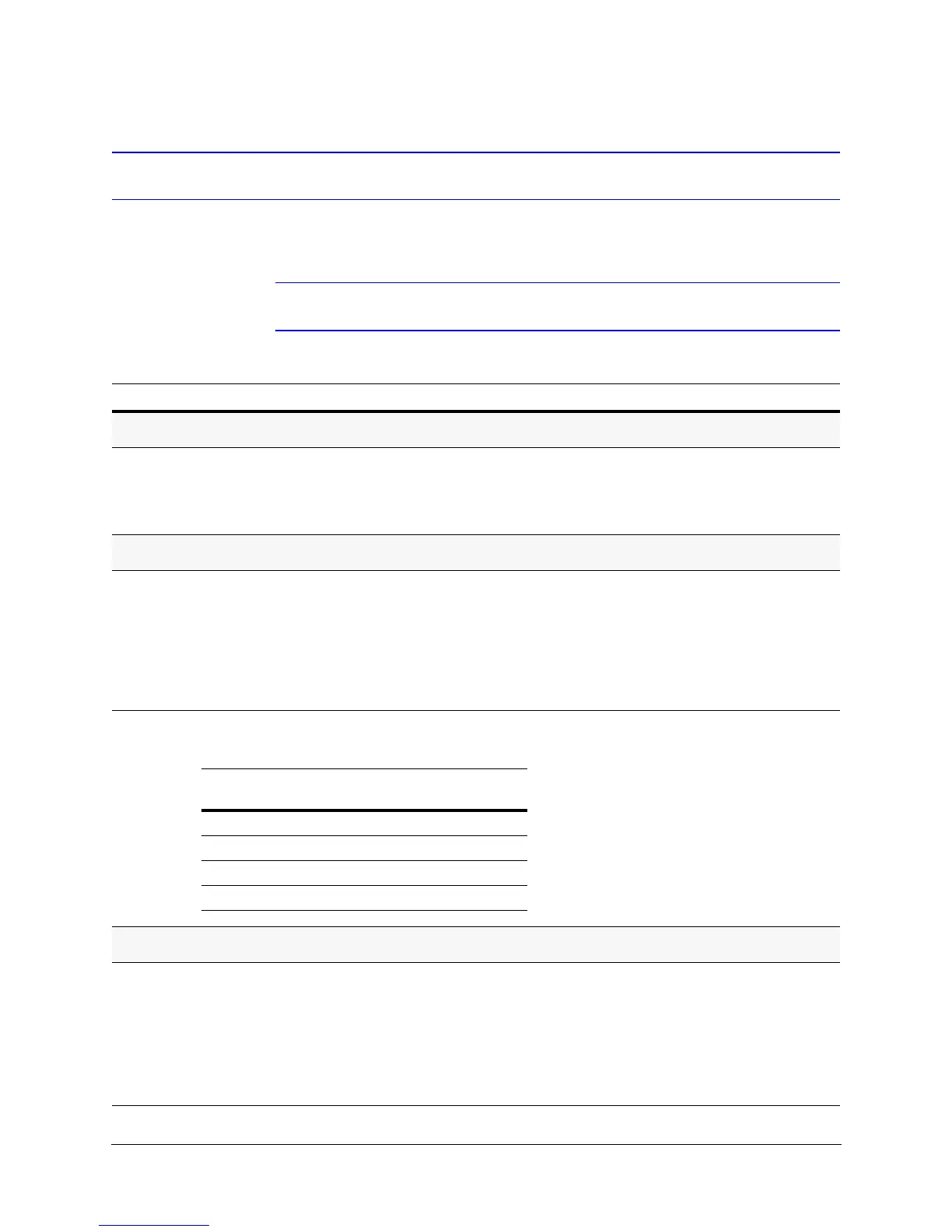96
Configuration
Configuring the Lift and Gain Settings and PWM
Also see Step 1: Set the Switches on the Housing Interface Board on page 36.
Note Remember you access the OSD by pressing 90 Preset.
Task/Action (with Default) Notes
Turning the Video Gain/PWM ON or OFF
1. Select 7 Enhanced Features 1 Video Gain (UTP)
2. Select ON to adjust the lift and gain levels of the video when
running the video on unshielded twisted pair (UTP) wiring and
based on cabling distances or OFF (default).
Adjusting the Lift and Gain PWM (Pulse Width Modulation) Levels
1. Turn the Video Gain ON.
2. Select 7 Enhanced Features
• 2 Lift PWM
• 3 Gain PWM
3. Enter the required setting between 0–100. See the table below
for recommended lift and gain settings based on cable length.
The lift setting boosts the high frequency
in the video to compensate for high
frequency losses caused by capacitive
roll-off of the cable distance. The longer
the distance of UTP wiring, the higher the
setting.
Adjusting the Char White PWM (Pulse Width Modulation) Level
1. Turn the Video Gain ON.
2. Select 7 Enhanced Features
4 Char White.
3. Enter a value between 0–100, where:
• 0 is dark
• 100 is bright
• 50 is the default
Caution This setting is used to brighten
or darken the characters in the OSD.
Selecting values greater than 50 can
cause the phosphor in some monitors to
burn the character images into the
monitor.
Table 5-4 Recommended Lift and Gain Settings for Cable
Lengths
Cable Length Lift
Setting
Gain
Setting
1200+ ft (365+ m) 100 55
900 ft (275 m) 80 42
600 ft (183 m) 40 35
300 ft (91 m) 25 25
